How To Install AngularJS on Rocky Linux 9
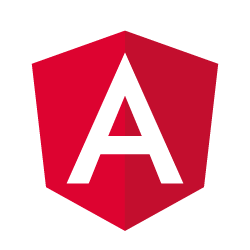
In this tutorial, we will show you how to install AngularJS on Rocky Linux 9. For those of you who didn’t know, Angular is a popular, open-source web application framework for building mobile and desktop apps. It is based on JavaScript and maintained by Google and a community of individuals and corporations. It is fully extensible and can be used to keep track of all components and check regularly for their updates.
This article assumes you have at least basic knowledge of Linux, know how to use the shell, and most importantly, you host your site on your own VPS. The installation is quite simple and assumes you are running in the root account, if not you may need to add ‘sudo‘ to the commands to get root privileges. I will show you the step-by-step installation of AngularJS on Rocky Linux. 9.
Prerequisites
- A server running one of the following operating systems: Rocky Linux 9.
- It’s recommended that you use a fresh OS install to prevent any potential issues.
- SSH access to the server (or just open Terminal if you’re on a desktop).
- A
non-root sudo useror access to theroot user. We recommend acting as anon-root sudo user, however, as you can harm your system if you’re not careful when acting as the root.
Install AngularJS on Rocky Linux 9
Step 1. The first step is to update your system to the latest version of the package list. To do so, run the following commands:
sudo dnf makecache --refresh sudo dnf install dnf-utils
Step 2. Installing Node.js on Rocky Linux 9.
By default, Node.js is not available on Rocky Linux 9 base repository. Now run the following command below to add the NodeSource repository to your system:
curl -sL https://rpm.nodesource.com/setup_16.x | bash -
Next, install the latest Node.js version with the following command:
sudo dnf install nodejs
Verify the installed Node.js version using the command:
node -v
To verify the NPM version, run the following command:
npm -v
Next, update NPM to the latest version using the command below:
npm install npm@latest -g
Step 3. Installing AngularJS on Rocky Linux 9.
By default, AngularJS is not available on Rocky Linux 9 base repository. Now run the following command below to install the AngularJS CLI tool to your system:
npm install -g @angular/cli
Once installed, verify the version using the following command:
ng version
Output:
_ _ ____ _ ___
/ \ _ __ __ _ _ _| | __ _ _ __ / ___| | |_ _|
/ △ \ | '_ \ / _` | | | | |/ _` | '__| | | | | | |
/ ___ \| | | | (_| | |_| | | (_| | | | |___| |___ | |
/_/ \_\_| |_|\__, |\__,_|_|\__,_|_| \____|_____|___|
|___/
Angular CLI: 14.1.10
Node: 16.16.2
Package Manager: npm 8.15.0
OS: linux x64
Angular:
...
Package Version
------------------------------------------------------
@angular-devkit/architect 0.1401.4 (cli-only)
@angular-devkit/core 14.1.0 (cli-only)
@angular-devkit/schematics 14.1.0 (cli-only)
@schematics/angular 14.1.0 (cli-only)
Congratulations! You have successfully installed AngularJS. Thanks for using this tutorial for installing AngularJS on your Rocky Linux 9 system. For additional help or useful information, we recommend you check the official AngularJS website.