How To Install Ansible on AlmaLinux 10
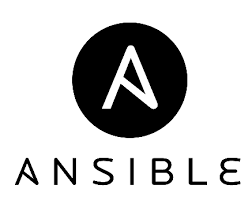
Ansible has revolutionized infrastructure management and automation across enterprise environments. This powerful, agentless automation platform enables system administrators and DevOps engineers to manage thousands of servers efficiently through simple YAML-based configuration files. When paired with AlmaLinux 10, a robust Red Hat Enterprise Linux (RHEL) compatible distribution, organizations gain access to enterprise-grade stability and cutting-edge automation capabilities.
AlmaLinux 10 represents the latest evolution in community-driven enterprise Linux distributions. Built from RHEL source code, it provides the same level of security, performance, and reliability that enterprises demand. The combination of Ansible’s declarative automation approach and AlmaLinux 10’s rock-solid foundation creates an ideal environment for modern infrastructure management.
This comprehensive guide walks you through three distinct methods for installing Ansible on AlmaLinux 10. Whether you prefer traditional package management through DNF, Python-based installation via pip, or the lightweight ansible-core approach, you’ll find detailed instructions tailored to your specific needs. Each method offers unique advantages depending on your environment requirements, update preferences, and feature needs.
By the end of this tutorial, you’ll have a fully functional Ansible installation configured for immediate use. You’ll understand SSH key management, inventory configuration, and basic troubleshooting techniques that ensure smooth operation in production environments.
System Requirements and Prerequisites
Before diving into the installation process, understanding system requirements ensures optimal Ansible performance. AlmaLinux 10 provides an excellent foundation for Ansible deployment, but specific hardware and software prerequisites must be met.
Hardware Requirements:
- Minimum 2GB RAM (4GB recommended for larger inventories)
- 1 CPU core (2+ cores preferred for concurrent operations)
- 10GB available disk space
- Stable network connectivity to managed hosts
Software Prerequisites:
AlmaLinux 10 ships with Python 3.9 by default, meeting Ansible’s minimum Python 3.8 requirement. Ensure your system runs the latest AlmaLinux 10 kernel and security updates. The operating system should have a working DNS resolution and NTP synchronization configured.
Network Configuration:
Ansible requires reliable network connectivity to managed hosts. Configure firewall rules to allow SSH traffic (port 22) between the control node and managed systems. If using custom SSH ports, adjust firewall configurations accordingly.
User Access Requirements:
Administrative privileges are essential for installation. You’ll need either root access or a user account with sudo privileges. For managing remote hosts, establish SSH connectivity with key-based authentication for enhanced security and automation capabilities.
SSH Service Setup:
Ensure the OpenSSH server service runs and starts automatically on boot. This forms the foundation of Ansible’s communication protocol with managed infrastructure components.
Method 1: Installing Ansible via DNF and EPEL Repository
The DNF package manager approach represents the most straightforward installation method for Ansible on AlmaLinux 10. This method leverages the Extra Packages for Enterprise Linux (EPEL) repository, providing stable, tested packages that integrate seamlessly with the base operating system.
Step 1: System Updates and Preparation
Begin by updating your AlmaLinux 10 system to ensure all components are current:
sudo dnf update -yThis command refreshes package repositories and installs available updates. The process typically takes 5-10 minutes depending on the number of available updates and network speed. System updates provide security patches, bug fixes, and compatibility improvements essential for stable Ansible operation.
Monitor the update process for any errors or conflicts. If package conflicts arise, resolve them before proceeding with Ansible installation. A clean, updated system foundation prevents potential compatibility issues during the automation platform deployment.
Step 2: EPEL Repository Configuration
The EPEL repository extends AlmaLinux 10’s package availability beyond the standard base and AppStream repositories. Install the EPEL release package:
sudo dnf install -y epel-releaseThis command adds the EPEL repository configuration to your system. EPEL provides additional software packages not included in the standard AlmaLinux repositories, including the latest Ansible releases and related automation tools.
Verify EPEL repository configuration:
sudo dnf repolist | grep epelYou should see EPEL repository entries indicating successful configuration. The EPEL repository maintains strict quality standards and security practices, ensuring reliable package distribution for production environments.
EPEL packages undergo comprehensive testing against RHEL and compatible distributions like AlmaLinux. This testing process guarantees compatibility and stability across enterprise environments where reliability is paramount.
Step 3: Ansible Installation Process
With EPEL configured, install Ansible using DNF:
sudo dnf install ansible -yThe installation process automatically resolves dependencies and downloads required packages. Ansible’s dependency tree includes Python libraries, SSH components, and various utility packages essential for automation operations.
During installation, DNF displays progress information including download speeds, package sizes, and installation status. The complete process typically requires 2-5 minutes depending on network conditions and system performance.
DNF automatically handles package dependencies, ensuring all required components install correctly. This includes Python modules, configuration files, man pages, and example playbooks that facilitate initial learning and deployment.
Step 4: Installation Verification and Testing
Confirm successful Ansible installation by checking the version:
ansible --versionThis command displays comprehensive version information including:
- Ansible core version
- Configuration file location
- Configured module library paths
- Python version and location
- Available collections
A successful installation produces detailed output showing Ansible version 6.0+ (depending on the latest EPEL package), Python 3.9 interpreter path, and default configuration file locations. This information confirms proper installation and provides troubleshooting reference data.
Test basic Ansible functionality:
ansible localhost -m pingThis command performs a local connectivity test, verifying Ansible can execute modules successfully. A successful response indicates the installation is ready for production use.
Method 2: Installing Ansible via Python Pip
Python pip installation provides access to the latest Ansible releases and offers more granular control over package versions. This method is ideal for environments requiring specific Ansible versions or the latest features not yet available in distribution repositories.
Step 1: Python Environment Preparation
AlmaLinux 10 includes Python 3.9 by default, but ensure pip package manager is available:
sudo dnf install python3-pip python3-devel gcc -yThe development packages and compiler tools are necessary for building Python modules that Ansible depends on. Some Ansible components require compilation during installation, making these tools essential for successful deployment.
Upgrade pip to the latest version:
sudo python3 -m pip install --upgrade pipRecent pip versions provide improved dependency resolution, security enhancements, and better error reporting. Upgrading pip before installing Ansible prevents common installation issues and ensures optimal package management.
Step 2: Installing Required Dependencies
Install essential build dependencies for Ansible’s Python modules:
sudo python3 -m pip install setuptools-rust wheel cryptographyThese packages provide:
- setuptools-rust: Required for cryptographic modules compilation
- wheel: Enables faster installation of pre-compiled packages
- cryptography: Core security library for SSH and encryption operations
Dependency installation may take several minutes as some packages require compilation. Monitor the process for compilation errors that might indicate missing system libraries or development tools.
Step 3: Ansible Installation via Pip
Install Ansible using pip:
sudo python3 -m pip install ansiblePip installation downloads the latest stable Ansible release directly from the Python Package Index (PyPI). This method often provides newer versions than distribution repositories, including the latest features and bug fixes.
The installation process compiles various Python extensions and downloads numerous dependencies. Progress indicators show download status and compilation progress for each component.
Monitor installation output for error messages indicating missing dependencies or compilation failures. Address any issues immediately to ensure complete installation.
Step 4: Path Configuration and Verification
Verify Ansible installation and check executable paths:
which ansible
ansible --versionPip installation typically places Ansible executables in /usr/local/bin/. Ensure this directory appears in your system PATH environment variable:
echo $PATH | grep "/usr/local/bin"If the path is missing, add it to your shell profile:
echo 'export PATH="/usr/local/bin:$PATH"' >> ~/.bashrc
source ~/.bashrcTest the installation with a local ping:
ansible localhost -m pingSuccessful output confirms proper installation and PATH configuration. The pip installation method provides the most current Ansible features and receives updates more frequently than repository packages.
Method 3: Installing Ansible-Core from AppStream Repository
AlmaLinux 10’s AppStream repository includes ansible-core, a lightweight version of Ansible containing essential functionality without additional collections. This approach minimizes system resource usage while providing core automation capabilities.
Understanding Ansible-Core vs Full Ansible Package
Ansible-core contains the fundamental Ansible engine, command-line tools, and built-in modules necessary for basic automation tasks. The full Ansible package includes ansible-core plus numerous community collections that extend functionality significantly.
Choose ansible-core when:
- System resources are limited
- Only basic automation features are required
- Custom collection management is preferred
- Minimal installation footprint is desired
The ansible-core approach allows selective installation of only required collections, reducing attack surface and improving performance in resource-constrained environments.
Installation Steps and Process
Install ansible-core directly from AppStream:
sudo dnf install ansible-core -yAppStream repository packages receive thorough testing and integration with AlmaLinux 10’s base system components. This installation method requires no additional repository configuration and integrates seamlessly with system package management.
The installation process is significantly faster than full Ansible deployment since fewer packages and dependencies are required. Ansible-core installation typically completes in 1-2 minutes.
Verify the installation:
ansible --version
ansible-config dump --only-changedThese commands confirm successful installation and display current configuration settings. Ansible-core provides identical core functionality to the full Ansible package.
Extending Ansible-Core Functionality
Install additional collections as needed using ansible-galaxy:
ansible-galaxy collection install community.general
ansible-galaxy collection install ansible.posixCollections extend Ansible’s capabilities with specialized modules, plugins, and roles. Popular collections include:
- community.general: Additional system modules and utilities
- ansible.posix: POSIX-specific system management tools
- community.crypto: Cryptographic and certificate management
- community.mysql: MySQL/MariaDB management modules
List installed collections:
ansible-galaxy collection listThis selective approach allows precise control over Ansible functionality while maintaining system efficiency and security posture.
SSH Configuration and Key Management
Ansible relies entirely on SSH for communication with managed hosts. Proper SSH configuration is crucial for reliable, secure automation operations across your infrastructure.
SSH Server Setup and Configuration
Ensure OpenSSH server is installed and running on both the control node and managed hosts:
sudo dnf install openssh-server -y
sudo systemctl enable sshd
sudo systemctl start sshdConfigure the SSH daemon for optimal Ansible operation by editing /etc/ssh/sshd_config:
sudo nano /etc/ssh/sshd_configRecommended SSH configuration changes:
PermitRootLogin no(use dedicated service accounts)PubkeyAuthentication yes(enable key-based authentication)PasswordAuthentication no(disable password authentication for security)MaxStartups 30(handle concurrent connections)
Restart SSH service after configuration changes:
sudo systemctl restart sshdConfigure firewall to allow SSH traffic:
sudo firewall-cmd --permanent --add-service=ssh
sudo firewall-cmd --reloadSSH Key Generation and Distribution
Generate SSH key pairs for passwordless authentication:
ssh-keygen -t ed25519 -C "ansible-control-node"Ed25519 keys provide superior security compared to traditional RSA keys while maintaining excellent performance. Accept the default key location (~/.ssh/id_ed25519) unless specific requirements dictate alternative paths.
Use a strong passphrase for additional key security, though this may require SSH agent configuration for automated operations.
Distribute public keys to managed hosts:
ssh-copy-id user@managed-host-1
ssh-copy-id user@managed-host-2This command copies your public key to the target host’s authorized_keys file, enabling passwordless SSH authentication. Test key-based authentication:
ssh user@managed-host-1Successful login without password prompts confirms proper key distribution and authentication configuration.
Passwordless Sudo Configuration
Configure sudo access without password prompts for seamless automation. Create a dedicated user for Ansible operations:
sudo useradd -m -s /bin/bash ansible
sudo usermod -aG wheel ansibleConfigure passwordless sudo for the ansible user by creating a sudoers file:
sudo visudo -f /etc/sudoers.d/ansibleAdd the following line:
ansible ALL=(ALL) NOPASSWD:ALLThis configuration allows the ansible user to execute privileged commands without password prompts, essential for automated system management tasks.
Test passwordless sudo functionality:
sudo -u ansible sudo whoamiThe command should execute without password prompts and return “root”, confirming successful configuration.
Initial Ansible Configuration
Proper Ansible configuration establishes the foundation for efficient automation operations. Configuration files define default behaviors, inventory locations, and operational parameters that affect all Ansible activities.
Configuration File Overview and Structure
Ansible searches for configuration files in this order:
ANSIBLE_CONFIGenvironment variableansible.cfgin current directory~/.ansible.cfgin user home directory/etc/ansible/ansible.cfgsystem-wide configuration
Create a project-specific configuration file:
mkdir ~/ansible-project
cd ~/ansible-project
nano ansible.cfgEssential configuration parameters:
[defaults]
inventory = ./inventory
remote_user = ansible
host_key_checking = False
retry_files_enabled = False
stdout_callback = yaml
interpreter_python = /usr/bin/python3
[ssh_connection]
ssh_args = -o ControlMaster=auto -o ControlPersist=60s -o UserKnownHostsFile=/dev/null
pipelining = TrueThese settings optimize Ansible performance and security:
- inventory: Specifies default inventory file location
- remote_user: Default SSH user for connections
- host_key_checking: Disables strict SSH host key verification
- ssh_args: Optimizes SSH connection reuse and performance
- pipelining: Reduces SSH connections for improved speed
Creating and Managing Inventory Files
The inventory file defines managed hosts and organizes them into logical groups. Create a basic inventory file:
nano inventoryExample inventory structure:
[webservers]
web01 ansible_host=192.168.1.10
web02 ansible_host=192.168.1.11
web03 ansible_host=192.168.1.12
[databases]
db01 ansible_host=192.168.1.20
db02 ansible_host=192.168.1.21
[loadbalancers]
lb01 ansible_host=192.168.1.30
[production:children]
webservers
databases
loadbalancers
[production:vars]
ansible_user=ansible
ansible_ssh_private_key_file=~/.ssh/id_ed25519This inventory structure demonstrates:
- Host definitions: Individual servers with IP addresses
- Group organization: Logical grouping by function
- Parent groups: Hierarchical group relationships
- Group variables: Shared configuration for group members
Test inventory parsing:
ansible-inventory --list
ansible-inventory --graphThese commands verify inventory syntax and display the complete host structure in different formats.
Testing Connectivity and Basic Operations
Verify connectivity to all managed hosts:
ansible all -m pingThis command tests SSH connectivity and basic Python functionality on all inventory hosts. Successful output shows green “SUCCESS” status for each host with pong responses.
Test ad-hoc command execution:
ansible webservers -m command -a "uptime"
ansible databases -m shell -a "df -h | grep /$"These commands demonstrate remote command execution across host groups. The command module executes simple commands, while the shell module provides full shell functionality including pipes and redirects.
Gather system information:
ansible all -m setup -a "filter=ansible_os_family"
ansible all -m setup -a "filter=ansible_memory_mb"The setup module collects comprehensive system information (facts) useful for conditional logic in playbooks and inventory management.
Testing Your Ansible Installation
Comprehensive testing ensures your Ansible installation functions correctly across all intended use cases. These tests validate connectivity, module functionality, and playbook execution capabilities.
Basic Command Testing and Validation
Verify Ansible core functionality with comprehensive version checking:
ansible --version
ansible-config dump --only-changed
ansible-doc -l | head -20These commands provide:
- Complete version and path information
- Current configuration settings
- Available module documentation
Test module availability and functionality:
ansible localhost -m setup -a "filter=ansible_python*"
ansible localhost -m file -a "path=/tmp/ansible-test state=directory"
ansible localhost -m copy -a "content='Hello Ansible' dest=/tmp/ansible-test/hello.txt"These tests verify essential modules work correctly and can perform basic file operations on the local system.
Connectivity Testing Across Infrastructure
Perform comprehensive connectivity testing to all managed hosts:
ansible all -m ping -v
ansible all -m setup -a "gather_subset=network" --limit webservers
ansible all -m command -a "hostname" --forks 10The verbose flag (-v) provides detailed connection information, while the forks parameter tests concurrent connection handling. These tests validate:
- SSH authentication and connectivity
- Python interpreter availability
- Concurrent connection management
- Network information gathering
Simple Playbook Execution Testing
Create a basic test playbook to validate full Ansible functionality:
nano test-playbook.yml---
- name: Ansible Installation Test Playbook
hosts: all
gather_facts: yes
tasks:
- name: Display system information
debug:
msg: "{{ inventory_hostname }} running {{ ansible_distribution }} {{ ansible_distribution_version }}"
- name: Create test directory
file:
path: /tmp/ansible-test
state: directory
mode: '0755'
- name: Install a test package
package:
name: tree
state: present
become: yes
- name: Verify package installation
command: which tree
register: tree_location
- name: Show tree location
debug:
var: tree_location.stdoutExecute the test playbook:
ansible-playbook test-playbook.ymlThis comprehensive test validates:
- Playbook syntax parsing
- Host connectivity and fact gathering
- File operations and permissions
- Package management with privilege escalation
- Command execution and variable registration
- Debug output and variable handling
Successful execution with all tasks showing “ok” or “changed” status indicates a fully functional Ansible installation ready for production use.
Basic Usage and First Steps
Understanding fundamental Ansible operations provides the foundation for advanced automation tasks. These basic concepts and commands form the building blocks for complex infrastructure management scenarios.
Ad-hoc Commands and Immediate Tasks
Ad-hoc commands enable quick, one-time operations without creating playbooks. These commands are perfect for immediate administrative tasks and system verification.
Execute shell commands across multiple hosts:
ansible webservers -m command -a "df -h"
ansible all -m shell -a "ps aux | grep sshd | wc -l"
ansible databases -m command -a "free -m"Package management operations:
ansible webservers -m package -a "name=htop state=present" --become
ansible all -m package -a "name=vim state=latest" --become
ansible loadbalancers -m package -a "name=nginx state=absent" --becomeService management across infrastructure:
ansible all -m service -a "name=sshd state=started" --become
ansible webservers -m service -a "name=httpd state=restarted" --become
ansible databases -m service -a "name=mysqld enabled=yes" --becomeFile operations and content management:
ansible all -m copy -a "content='# Managed by Ansible\n' dest=/tmp/ansible-managed.txt"
ansible webservers -m file -a "path=/var/log/app state=directory mode=755" --become
ansible all -m fetch -a "src=/etc/hostname dest=./collected-hostnames/ flat=yes"Writing Your First Playbook
Playbooks provide repeatable, version-controlled automation through YAML declarations. Create a comprehensive first playbook:
nano first-playbook.yml---
- name: Basic System Configuration
hosts: all
become: yes
vars:
packages:
- htop
- tree
- curl
- wget
users:
- name: developer
groups: wheel
- name: operator
groups: wheel
tasks:
- name: Update package cache
package:
update_cache: yes
- name: Install essential packages
package:
name: "{{ packages }}"
state: present
- name: Create system users
user:
name: "{{ item.name }}"
groups: "{{ item.groups }}"
append: yes
create_home: yes
shell: /bin/bash
loop: "{{ users }}"
- name: Configure SSH banner
copy:
content: |
****************************************************
* This system is managed by Ansible automation *
* Unauthorized access is prohibited *
****************************************************
dest: /etc/ssh/banner
mode: '0644'
notify: restart ssh
- name: Enable SSH banner
lineinfile:
path: /etc/ssh/sshd_config
regexp: '^#?Banner'
line: 'Banner /etc/ssh/banner'
state: present
notify: restart ssh
handlers:
- name: restart ssh
service:
name: sshd
state: restartedExecute your first playbook:
ansible-playbook first-playbook.yml --check # Dry run
ansible-playbook first-playbook.yml # Actual executionThis playbook demonstrates essential Ansible concepts:
- Variable definitions and usage
- Package management across distributions
- User account creation with loops
- File content management
- Configuration file modification
- Handlers for service management
Common Ansible Modules and Applications
Master these essential modules for effective system administration:
File System Operations:
ansible all -m file -a "path=/opt/app state=directory owner=app group=app mode=755"
ansible webservers -m copy -a "src=./config.conf dest=/etc/app/config.conf backup=yes"
ansible all -m template -a "src=template.j2 dest=/etc/app/generated.conf"Package Management:
ansible all -m package -a "name=python3-pip state=present"
ansible webservers -m pip -a "name=flask state=present"
ansible all -m dnf -a "name='@Development Tools' state=present"Service Management:
ansible webservers -m systemd -a "name=httpd state=started enabled=yes daemon_reload=yes"
ansible all -m service -a "name=crond state=started enabled=yes"Information Gathering:
ansible all -m setup -a "filter=ansible_mounts"
ansible databases -m command -a "systemctl status mysqld" register: mysql_statusThese modules provide comprehensive system management capabilities essential for infrastructure automation and maintenance operations.
Troubleshooting Common Issues
Even well-configured Ansible installations may encounter issues. Understanding common problems and their solutions ensures quick resolution and minimal operational disruption.
Installation and Repository Issues
Problem: DNF cannot find ansible package
Solution: Verify EPEL repository configuration and refresh metadata:
sudo dnf clean metadata
sudo dnf repolist | grep -i epel
sudo dnf search ansibleProblem: Pip installation fails with compilation errors
Solution: Install development tools and libraries:
sudo dnf install gcc python3-devel libffi-devel openssl-devel
sudo python3 -m pip install --upgrade pip setuptoolsProblem: Permission denied during pip installation
Solution: Use virtual environments or user-specific installation:
python3 -m venv ~/ansible-env
source ~/ansible-env/bin/activate
pip install ansibleProblem: Ansible commands not found after installation
Solution: Verify PATH configuration and reload shell environment:
echo $PATH
which ansible
source ~/.bashrcSSH Connectivity and Authentication Problems
Problem: “Host key verification failed” errors
Solution: Configure SSH client settings or disable strict checking:
# In ansible.cfg
[defaults]
host_key_checking = False
# Or set environment variable
export ANSIBLE_HOST_KEY_CHECKING=FalseProblem: “Permission denied (publickey)” authentication failures
Solution: Verify SSH key distribution and permissions:
ssh-copy-id -i ~/.ssh/id_ed25519.pub user@target-host
chmod 600 ~/.ssh/id_ed25519
chmod 644 ~/.ssh/id_ed25519.pubProblem: SSH connection timeouts or refusal
Solution: Check network connectivity and SSH service status:
telnet target-host 22
ansible target-host -m ping -vvv
ssh -vvv user@target-hostProblem: “sudo: a password is required” errors
Solution: Configure passwordless sudo or use –ask-become-pass:
ansible-playbook playbook.yml --ask-become-pass
# Or configure passwordless sudo for ansible user
echo "ansible ALL=(ALL) NOPASSWD:ALL" | sudo tee /etc/sudoers.d/ansiblePerformance and Configuration Optimization
Problem: Slow playbook execution and timeouts
Solution: Optimize SSH connections and increase parallelism:
# In ansible.cfg
[defaults]
forks = 20
timeout = 30
[ssh_connection]
ssh_args = -o ControlMaster=auto -o ControlPersist=60s
pipelining = TrueProblem: High memory usage during fact gathering
Solution: Limit fact gathering or use selective collection:
- hosts: all
gather_facts: no
# Or selective gathering
gather_subset:
- network
- hardwareProblem: Module execution failures
Solution: Verify Python interpreter and module availability:
ansible target-host -m setup -a "filter=ansible_python*"
ansible-doc module_name # Check module documentation
ansible target-host -m module_name -a "param=value" -vvvProblem: Inventory parsing errors
Solution: Validate inventory syntax and test parsing:
ansible-inventory --list --yaml
ansible-inventory --graph
ansible all --list-hostsUse these troubleshooting techniques systematically to identify and resolve issues quickly, maintaining operational efficiency and automation reliability.
Best Practices and Security Considerations
Implementing security best practices ensures your Ansible deployment remains secure, maintainable, and efficient across enterprise environments. These practices protect sensitive data, maintain system integrity, and optimize performance.
SSH Security and Access Management
Implement strong SSH security practices for Ansible operations:
Key Management:
- Use Ed25519 keys for superior security and performance
- Rotate SSH keys regularly (quarterly recommended)
- Implement centralized key management for large environments
- Use dedicated service accounts for automation tasks
SSH Configuration Hardening:
# /etc/ssh/sshd_config optimizations
Protocol 2
PermitRootLogin no
PasswordAuthentication no
PubkeyAuthentication yes
MaxAuthTries 3
ClientAliveInterval 300
ClientAliveCountMax 2Network Security:
- Implement SSH jump hosts (bastions) for multi-tier environments
- Use SSH agent forwarding carefully and only when necessary
- Configure firewall rules limiting SSH access to authorized networks
- Monitor SSH connection logs for suspicious activity
Ansible Vault for Sensitive Data Protection
Protect sensitive information using Ansible Vault encryption:
Create encrypted variable files:
ansible-vault create secrets.yml
ansible-vault encrypt existing-secrets.yml
ansible-vault edit secrets.ymlExample encrypted content structure:
vault_database_password: "supersecret123"
vault_api_keys:
production: "prod-api-key-xyz"
staging: "stage-api-key-abc"
vault_ssl_private_key: |
-----BEGIN PRIVATE KEY-----
[encrypted content]
-----END PRIVATE KEY-----Integrate vaulted variables in playbooks:
- name: Configure application
hosts: webservers
vars_files:
- secrets.yml
tasks:
- name: Set database password
mysql_user:
name: appuser
password: "{{ vault_database_password }}"Execute playbooks with vault passwords:
ansible-playbook site.yml --ask-vault-pass
ansible-playbook site.yml --vault-password-file ~/.vault-passOperational Best Practices
Version Control Integration:
- Store all playbooks, roles, and inventory in Git repositories
- Use branching strategies for development, staging, and production
- Implement code review processes for infrastructure changes
- Tag releases for rollback capabilities
Testing and Validation:
- Always use
--checkmode for dry runs before execution - Implement automated testing with molecule or similar frameworks
- Use separate inventories for different environments
- Validate playbooks in staging before production deployment
Monitoring and Logging:
- Enable detailed logging for audit trails
- Monitor Ansible execution performance and failures
- Implement alerting for failed automation tasks
- Regular review of automation logs for security events
Performance Optimization:
- Use strategic fact gathering to minimize overhead
- Implement connection caching for improved speed
- Optimize task execution with appropriate parallelism
- Regular cleanup of temporary files and logs
Backup and Disaster Recovery
Establish comprehensive backup procedures:
Configuration Backup:
- Regular backup of Ansible control node configuration
- Version control all automation code and configurations
- Document recovery procedures for control node failure
- Maintain offline copies of critical SSH keys and vault passwords
Infrastructure Documentation:
- Maintain current inventory documentation
- Document network topology and access requirements
- Create runbooks for common operational procedures
- Regular review and update of documentation
These security practices and operational procedures ensure reliable, secure, and maintainable Ansible deployments that scale with organizational growth and complexity.
Congratulations! You have successfully installed Ansible. Thanks for using this tutorial for installing Ansible on your AlmaLinux OS 10 system. For additional help or useful information, we recommend you check the official Ansible website.