How To Install Ansible on Fedora 41
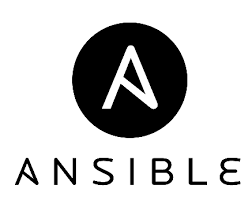
In today’s fast-paced IT environment, automation is key to enhancing productivity and efficiency. Ansible, a powerful open-source automation tool, simplifies the management of systems and applications. This article will guide you through the process of installing Ansible on Fedora 41, ensuring you have everything you need to start automating your tasks effectively.
Prerequisites
Before diving into the installation process, ensure that your system meets the following prerequisites:
- System Requirements: Fedora 41 requires a minimum of 2 GB RAM and at least 10 GB of free disk space for optimal performance when running Ansible.
- User Permissions: You will need root or sudo privileges to install software packages on your system.
- Internet Connection: A stable internet connection is essential for downloading Ansible and its dependencies.
Installing Ansible
The installation of Ansible on Fedora 41 can be accomplished easily using the DNF package manager. Follow these steps:
Open your terminal: You can do this by searching for “Terminal” in your applications menu or pressing Ctrl + Alt + T.
Update your system: It’s always a good idea to ensure your system is up-to-date before installing new software. Run the following command:
sudo dnf updateInstall Ansible: Execute the command below to install Ansible:
sudo dnf install ansibleVerify Installation: After installation, check if Ansible was installed successfully by running:
ansible --versionThis command should return the version of Ansible installed, confirming that the installation was successful.
Understanding Ansible Versions: Fedora repositories often contain stable versions of software. You can check for the latest available version using:
dnf info ansibleSetting Up SSH Key-Based Authentication
Ansible primarily uses SSH for communication between the control node (where Ansible is installed) and managed nodes (the servers being managed). Setting up SSH key-based authentication enhances security and simplifies access. Here’s how to do it:
Generate SSH Keys: If you don’t already have SSH keys, generate them with the following command:
ssh-keygenYou can press Enter to accept the default file location and provide a passphrase if desired.
Copy SSH Keys to Remote Hosts: Use the following command to copy your public key to the remote host:
ssh-copy-id user@remote-hostThis command will prompt you for the password of the remote user account. After entering it, your public key will be added to the authorized keys on that host, allowing passwordless login.
Configuring Ansible Inventory
Ansible uses an inventory file to define the hosts it manages. By default, this file is located at /etc/ansible/hosts. Here’s how to configure it:
Edit the Inventory File: Open the inventory file in a text editor with root permissions. For example, use nano as follows:
sudo nano /etc/ansible/hostsAdd Hosts: In this file, you can add your managed hosts under a group name. For example:
[webservers]
192.168.1.10
192.168.1.11
Save Changes: If using nano, press Ctrl + O, then hit Enter, and exit with Ctrl + X.
Basic Commands to Check Ansible Installation
Pinging Managed Nodes: To test connectivity between your control node and all managed nodes defined in your inventory file, use the ping module as follows:
ansible all -m pingListing Hosts in Inventory: To see all hosts defined in your inventory file, run this command:
ansible-inventory --listGathering Facts about Hosts: Use the setup module to gather detailed information about remote hosts. Execute this command:
ansible all -m setupUsing Ansible Playbooks
Ansible playbooks are YAML files that define a series of tasks to be executed on managed hosts. They are essential for automating complex workflows.
Create a Simple Playbook: Create a new YAML file using a text editor. For example, create a file named install_nginx.yml.
- hosts: webservers
tasks:
- name: Install Nginx
dnf:
name: nginx
state: present
Description of Playbook Structure: The playbook consists of a list of hosts followed by tasks that specify actions such as package installations.
Run Your Playbook: You can execute your playbook with this command:
ansible-playbook install_nginx.ymlCommon Issues and Troubleshooting
If you encounter issues during installation or execution, here are some common problems and their solutions.
- Error: Package not found during installation. If you receive this error, ensure that your DNF repositories are up-to-date by running:
sudo dnf update --refresh - Error: Permission denied when connecting via SSH. This usually indicates an issue with SSH keys or user permissions. Ensure that you have correctly set up SSH keys and that they are added to the authorized keys on the remote host.
- Error: Playbook fails with unreachable hosts. This may occur if there are network issues or incorrect inventory configurations. Verify that all host IP addresses in your inventory are correct and reachable from your control node.
Congratulations! You have successfully installed Ansible. Thanks for using this tutorial for installing Ansible to automate various tasks on Fedora 41 system. For additional help or useful information, we recommend you check the official Ansible website.