How To Install Ansible on Rocky Linux 9
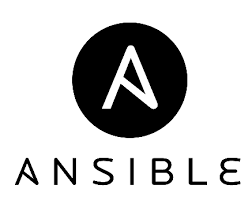
In this tutorial, we will show you how to install Ansible on Rocky Linux 9. For those of you who didn’t know, Ansible is a free and open-source automation tool sponsored by Red Hat. The tool is designed to automate cloud provisioning, OS deployments, etc. It runs on many Unix-like systems and can configure both Unix-like systems as well as Microsoft Windows. It includes its own declarative language to describe system configuration.
This article assumes you have at least basic knowledge of Linux, know how to use the shell, and most importantly, you host your site on your own VPS. The installation is quite simple and assumes you are running in the root account, if not you may need to add ‘sudo‘ to the commands to get root privileges. I will show you the step-by-step installation of the Ansible automation tool on Rocky Linux. 9.
Prerequisites
- A server running one of the following operating systems: Rocky Linux 9.
- It’s recommended that you use a fresh OS install to prevent any potential issues.
- SSH access to the server (or just open Terminal if you’re on a desktop).
- A
non-root sudo useror access to theroot user. We recommend acting as anon-root sudo user, however, as you can harm your system if you’re not careful when acting as the root.
Install Ansible on Rocky Linux 9
Step 1. The first step is to update your system to the latest version of the package list. To do so, run the following commands:
sudo dnf check-update sudo dnf install dnf-utils sudo dnf epel-release
Step 2. Installing Ansible on Rocky Linux 9.
By default, Ansible is available on Rocky Linux 9 base repository. Now run the following command below to install the latest stable version of Ansible to your system:
sudo dnf install ansible
After successful installation, verify the version of the ansible command that was being installed in the previous step:
ansible --version
Step 3. Configure Target Servers.
Ansible uses SSH to connect to a target server and configure it. Now Run the following commands to install the SSH server and open port 22 on the target server. Now we run the following command below to install the SSH server and open port 22 on the target server:
sudo apt install openssh-server sudo systemctl enable ssh sudo ufw allow 22
Next, generate SSH Keys on Ansible:
ssh-keygen
After the SSH key has been generated, run the following command on your host machine to push the key:
ssh-copy-id root@192.168.77.21
Now, on each server run the below command, so that we can run commands with sudo on them using Ansible but without entering a password:
echo "$(whoami) ALL=(ALL) NOPASSWD:ALL" | sudo tee /etc/sudoers.d/$(whoami)
Create inventory file for remote hosts:
sudo nano /etc/ansible/hosts
Add an additional host to this inventory:
... [webservers] 192.168.77.21 ...
Save and close the file, and we need to inform Ansible that there is a new remote server. We can do this by using the ansible command with the argument -m ping:
ansible -m ping all
Congratulations! You have successfully installed Ansible. Thanks for using this tutorial for installing the Ansible automation tool on your Rocky Linux 9 system. For additional help or useful information, we recommend you check the official Ansible website.