How To Install Ansible on Ubuntu 22.04 LTS
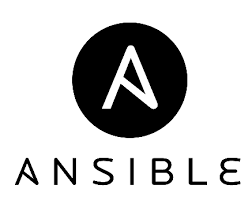
In this tutorial, we will show you how to install Ansible on Ubuntu 22.04 LTS. For those of you who didn’t know, Ansible is the simplest way to automate apps and IT infrastructure. It runs on many Linux operating systems and is configured quite easily. It uses the open SSH service to perform the various networking tasks ensuring a well secure and protected communication environment. Nowadays IT environments are very complex and often need to scale extremely quickly. Automation makes system administrators’ and developers’ jobs easier and allows them to focus attention on other tasks that add value to an organization.
This article assumes you have at least basic knowledge of Linux, know how to use the shell, and most importantly, you host your site on your own VPS. The installation is quite simple and assumes you are running in the root account, if not you may need to add ‘sudo‘ to the commands to get root privileges. I will show you the step-by-step installation of Ansible on Ubuntu 22.04 (Jammy Jellyfish). You can follow the same instructions for Ubuntu 22.04 and any other Debian-based distribution like Linux Mint, Elementary OS, Pop!_OS, and more as well.
Prerequisites
- A server running one of the following operating systems: Ubuntu 22.04, 20.04, and any other Debian-based distribution like Linux Mint.
- It’s recommended that you use a fresh OS install to prevent any potential issues.
- SSH access to the server (or just open Terminal if you’re on a desktop).
- A
non-root sudo useror access to theroot user. We recommend acting as anon-root sudo user, however, as you can harm your system if you’re not careful when acting as the root.
Install Ansible on Ubuntu 22.04 LTS Jammy Jellyfish
Step 1. First, make sure that all your system packages are up-to-date by running the following apt commands in the terminal.
sudo apt update sudo apt upgrade sudo apt install wget apt-transport-https gnupg2 software-properties-common
Step 2. Installing Ansible on Ubuntu 22.04.
- Install Ansible from the official PPA repository.
By default, Ansible is not available on Ubuntu 22.04 base repository. Now run the following command below to add the Ansible PPA repository to your Ubuntu system:
sudo add-apt-repository --yes --update ppa:ansible/ansible
After the repository is enabled, now install the latest version of Sublime Text using the below command:
sudo apt update sudo apt install ansible-core
- Install Ansible from the default Ubuntu repository.
Simply run the following command below to install Ansible to your Ubuntu system:
sudo apt install ansible
Once the installation is completed you can check the Ansible version installed using the following command:
ansible --version
Step 3. Configure Ansible.
Now we edit the Ansible hosts configuration file and define the remote Linux server that you want to manage:
nano /etc/ansible/hosts
Add the following file:
[google_cloud] gcp_instance_1 ansible_host=EXTERNAL_IP [google_cloud:vars] ansible_ssh_user=username ansible_ssh_private_key_file=path_to_private-key [aws] aws_instance_1 ansible_host=EXTERNAL_IP [aws:vars] ansible_ssh_user=username ansible_ssh_private_key_file=path_to_private-key-or-pem-key [all:vars] ansible_python_interpreter=/usr/bin/python3
Save and close the file, Whenever you want to check your inventory, you can run:
ansible-inventory --list -y
Output:
all:
children:
google_cloud:
hosts:
gcp_instance_1:
ansible_host: EXTERNAL_IP
ansible_python_interpreter: /usr/bin/python3
ansible_ssh_user=username
ansible_ssh_private_key_file=path_to_private-key
aws:
hosts:
aws_instance_1:
ansible_host: EXTERNAL_IP
ansible_python_interpreter: /usr/bin/python3
ansible_ssh_user=username
ansible_ssh_private_key_file=path_to_private-key-or-pem-key
ungrouped: {}
Step 4. Test Ansible Installation.
Now Ansible should be able to connect to the servers listed in the inventory file using SSH.
- To check the connection on all servers you can use the following command:
ansible all -m ping
- To check the connection on a specific group you can use this command:
ansible google_cloud -m ping
Congratulations! You have successfully installed Ansible. Thanks for using this tutorial for installing Ansible on Ubuntu 22.04 LTS Jammy Jellyfish system. For additional help or useful information, we recommend you check the official Ansible website.