How To Install Ansible on Ubuntu 24.04 LTS
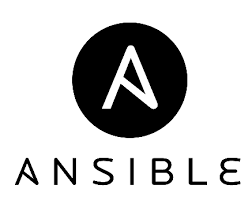
In today’s fast-paced IT world, automation has become a crucial aspect of managing and deploying infrastructure efficiently. Ansible, an open-source automation tool, has emerged as a popular choice for IT professionals seeking to streamline their operations. This powerful platform allows you to automate configuration management, application deployment, and task orchestration across multiple systems simultaneously.
Ubuntu 22.04, the latest long-term support (LTS) release of the Ubuntu operating system, provides an excellent foundation for running Ansible. Its stability, security features, and wide community support make it an ideal choice for both development and production environments.
In this comprehensive guide, we’ll walk you through the process of installing Ansible on Ubuntu 22.04, from preparing your system to creating your first playbook. Whether you’re a seasoned system administrator or just starting your journey in IT automation, this article will provide you with the knowledge and tools to get Ansible up and running on your Ubuntu system.
Prerequisites
Before we dive into the installation process, let’s ensure you have everything you need to successfully install and run Ansible on Ubuntu 22.04:
- A system running Ubuntu 22.04 LTS (Jammy Jellyfish)
- A user account with sudo privileges
- Basic familiarity with the command line interface
- A stable internet connection
It’s important to note that Ansible is designed to be lightweight and doesn’t require a dedicated server or agent software on the managed nodes. This makes it an excellent choice for managing a wide range of systems, from a few local machines to large-scale cloud infrastructures.
Updating the System
Before installing any new software, it’s crucial to ensure your system is up to date. This helps prevent potential conflicts and ensures you have the latest security patches. To update your Ubuntu 22.04 system, follow these steps:
- Open a terminal window.
- Run the following commands:
sudo apt update sudo apt upgrade -y
The first command updates the package lists, while the second upgrades all installed packages to their latest versions. The “-y” flag automatically answers “yes” to any prompts during the upgrade process.
Installing Ansible
There are two primary methods to install Ansible on Ubuntu 22.04: using the official Ubuntu repositories or via pip, the Python package manager. We’ll cover both approaches to give you flexibility in choosing the method that best suits your needs.
Method 1: Using the Official Ubuntu Repositories
This method is straightforward and ensures you get a version of Ansible that’s compatible with your Ubuntu system.
- Add the Ansible PPA (Personal Package Archive) to your system:
sudo apt-add-repository ppa:ansible/ansible - Update the package list to include the new PPA:
sudo apt update - Install Ansible:
sudo apt install ansible
Method 2: Installing via pip
If you prefer to use the latest version of Ansible or want more control over the installation, you can use pip, the Python package manager.
- First, ensure pip is installed:
sudo apt install python3-pip - Install Ansible using pip:
pip3 install ansible
Verifying the Installation
Regardless of the method you chose, you can verify your Ansible installation by checking its version:
ansible --versionThis command should display the installed version of Ansible along with some configuration information.
Configuring Ansible
Now that Ansible is installed, let’s look at some basic configuration to get you started.
Understanding the Ansible Configuration File
Ansible uses a configuration file named ansible.cfg. By default, Ansible looks for this file in the following locations, in order:
ANSIBLE_CONFIGenvironment variableansible.cfgin the current directory~/.ansible.cfg(in the home directory)/etc/ansible/ansible.cfg
You can create a custom configuration file in any of these locations to override the default settings.
Basic Configuration Options
Here’s a simple ansible.cfg file to get you started:
[defaults]
inventory = ./inventory
remote_user = your_remote_user
private_key_file = /path/to/your/ssh/key
host_key_checking = FalseThis configuration sets the inventory file location, the remote user for SSH connections, the SSH private key to use, and disables host key checking (useful for testing, but not recommended for production environments).
Creating and Organizing Inventory Files
The inventory file is where you list the hosts that Ansible will manage. Create a file named inventory in your project directory:
[webservers]
web1.example.com
web2.example.com
[databases]
db1.example.com
db2.example.comThis example organizes hosts into groups, which can be useful for targeting specific sets of machines in your playbooks.
Creating Your First Ansible Playbook
A playbook is the heart of Ansible’s configuration, deployment, and orchestration capabilities. It’s a YAML file that describes a set of steps to be executed on remote hosts.
Basic Structure of a Playbook
Here’s a simple playbook structure:
---
- name: My First Playbook
hosts: webservers
become: yes
tasks:
- name: Ensure Apache is installed
apt:
name: apache2
state: present
- name: Start Apache service
service:
name: apache2
state: started
enabled: yesWriting a Simple Playbook
Let’s create a playbook that installs and starts the Apache web server on our webservers group. Create a file named webserver_setup.yml with the following content:
---
- name: Set up web servers
hosts: webservers
become: yes
tasks:
- name: Update apt cache
apt:
update_cache: yes
- name: Install Apache
apt:
name: apache2
state: present
- name: Start Apache service
service:
name: apache2
state: started
enabled: yes
- name: Create a simple HTML file
copy:
content: "<h1>Hello from Ansible!</h1>"
dest: /var/www/html/index.htmlRunning the Playbook
To run the playbook, use the following command:
ansible-playbook webserver_setup.ymlAnsible will execute the tasks defined in the playbook on all hosts in the webservers group.
Best Practices for Using Ansible
As you become more comfortable with Ansible, consider implementing these best practices to improve your workflow and maintain a clean, efficient automation environment:
Organizing Playbooks and Roles
As your Ansible projects grow, organize your playbooks into roles. Roles allow you to break down complex playbooks into reusable components. A typical role structure might look like this:
roles/
webserver/
tasks/
handlers/
templates/
files/
vars/
defaults/
meta/Using Version Control
Store your Ansible playbooks and roles in a version control system like Git. This allows you to track changes, collaborate with team members, and roll back to previous versions if needed.
Implementing Security Measures
Always use secure practices when working with Ansible:
- Use SSH keys instead of passwords for authentication
- Encrypt sensitive data using Ansible Vault
- Limit sudo access on managed nodes to only the necessary commands
Troubleshooting Common Issues
Even with careful setup, you may encounter issues when using Ansible. Here are some common problems and their solutions:
SSH Connection Problems
If Ansible can’t connect to your managed nodes:
- Ensure SSH is running on the target machines
- Check that your SSH key is correctly configured
- Verify that the hostnames or IP addresses in your inventory are correct
Playbook Syntax Errors
YAML syntax can be tricky. If you’re getting syntax errors:
- Use a YAML linter to check your playbook syntax
- Pay attention to indentation, as YAML is sensitive to it
- Use the
--syntax-checkflag with ansible-playbook to validate your playbook before running it
Module-related Issues
If a specific module isn’t working as expected:
- Check the Ansible documentation for the correct module usage
- Ensure you have the necessary permissions on the managed nodes to perform the task
- Use the
-vvvflag with ansible-playbook for verbose output to help diagnose the issue
Advanced Ansible Features
As you become more proficient with Ansible, you may want to explore some of its advanced features:
Ansible Galaxy
Ansible Galaxy is a repository for sharing and downloading Ansible roles. It’s a great resource for finding pre-built roles to help you automate common tasks.
Ansible Tower/AWX
Ansible Tower (and its open-source counterpart, AWX) provides a web-based interface for managing Ansible. It offers features like role-based access control, job scheduling, and integrated notifications.
Dynamic Inventories
Instead of maintaining a static inventory file, you can use dynamic inventories to automatically populate your host list from sources like cloud providers or CMDB systems.
Congratulations! You have successfully installed Ansible. Thanks for using this tutorial for installing Ansible on Ubuntu 24.04 LTS system. For additional help or useful information, we recommend you check the official Ansible website.