How To Install AnyDesk on AlmaLinux 10

Remote desktop access has become essential for system administrators, IT professionals, and businesses managing distributed computing environments. AnyDesk stands out as one of the most reliable and feature-rich remote desktop solutions available for Linux systems today. This comprehensive guide will walk you through every step needed to successfully install and configure AnyDesk on AlmaLinux 10, ensuring you have secure, efficient remote access to your systems.
AlmaLinux 10, being an enterprise-grade Linux distribution, provides excellent compatibility with AnyDesk while maintaining the security and stability required for production environments. Whether you’re managing servers remotely, providing technical support, or accessing your workstation from different locations, this tutorial will equip you with the knowledge to set up AnyDesk properly on your AlmaLinux 10 system.
Understanding AnyDesk and AlmaLinux 10
What is AnyDesk?
AnyDesk represents a cutting-edge remote desktop application designed to provide fast, secure, and reliable connections across different platforms and operating systems. Built with proprietary DeskRT codec technology, AnyDesk delivers exceptional performance even on low-bandwidth connections, making it ideal for remote work scenarios and system administration tasks.
The software offers cross-platform compatibility, supporting Windows, macOS, Linux, Android, and iOS devices seamlessly. Security features include RSA 2048 asymmetric key exchange encryption, TLS 1.2 technology, and verified connections that ensure your remote sessions remain protected from unauthorized access. Use cases span from IT support and remote work to server management and collaborative projects.
AlmaLinux 10 Overview
AlmaLinux 10 serves as a community-driven, production-ready enterprise Linux distribution that maintains binary compatibility with Red Hat Enterprise Linux. The operating system utilizes the DNF package manager for software installation and system updates, providing robust dependency resolution and package management capabilities.
This distribution excels in enterprise environments due to its stability, long-term support, and comprehensive security features. System requirements for running AnyDesk on AlmaLinux 10 include adequate network connectivity, sufficient system resources, and proper user permissions for remote desktop functionality.
Prerequisites and System Preparation
System Requirements
Before installing AnyDesk on your AlmaLinux 10 system, ensure your hardware meets the minimum requirements for optimal performance. Your system should have at least 2GB of RAM, though 4GB or more is recommended for smooth remote desktop sessions. Processor requirements include any modern 64-bit CPU, with multi-core processors providing better performance during intensive remote sessions.
Network requirements include stable internet connectivity with sufficient bandwidth for remote desktop operations. While AnyDesk works efficiently on low-bandwidth connections, higher speeds improve user experience and reduce latency during remote sessions.
Pre-installation Checklist
Verify that your user account has sudo privileges by running the sudo -v command in your terminal. This verification ensures you can install packages and modify system configurations as needed during the AnyDesk installation process.
Check your internet connectivity by pinging external servers or running curl -I google.com to confirm network access. Update your system packages before proceeding with AnyDesk installation by executing sudo dnf update -y to ensure all system components are current.
Understanding Package Dependencies
The EPEL (Extra Packages for Enterprise Linux) repository plays a crucial role in AnyDesk installation by providing additional packages and dependencies not included in the default AlmaLinux repositories. Many third-party applications, including AnyDesk, require libraries and tools available through EPEL.
System libraries such as GTK+ components, audio subsystems, and display managers are essential for AnyDesk functionality. Firewall considerations include ensuring that AnyDesk can communicate through necessary ports while maintaining system security protocols.
Method 1: Installing AnyDesk via Official Repository (Recommended)
Adding the AnyDesk Repository
The recommended approach for installing AnyDesk involves adding the official AnyDesk repository to your AlmaLinux 10 system. This method ensures you receive authentic software packages with proper digital signatures and automatic updates.
Start by creating the AnyDesk repository configuration file using the following command:
sudo tee /etc/yum.repos.d/anydesk.repo<<EOF
[anydesk]
name=AnyDesk CentOS - stable
baseurl=http://rpm.anydesk.com/centos/x86_64/
gpgcheck=1
repo_gpgcheck=1
gpgkey=https://keys.anydesk.com/repos/RPM-GPG-KEY
EOFThis command creates a repository configuration that includes GPG key verification for enhanced security. The gpgcheck=1 and repo_gpgcheck=1 parameters ensure that both individual packages and the repository metadata are cryptographically verified before installation.
Import the AnyDesk GPG key to verify package authenticity:
sudo rpm --import https://keys.anydesk.com/repos/RPM-GPG-KEYVerify the repository configuration by listing available repositories:
sudo dnf repolist | grep anydeskInstalling EPEL Repository
Install the EPEL repository using the following command, as it provides essential dependencies for AnyDesk:
sudo dnf install epel-release -yThe EPEL repository contains additional packages that complement the base AlmaLinux distribution, including libraries and tools required by third-party applications like AnyDesk. After installation, verify EPEL availability by checking the repository list.
Enable the EPEL repository explicitly if needed:
sudo dnf config-manager --enable epelUpdate the package cache to reflect the newly added repositories:
sudo dnf makecacheSystem Package Update
Before installing AnyDesk, update your system packages to ensure compatibility and security:
sudo dnf update -yThis comprehensive update process downloads and installs the latest versions of all installed packages, security patches, and system components. The update process may require a system reboot if kernel updates are included.
Monitor the update process for any errors or conflicts that might affect AnyDesk installation. Address any package conflicts or dependency issues before proceeding with the AnyDesk installation.
Installing AnyDesk
Execute the AnyDesk installation command using DNF package manager:
sudo dnf install anydesk -yThe installation process automatically resolves dependencies, downloads required packages, and installs AnyDesk with all necessary components. Monitor the installation output for any warnings or errors that might indicate configuration issues.
Verify the successful installation by checking the installed package:
rpm -qi anydeskThis command displays detailed information about the installed AnyDesk package, including version number, installation date, and package description.
Method 2: Installing AnyDesk via Direct RPM Package
Downloading the RPM Package
Alternative installation methods include downloading the RPM package directly from the official AnyDesk website. Navigate to the downloads section and locate the RPM package suitable for CentOS/RHEL systems, which maintains compatibility with AlmaLinux.
Download the package using wget:
wget https://download.anydesk.com/linux/anydesk-6.3.0-1.el8.x86_64.rpmReplace the version number with the latest available version from the AnyDesk website. Verify the downloaded package integrity by checking the file size and comparing it with the official website specifications.
Installing via DNF Package Manager
Install the downloaded RPM package using DNF, which provides better dependency resolution than traditional rpm commands:
sudo dnf localinstall anydesk-6.3.0-1.el8.x86_64.rpm -yDNF automatically resolves and installs required dependencies during the local package installation process. This approach combines the benefits of direct package installation with automated dependency management.
Monitor the installation progress and address any dependency conflicts that may arise during the process.
Alternative Installation Methods
If DNF encounters issues, use the rpm command directly:
sudo rpm -ivh anydesk-6.3.0-1.el8.x86_64.rpmHandle dependency issues manually by installing required packages individually:
sudo dnf install missing-dependency-nameThis method requires more manual intervention but provides greater control over the installation process when automated methods encounter conflicts.
Post-Installation Configuration
Initial AnyDesk Launch
Launch AnyDesk from the applications menu or command line after successful installation. From the desktop environment, navigate to Applications > Internet > AnyDesk to start the application graphically.
Alternatively, start AnyDesk from the command line:
anydeskThe initial launch presents the AnyDesk interface with your unique AnyDesk ID, which serves as your system’s identifier for remote connections. Record this ID for future reference and remote access setup.
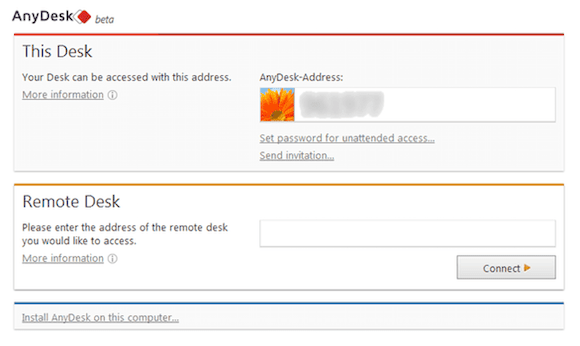
Configure the first-run wizard settings according to your security requirements and usage preferences. Accept the license agreement and configure basic settings before proceeding with advanced configuration options.
AnyDesk ID and Security Setup
Your AnyDesk ID appears in the main application window and uniquely identifies your system on the AnyDesk network. This nine-digit number enables other users to connect to your system when you provide authorization.
Set up an unattended access password for automated connections:
- Navigate to Settings > Security
- Enable “Unattended Access”
- Set a strong password
- Configure access permissions
Security settings include connection permissions, password requirements, and user authentication methods. Configure these settings based on your security policies and remote access requirements.
System Service Configuration
Enable AnyDesk to start automatically with your system:
sudo systemctl enable anydesk
sudo systemctl start anydeskVerify the service status:
sudo systemctl status anydeskThe system service ensures AnyDesk availability for remote connections even when no user is logged into the desktop environment. This configuration is essential for server management and unattended access scenarios.
Using AnyDesk on AlmaLinux 10
Basic Remote Connection Setup
Establish remote connections by entering the target system’s AnyDesk ID in the “Remote Desk” field. Click “Connect” to initiate the connection request, which requires acceptance from the remote system user.
Share your AnyDesk ID with authorized users who need remote access to your AlmaLinux system. Provide temporary passwords or configure permanent access credentials based on your security requirements.
Connection quality depends on network bandwidth, system performance, and AnyDesk configuration settings. Optimize these factors for the best remote desktop experience.
Advanced Features and Settings
AnyDesk offers comprehensive file transfer capabilities through the integrated file manager. Access this feature through the connection toolbar during active remote sessions, allowing seamless file exchange between local and remote systems.
Display settings include resolution adjustment, color depth configuration, and multi-monitor support. Audio settings enable sound transmission during remote sessions, essential for multimedia applications and system notifications.
Performance optimization options include bandwidth throttling, frame rate adjustment, and compression level configuration. Customize these settings based on your network conditions and usage requirements.
Troubleshooting Common Issues
Installation Problems
Repository access issues may occur due to network connectivity problems or firewall restrictions. Verify internet connectivity and DNS resolution before attempting repository operations:
nslookup rpm.anydesk.com
ping rpm.anydesk.comDependency conflicts require careful analysis of conflicting packages and their relationships. Use DNF’s conflict resolution tools to identify and resolve package dependencies:
sudo dnf check
sudo dnf repoquery --conflicts anydeskGPG key problems result from corrupted or missing cryptographic keys. Re-import the AnyDesk GPG key and clear the DNF cache:
sudo rpm --import https://keys.anydesk.com/repos/RPM-GPG-KEY
sudo dnf clean all
sudo dnf makecacheConnection Issues
Network connectivity problems affect AnyDesk’s ability to establish remote connections. Verify network configuration, DNS settings, and internet connectivity before troubleshooting AnyDesk-specific issues.
Firewall configuration may block AnyDesk traffic. Configure firewalld to allow AnyDesk connections:
sudo firewall-cmd --permanent --add-port=7070/tcp
sudo firewall-cmd --reloadWayland display server compatibility issues may affect AnyDesk functionality on modern Linux distributions. Consider switching to X.org display server for optimal AnyDesk performance:
sudo systemctl set-default graphical.targetPerformance and Display Issues
Screen resolution problems occur when AnyDesk cannot properly detect or configure display settings. Manually adjust resolution settings through the AnyDesk preferences menu or system display configuration.
Audio synchronization issues result from conflicting audio subsystems or driver problems. Verify PulseAudio or ALSA configuration and restart audio services if necessary:
sudo systemctl restart pulseaudioPerformance tuning involves adjusting AnyDesk’s compression algorithms, frame rates, and bandwidth usage according to your network capabilities and performance requirements.
Security Best Practices
Access Control
Implement strong password policies for AnyDesk access, including complex passwords with mixed character types and regular password rotation schedules. Avoid using dictionary words or personal information in AnyDesk passwords.
Access permission management includes configuring user-specific permissions, connection time limits, and session monitoring capabilities. Restrict remote access to specific user accounts and time periods when possible.
User authentication settings should integrate with existing security infrastructure, including multi-factor authentication systems and enterprise identity management solutions.
Network Security
Firewall configuration recommendations include allowing only necessary AnyDesk ports while blocking unauthorized network traffic. Implement network segmentation to isolate systems running AnyDesk from critical infrastructure.
VPN integration considerations include routing AnyDesk traffic through secure VPN tunnels for additional encryption and access control. This approach provides defense-in-depth security for remote desktop connections.
Monitor remote access logs regularly to detect unauthorized connection attempts, unusual usage patterns, and potential security incidents. Configure log retention and analysis tools for comprehensive security monitoring.
Maintenance and Updates
Keeping AnyDesk Updated
Configure automatic updates through the DNF package manager to ensure AnyDesk receives security patches and feature updates promptly:
sudo dnf config-manager --set-enabled anydesk
sudo dnf makecache timerManual update procedures involve checking for available updates and installing them during maintenance windows:
sudo dnf check-update anydesk
sudo dnf update anydeskVersion checking commands help verify current AnyDesk installation and available updates:
anydesk --version
rpm -q anydeskSystem Maintenance
Regular security audits should include reviewing AnyDesk configurations, access logs, and user permissions. Document all remote access activities and maintain compliance with organizational security policies.
Log file management involves configuring log rotation, storage, and analysis tools to maintain system performance while preserving security information. AnyDesk logs provide valuable insight into connection patterns and potential security issues.
Performance monitoring includes tracking system resource usage, network bandwidth consumption, and remote session quality metrics. Use this information to optimize AnyDesk configuration and system performance.
Congratulations! You have successfully installed AnyDesk. Thanks for using this tutorial for installing the AnyDesk remote desktop application on your AlmaLinux OS 10 system. For additional help or useful information, we recommend you check the official AnyDesk website.