How To Install AnyDesk on AlmaLinux 9

AnyDesk is a powerful and user-friendly remote desktop application that allows users to access and control their computers from anywhere in the world. With its fast and secure connections, AnyDesk has become an essential tool for remote work, technical support, and collaboration. In this article, we will guide you through the process of installing AnyDesk on AlmaLinux 9, a stable and reliable Linux distribution that is ideal for both server and desktop use.
Prerequisites
Before we begin the installation process, it’s important to ensure that your AlmaLinux 9 system meets the necessary requirements. AnyDesk has minimal system requirements, making it compatible with most modern hardware. However, to ensure a smooth installation and optimal performance, your system should have at least 2 GB of RAM and a dual-core processor. Additionally, you will need root permissions or sudo access to execute the installation commands.
It’s also crucial to update your system packages before installing any new software. This ensures that you have the latest security patches, bug fixes, and compatibility updates. Updating your system helps prevent potential conflicts and ensures a stable environment for AnyDesk to run on.
Step 1: Update System Packages
To update your AlmaLinux 9 system packages, open the terminal and run the following command:
sudo dnf updateThis command will fetch the latest package information from the configured repositories and prompt you to confirm the installation of any available updates. Press “Y” and then “Enter” to proceed with the update process. Depending on the number of updates available, this process may take a few minutes to complete.
Step 2: Add AnyDesk Repository
To install AnyDesk on AlmaLinux 9, we need to add the official AnyDesk repository to our system. This repository contains the necessary package files and ensures that we have access to the latest version of AnyDesk. To add the repository, run the following command in the terminal:
sudo tee /etc/yum.repos.d/anydesk.repo <<EOF
[anydesk]
name=AnyDesk
baseurl=http://rpm.anydesk.com/centos/\$basearch/
gpgcheck=1
repo_gpgcheck=1
gpgkey=https://keys.anydesk.com/repos/RPM-GPG-KEY
EOFThis command creates a new repository file named “anydesk.repo” in the “/etc/yum.repos.d/” directory. The repository configuration specifies the name, base URL, and GPG key for the AnyDesk repository. By adding this repository, we ensure that our system can locate and install the AnyDesk package.
Step 3: Install EPEL Repository
The AnyDesk package has a dependency on the EPEL (Extra Packages for Enterprise Linux) repository. EPEL is a community-driven repository that provides additional packages not included in the default AlmaLinux repositories. To install the EPEL repository, run the following command:
sudo dnf install epel-releaseThis command will download and install the EPEL repository package on your AlmaLinux 9 system. Once installed, your system will have access to a wider range of packages, including the dependencies required by AnyDesk.
Step 4: Install AnyDesk
With the AnyDesk repository added and the EPEL repository installed, we can now proceed with installing AnyDesk. To do this, run the following command in the terminal:
sudo dnf install anydeskThis command will fetch the AnyDesk package from the repository and install it on your AlmaLinux 9 system. The package manager will resolve any dependencies and ensure that all necessary components are installed. Once the installation is complete, you can verify the installed version of AnyDesk by running:
anydesk --versionStep 5: Launch AnyDesk
After successfully installing AnyDesk, you can launch the application from the terminal by simply typing:
anydeskAlternatively, you can find AnyDesk in the application menu of your desktop environment. Click on the AnyDesk icon to launch the application. Upon launching, AnyDesk will display your unique AnyDesk ID, which you can share with others to establish a remote connection. You can also use this ID to access your AlmaLinux 9 machine remotely from another device running AnyDesk.
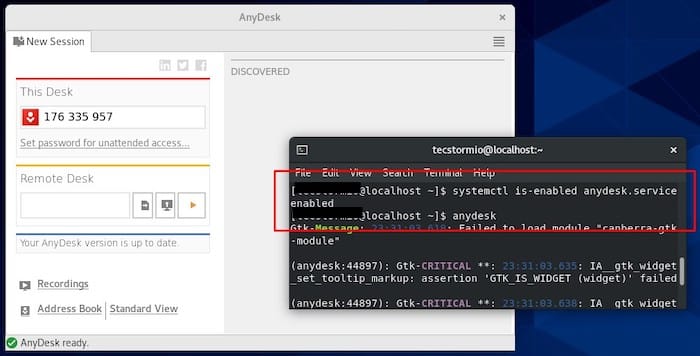
Step 6: Troubleshooting Installation Issues
If you encounter any issues during the installation process, there are a few troubleshooting steps you can try. One common problem is missing dependencies. If the installation fails due to unmet dependencies, run the following command to resolve them:
sudo dnf install --allowerasing anydeskThis command instructs the package manager to allow the replacement of conflicting packages, which can help resolve dependency issues. If you still face problems, double-check that you have correctly added the AnyDesk repository and installed the EPEL repository. Additionally, ensure that your system is up to date by running “sudo dnf update” before attempting the installation again.
Security Considerations
When using AnyDesk for remote access, it’s crucial to prioritize security. One of the best practices is to use strong, unique passwords for your AnyDesk sessions. Avoid using easily guessable or common passwords, and consider using a password manager to generate and store complex passwords securely.
Another security measure to consider is enabling two-factor authentication (2FA) for your AnyDesk account, if available. 2FA adds an extra layer of protection by requiring a second form of verification, such as a code sent to your mobile device, in addition to your password. This helps prevent unauthorized access to your remote sessions, even if your password is compromised.
Congratulations! You have successfully installed AnyDesk. Thanks for using this tutorial for installing the AnyDesk remote desktop application on your AlmaLinux 9 system. For additional help or useful information, we recommend you check the official AnyDesk website.