
In this tutorial, we will show you how to install AnyDesk on CentOS 8. For those of you who didn’t know, AnyDesk is the world’s most comfortable remote desktop application. Access all your programs, documents, and files from anywhere, without having to entrust your data to a cloud service. You can say it’s an alternative to the TeamViewer, which is available free. Anydesk provides a faster remote connection than any other existing remote desktop application.
This article assumes you have at least basic knowledge of Linux, know how to use the shell, and most importantly, you host your site on your own VPS. The installation is quite simple and assumes you are running in the root account, if not you may need to add ‘sudo‘ to the commands to get root privileges. I will show you through the step-by-step installation AnyDesk on CentOS 8.
Prerequisites
- A server running one of the following operating systems: CentOS 8.
- It’s recommended that you use a fresh OS install to prevent any potential issues.
- SSH access to the server (or just open Terminal if you’re on a desktop).
- A
non-root sudo useror access to theroot user. We recommend acting as anon-root sudo user, however, you can harm your system if you’re not careful when acting as the root.
Install AnyDesk on CentOS 8
Step 1. First, let’s start by ensuring your system is up-to-date.
sudo clean all sudo dnf update
Step 2. Installing AnyDesk on CentOS 8.
Now we add AnyDesk the repository to your CentOS system
nano /etc/yum.repos.d/AnyDesk-CentOS.repo
[anydesk] name=AnyDesk CentOS - stable baseurl=http://rpm.anydesk.com/centos/$basearch/ gpgcheck=1 repo_gpgcheck=1 gpgkey=https://keys.anydesk.com/repos/RPM-GPG-KEY
Once done, run the following commands to install AnyDesk:
sudo dnf makecache sudo dnf install redhat-lsb-core sudo dnf install anydesk
You can check the version of AnyDesk installed with the command:
rpm -qi anydesk
AnyDesk has a service that is automatically started after a successful installation:
sudo systemctl status anydesk.service
Step 3. Accessing AnyDesk.
Launch the AnyDesk on your system. You will get an AnyDesk ID for connecting from remote systems using AnyDesk. Now, You may need to set a password for unattended access. This will set a fixed password on your system, Which can be used anytime to connect.
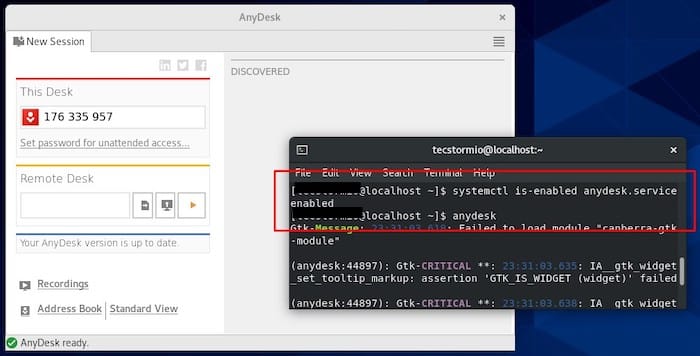
Congratulations! You have successfully installed AnyDesk. Thanks for using this tutorial for installing AnyDesk on your CentOS 8 systems. For additional help or useful information, we recommend you to check the official AnyDesk website.