
In this tutorial, we will show you how to install AnyDesk on Debian 11. For those of you who didn’t know, Anydesk is a remote desktop application. It is a cross-platform software that provides platform independent remote access to different PCs and other host devices. It provides remote access, file transfer, and VPN features. It provides secure and reliable access to IT professionals.
This article assumes you have at least basic knowledge of Linux, know how to use the shell, and most importantly, you host your site on your own VPS. The installation is quite simple and assumes you are running in the root account, if not you may need to add ‘sudo‘ to the commands to get root privileges. I will show you the step-by-step installation of the AnyDesk remote desktop application on a Debian 11 (Bullseye).
Prerequisites
- A server running one of the following operating systems: Debian 11 (Bullseye)
- It’s recommended that you use a fresh OS install to prevent any potential issues.
- SSH access to the server (or just open Terminal if you’re on a desktop).
- A
non-root sudo useror access to theroot user. We recommend acting as anon-root sudo user, however, you can harm your system if you’re not careful when acting as the root.
Install AnyDesk on Debian 11 Bullseye
Step 1. Before we install any software, it’s important to make sure your system is up to date by running the following apt commands in the terminal:
sudo apt update sudo apt upgrade
Step 2. Installing AnyDesk on Debian 11.
By default, AnyDesk is not available in Debian repositories. Now we add the AnyDesk repository to your system:
wget https://keys.anydesk.com/repos/DEB-GPG-KEY gpg --no-default-keyring --keyring ./anydesk_signing_key_temp.gpg --import ./DEB-GPG-KEY gpg --no-default-keyring --keyring ./anydesk_signing_key_temp.gpg --export > ./anydesk_signing_key.gpg sudo mv anydesk_signing_key.gpg /etc/apt/trusted.gpg.d/
Next, import the AnyDesk repository with the following command to your system:
echo "deb http://deb.anydesk.com/ all main" | sudo tee /etc/apt/sources.list.d/anydesk-stable.list
After the repository was added, run the following commands to install the latest and stable version of AnyDesk:
sudo apt update sudo apt install anydesk
Step 3. Accessing AnyDesk on Debian.
Once successfully installed, you start it from the command line with anydesk or by going to Activities -> Show Applications -> AnyDesk. You will get an AnyDesk ID for connecting from remote systems using AnyDesk. Now, You may need to set a password for unattended access. This will set a fixed password on your system, Which can be used anytime to connect.
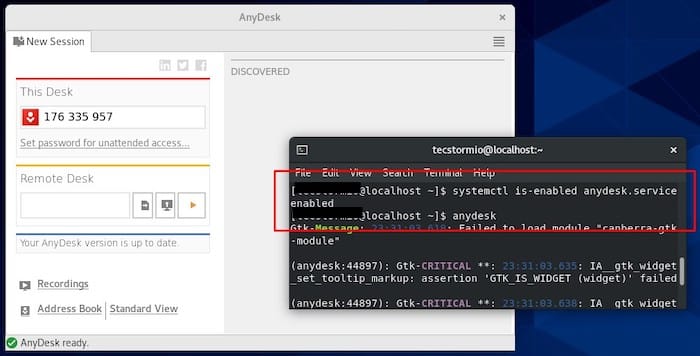
Congratulations! You have successfully installed AnyDesk. Thanks for using this tutorial for installing the latest version of the AnyDesk remote desktop software on Debian 11 Bullseye. For additional help or useful information, we recommend you check the official AnyDesk website.