How To Install AnyDesk on Fedora 37

In this tutorial, we will show you how to install AnyDesk on Fedora 37. For those of you who didn’t know, AnyDesk is my favorite proprietary remote desktop application for connecting to remote Linux and Windows machines. With AnyDesk, users can securely access and control another computer as if they were sitting right in front of it, even over low-bandwidth or unreliable connections. This can be useful for providing remote support, collaborating with team members, or accessing files and applications on a different computer. To use AnyDesk on Linux, you will need to install the AnyDesk software on both the remote and the local computer, and then use the AnyDesk address of the remote computer to establish a connection.
This article assumes you have at least basic knowledge of Linux, know how to use the shell, and most importantly, you host your site on your own VPS. The installation is quite simple and assumes you are running in the root account, if not you may need to add ‘sudo‘ to the commands to get root privileges. I will show you the step-by-step installation of the AnyDesk remote desktop on a Fedora 37.
Prerequisites
- A server running one of the following operating systems: Fedora 37.
- It’s recommended that you use a fresh OS install to prevent any potential issues.
- SSH access to the server (or just open Terminal if you’re on a desktop).
- A
non-root sudo useror access to theroot user. We recommend acting as anon-root sudo user, however, as you can harm your system if you’re not careful when acting as the root.
Install AnyDesk on Fedora 37
Step 1. Before proceeding, update your Fedora operating system to make sure all existing packages are up to date. Use this command to update the server packages:
sudo dnf upgrade sudo dnf update
Step 2. Installing AnyDesk Remote Desktop on Fedora 37.
By default, the AnyDesk package doesn’t come in the default repository of Fedora 37. Now run the following command below to add the AnyDesk repository to your Fedora system:
cat > /etc/yum.repos.d/AnyDesk-Fedora.repo << "EOF" [anydesk] name=AnyDesk Fedora - stable baseurl=http://rpm.anydesk.com/fedora/$basearch/ gpgcheck=1 repo_gpgcheck=1 gpgkey=https://keys.anydesk.com/repos/RPM-GPG-KEY EOF
After the repository was added, now install the latest version AnyDesk using the following command below:
sudo dnf update sudo dnf install anydesk
Step 3. Accessing AnyDesk on Fedora 37.
Once the installation is complete, you can launch AnyDesk by running the following command:
anydesk
Alternatively, you can launch AnyDesk by searching for it in the Applications menu.
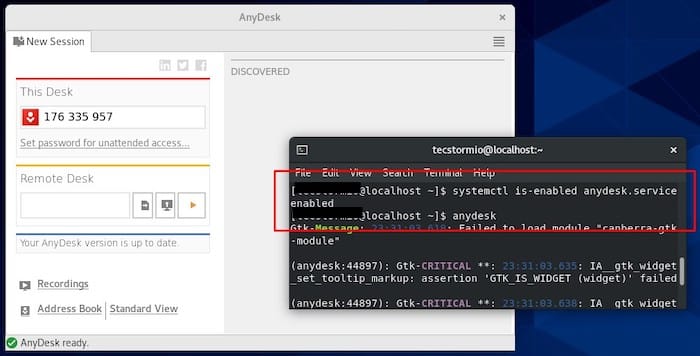
Congratulations! You have successfully installed AnyDesk. Thanks for using this tutorial for installing the AnyDesk remote desktop software on your Fedora 37 system. For additional help or useful information, we recommend you check the official AnyDesk website.