How To Install AnyDesk on Manjaro 21

In this tutorial, we will show you how to install AnyDesk on Manjaro 21. For those of you who didn’t know, AnyDesk is a remote desktop application you can connect to your computer remotely and work from anywhere without being limited by the location of an internet connection. It allows them to securely connect a remote system to help with technical issues. It is available for Linux, Raspberry Pi, Windows, Chrome OS, macOS, Android, and iOS.
This article assumes you have at least basic knowledge of Linux, know how to use the shell, and most importantly, you host your site on your own VPS. The installation is quite simple and assumes you are running in the root account, if not you may need to add ‘sudo‘ to the commands to get root privileges. I will show you the step-by-step installation of the AnyDesk remote desktop application on a Manjaro 21.
Prerequisites
- A server or desktop running one of the following operating systems: Manjaro or Arch Linux.
- It’s recommended that you use a fresh OS install to prevent any potential issues.
- SSH access to the server (or just open Terminal if you’re on a desktop).
- A
non-root sudo useror access to theroot user. We recommend acting as anon-root sudo user, however, as you can harm your system if you’re not careful when acting as the root.
Install AnyDesk on Manjaro 21
Step 1. Before running the tutorial below, make sure that our system is up to date:
sudo pacman -Syu sudo pacman -S --needed --noconfirm base-devel git
Step 2. Installing Yay AUR Helper on Manjaro 21.
Now we clone the Yay Git repository using the command below:
cd /opt sudo git clone https://aur.archlinux.org/yay.git
Then, change the permission from the root user to sudo user. This step is important if you don’t want to get an issue while building yay:
sudo chown -R meilana:meilana yay-git/
Finally, install Yay and navigate into the cloned directory:
cd yay-git makepkg -si
Once the installation process is complete, you can check the version of yay by running:
yay --version
Step 3. Installing AnyDesk on Manjaro 21.
By default, AnyDesk is not available on the Manjaro 21 base repository. Now we run the following command to install the latest version of AnyDesk using Yay Helper:
yay -S anydesk-bin --noconfirm
Step 4. Accessing AnyDesk on Manjaro Linux.
Once successfully installed, you can open a AnyDesk GUI of the application by following the path: Taskbar > Internet > AnyDesk
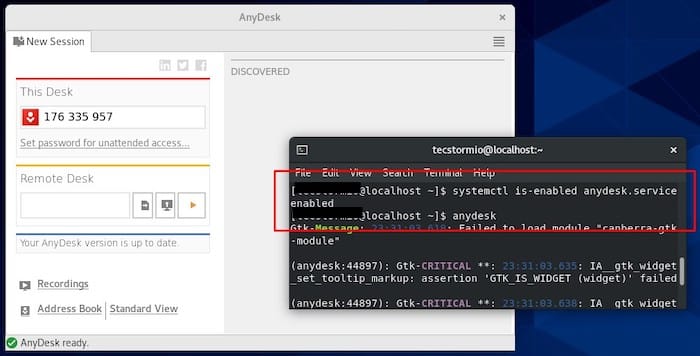
Congratulations! You have successfully installed AnyDesk. Thanks for using this tutorial for installing the latest version of the AnyDesk remote desktop application on the Manjaro 21 Pahvo system. For additional help or useful information, we recommend you check the official AnyDesk website.