How To Install AnyDesk on Ubuntu 22.04 LTS

In this tutorial, we will show you how to install AnyDesk on Ubuntu 22.04 LTS. For those of you who didn’t know, AnyDesk is a remote desktop application that allows you to access personal computers and other devices that are running the host application from anywhere. Anydesk is a cross-platform application. It is available for Ubuntu, Mac, and Windows operating systems. It can be used individually and in teams.
This article assumes you have at least basic knowledge of Linux, know how to use the shell, and most importantly, you host your site on your own VPS. The installation is quite simple and assumes you are running in the root account, if not you may need to add ‘sudo‘ to the commands to get root privileges. I will show you the step-by-step installation of the AnyDesk remote desktop application on Ubuntu 22.04 (Jammy Jellyfish). You can follow the same instructions for Ubuntu 22.04 and any other Debian-based distribution like Linux Mint, Elementary OS, Pop!_OS, and more as well.
Prerequisites
- A server running one of the following operating systems: Ubuntu 22.04, 20.04, and any other Debian-based distribution like Linux Mint.
- It’s recommended that you use a fresh OS install to prevent any potential issues.
- SSH access to the server (or just open Terminal if you’re on a desktop).
- A
non-root sudo useror access to theroot user. We recommend acting as anon-root sudo user, however, as you can harm your system if you’re not careful when acting as the root.
Install AnyDesk on Ubuntu 22.04 LTS Jammy Jellyfish
Step 1. First, make sure that all your system packages are up-to-date by running the following apt commands in the terminal.
sudo apt update sudo apt upgrade sudo apt install software-properties-common apt-transport-https wget ca-certificates dkms gnupg2 ncurses-term
Step 2. Installing AnyDesk on Ubuntu 22.04.
By default, the AnyDesk is not available on Ubuntu 22.04 base repository. Now run the following command below to add the Sysdig repository to your Ubuntu system:
echo deb http://deb.anydesk.com/ all main | sudo tee /etc/apt/sources.list.d/anydesk-stable.list
Next, import the GPG key using the following command below:
wget -qO - https://keys.anydesk.com/repos/DEB-GPG-KEY | sudo apt-key add -
After the repository is enabled, now install the latest version of AnyDesk using the below command:
sudo apt update sudo apt install anydesk
Note: If after installing AnyDesk is not running or you get an error: While loading shared libraries: libpangox-1.0.so.0: cannot open shared object file: No such file or directory. Then, use the given command to resolve it:
wget http://ftp.us.debian.org/debian/pool/main/p/pangox-compat/libpangox-1.0-0_0.0.2-5.1_amd64.deb
Next, install libpangox-1.0 package on Ubuntu 22.04:
sudo apt install ./libpangox-1.0-0_0.0.2-5.1_amd64.deb
Step 3. Accessing AnyDesk on Ubuntu 22.04.
Once successfully installed on your Ubuntu system, run the following path on your desktop to open the path: Activities -> Show Applications -> AnyDesk or launching it through the terminal with the command shown below:
anydesk
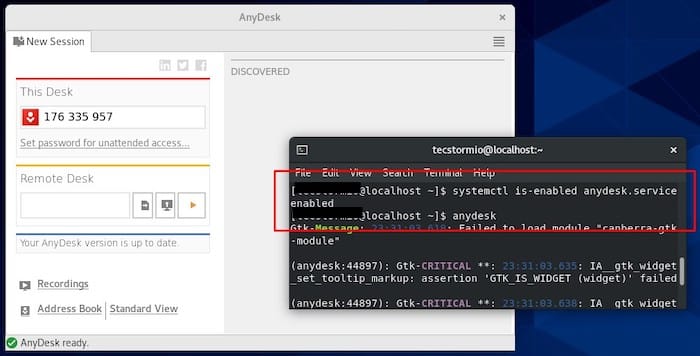
Congratulations! You have successfully installed AnyDesk. Thanks for using this tutorial for installing the AnyDesk remote desktop software on Ubuntu 22.04 LTS Jammy Jellyfish system. For additional help or useful information, we recommend you check the official AnyDesk website.