
In this tutorial, we will show you how to install Apache on CentOS 9 Stream. For those of you who didn’t know, Apache, also known as Apache HTTP server is a free, open-source, and cross-platform HTTP server, including powerful features, and can be extended by a wide variety of modules. It is part of the LAMP stack (Linux, Apache, MySQL, PHP) that powers much of the internet.
This article assumes you have at least basic knowledge of Linux, know how to use the shell, and most importantly, you host your site on your own VPS. The installation is quite simple and assumes you are running in the root account, if not you may need to add ‘sudo‘ to the commands to get root privileges. I will show you the step-by-step installation of the Apache webserver on CentOS 9 Stream.
Prerequisites
- A server running one of the following operating systems: CentOS 9 Stream.
- It’s recommended that you use a fresh OS install to prevent any potential issues.
- SSH access to the server (or just open Terminal if you’re on a desktop).
- A
non-root sudo useror access to theroot user. We recommend acting as anon-root sudo user, however, as you can harm your system if you’re not careful when acting as the root.
Install Apache on CentOS 9 Stream
Step 1. First, let’s start by ensuring your system is up-to-date.
sudo dnf update
Step 2. Installing the Apache on CentOS 9 Stream.
By default, Apache is available on the CentOS 9 Stream base repository. Now we run the following command to install Apache HTTP server to your system:
sudo dnf install httpd httpd-tools
Once the installation is complete, now enable Apache (to start automatically upon system boot), start the webserver, and verify the status using the commands below:
sudo systemctl start httpd sudo systemctl enable httpd sudo systemctl status httpd
To verify the Apache version, use the following command to confirm:
httpd -v
Step 3. Configure Firewall.
If your server is protected by the firewall and you haven’t opened the HTTP and HTTPS ports. Enable them with the following command below:
sudo firewall-cmd --permanent --zone=public --add-service=http sudo firewall-cmd --permanent --zone=public --add-service=https sudo firewall-cmd --reload
Step 4. Verify Apache Installation.
Once successfully installed, open your favorite web browser and enter the URL http://your-IP-addressand you will see the default Apache HTTP server welcome page as shown in the image below:
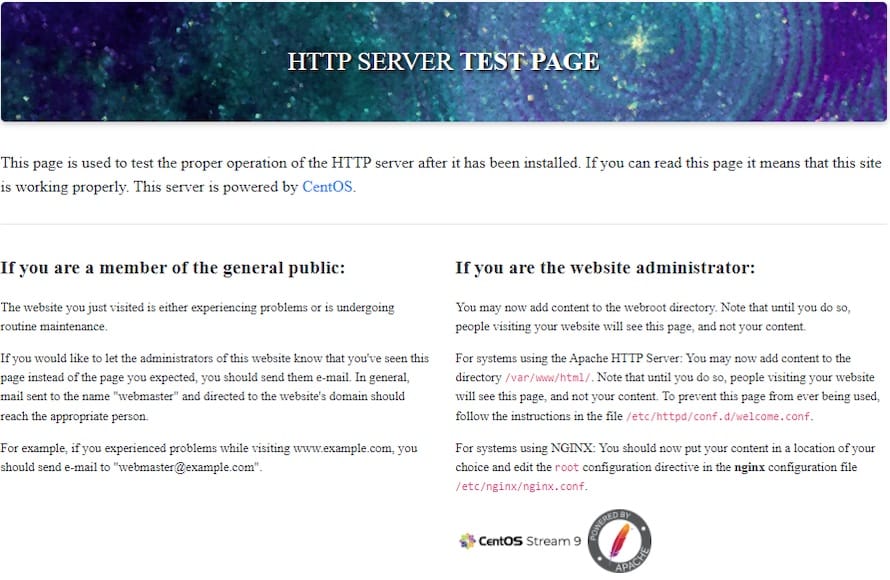
Step 5. Apache Configuration File’s Structure.
You should know the location of the configuration files and the Apache root directory in case you need to modify the configuration:
- All Apache configuration files are located in the
/etc/httpddirectory. - The main Apache configuration file is
/etc/httpd/conf/httpd.conf. - Configuration files ending with
.conflocated in the/etc/httpd/conf.dthe directory is included in the main Apache configuration file. - Configuration files that are responsible for loading various Apache modules are located in the
/etc/httpd/conf.modules.ddirectory. - Apache vhost files must end with
.confand be stored in/etc/httpd/conf.ddirectory. You can have as many vhosts as you need. Creating a separate configuration file (vhost) for each domain makes the server easier to maintain.
Congratulations! You have successfully installed Apache. Thanks for using this tutorial to install the Apache webserver on CentOS 9 Stream. For additional help or useful information, we recommend you check the official Apache website.