How To Install Apache Cordova on AlmaLinux 9
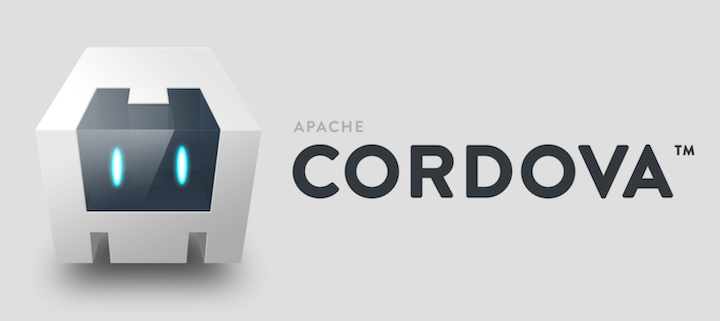
Apache Cordova has revolutionized the world of mobile app development by enabling developers to create cross-platform applications using standard web technologies. This powerful framework allows you to build mobile apps for various platforms, including Android and iOS, using HTML, CSS, and JavaScript. As the demand for efficient and cost-effective mobile app development continues to grow, mastering Cordova on a robust operating system like AlmaLinux 9 can significantly enhance your development workflow.
AlmaLinux 9, a free and open-source Linux distribution, provides a stable and secure environment for developers. Its compatibility with enterprise-grade software makes it an excellent choice for hosting development tools like Apache Cordova. In this comprehensive guide, we’ll walk you through the process of installing Apache Cordova on AlmaLinux 9, from setting up the necessary prerequisites to creating and running your first Cordova project.
Prerequisites
Before we dive into the installation process, let’s ensure you have everything you need to successfully set up Apache Cordova on AlmaLinux 9:
- A system running AlmaLinux 9 with at least 4GB of RAM and 20GB of free disk space
- Root or sudo access to your AlmaLinux 9 system
- A stable internet connection for downloading necessary packages
- Basic familiarity with command-line operations
Having these prerequisites in place will ensure a smooth installation process and help you avoid common pitfalls that might arise during setup.
Preparing the AlmaLinux 9 Environment
To create an optimal environment for Apache Cordova, we need to start by updating our AlmaLinux 9 system and installing essential development tools. Follow these steps to prepare your system:
1. Update the System
Open a terminal and run the following command to ensure your system is up to date:
sudo dnf update -y2. Install Development Tools
Install the “Development Tools” group, which includes essential compilers and libraries:
sudo dnf groupinstall "Development Tools" -y3. Set Up Additional Repositories
Enable the EPEL (Extra Packages for Enterprise Linux) repository to access additional packages:
sudo dnf install epel-release -yWith these steps completed, your AlmaLinux 9 system is now primed for the installation of Node.js and Apache Cordova.
Installing Node.js and npm
Apache Cordova relies on Node.js and its package manager, npm. Let’s install these essential components:
1. Add Node.js Repository
First, we’ll add the NodeSource repository to get the latest version of Node.js:
curl -sL https://rpm.nodesource.com/setup_18.x | sudo bash -This command adds the repository for Node.js version 18.x. You can replace “18.x” with a more recent version if available.
2. Install Node.js
Now, install Node.js using dnf:
sudo dnf install nodejs -y3. Verify Installation
Confirm that Node.js and npm are correctly installed by checking their versions:
node --version
npm --versionYou should see the version numbers displayed for both Node.js and npm. If you encounter any issues, try restarting your terminal or logging out and back in to refresh your system’s environment variables.
Installing Apache Cordova
With Node.js and npm in place, we can now proceed to install Apache Cordova. Follow these steps:
1. Install Cordova Globally
Use npm to install Cordova globally on your system:
sudo npm install -g cordovaThe “-g” flag ensures that Cordova is installed globally, making it accessible from any directory in your system.
2. Verify Cordova Installation
Check the installed version of Cordova:
cordova --versionThis command should display the version number of Apache Cordova installed on your system.
3. Understanding Cordova Version Management
Cordova allows you to work with different versions for various projects. To install a specific version, you can use:
sudo npm install -g cordova@X.X.XReplace “X.X.X” with the desired version number. This flexibility is particularly useful when working on projects with specific version requirements.
Creating Your First Cordova Project
Now that Apache Cordova is installed, let’s create a sample project to ensure everything is working correctly:
1. Cordova Project Structure
A typical Cordova project includes the following structure:
- www/: Contains your web application code (HTML, CSS, JS)
- platforms/: Holds platform-specific code for Android, iOS, etc.
- plugins/: Stores Cordova plugins for additional functionality
- config.xml: Configuration file for your Cordova project
2. Create a New Project
Run the following command to create a new Cordova project:
cordova create MyFirstApp com.example.myfirstapp MyFirstAppThis command creates a new directory called “MyFirstApp” with the basic structure of a Cordova project.
3. Add Platforms to Your Project
Navigate to your project directory and add the platforms you want to target:
cd MyFirstApp
cordova platform add android
cordova platform add ios # Note: iOS development requires a MacThese commands prepare your project for Android and iOS development, respectively.
Configuring Development Environment
To build and test your Cordova applications, you’ll need to set up platform-specific development environments:
1. Setting up Android SDK
For Android development:
- Download and install Android Studio from the official website
- Use Android Studio to install the Android SDK and necessary tools
- Set the ANDROID_HOME environment variable to point to your Android SDK location
export ANDROID_HOME=/path/to/android-sdk
export PATH=$PATH:$ANDROID_HOME/tools:$ANDROID_HOME/platform-tools2. Configuring iOS Development (if applicable)
For iOS development (requires a Mac):
- Install Xcode from the App Store
- Install the Xcode Command Line Tools
- Accept the Xcode license agreement
3. Environment Variables and Path Settings
Ensure that your system’s PATH includes the necessary directories:
export PATH=$PATH:/path/to/node/bin
export PATH=$PATH:/path/to/npm/binAdd these lines to your ~/.bashrc or ~/.bash_profile file to make them permanent.
Building and Running Your Cordova App
With your development environment set up, you can now build and run your Cordova application:
1. Building the App for Different Platforms
To build your app for Android:
cordova build androidFor iOS (on a Mac):
cordova build ios2. Running the App on Emulators
To run your app on an Android emulator:
cordova emulate androidFor iOS (on a Mac):
cordova emulate ios3. Deploying to Physical Devices
To deploy your app to a connected Android device:
cordova run androidFor iOS (on a Mac, with device connected):
cordova run ios --deviceTroubleshooting Common Issues
During the installation and development process, you might encounter some common issues. Here are solutions to a few of them:
1. Dependency Conflicts
If you encounter dependency conflicts, try clearing the npm cache and reinstalling:
npm cache clean --force
npm install2. Platform-Specific Errors
For Android build errors, ensure your Android SDK is properly installed and ANDROID_HOME is set correctly. For iOS, make sure Xcode and its command-line tools are up to date.
3. Build and Runtime Issues
If you face build or runtime issues, check your config.xml file for any misconfigurations. Also, ensure that all required plugins are properly installed and compatible with your Cordova version.
Congratulations! You have successfully installed Apache Cordova. Thanks for using this tutorial for installing the Apache Cordova on AlmaLinux 9 system. For additional help or useful information, we recommend you check the official Apache website.