How To Install Apache on Debian 13

Setting up a robust web server is fundamental for any web development project or hosting environment. Apache HTTP Server remains the most widely deployed web server software globally, powering millions of websites across the internet. This comprehensive guide walks through installing, configuring, and securing Apache on Debian 13 (Trixie), providing system administrators and developers with everything needed for a production-ready web server deployment.
Apache’s popularity stems from its reliability, extensive feature set, and exceptional compatibility with various web technologies. The server supports dynamic content through modules, offers robust security features, and provides excellent performance for both small websites and enterprise applications. Debian 13 serves as an ideal platform for Apache deployment due to its stability, security-focused approach, and comprehensive package management system.
This tutorial covers the complete Apache installation process, from initial system preparation through advanced security hardening. Readers will learn proper service management, firewall configuration, SSL certificate installation, and performance optimization techniques. Whether deploying a simple website or complex web application, this guide provides the foundation for reliable Apache server administration on Debian 13.
Prerequisites and System Preparation
Before beginning the Apache installation process, several system requirements must be met to ensure successful deployment. A Debian 13 server with at least 512 MB RAM and 2 GB available disk space provides adequate resources for basic Apache operations. However, production environments typically require significantly more resources depending on expected traffic volumes and application complexity.
Administrative access is essential for Apache installation and configuration. Users need either root privileges or sudo access to install packages, modify system configurations, and manage services. Network connectivity enables package downloads and system updates during the installation process.
Server security considerations include basic firewall configuration and system hardening. While detailed security measures are covered later in this guide, initial preparation involves ensuring the system is updated and unnecessary services are disabled. Remote access via SSH should be properly configured with key-based authentication when managing servers remotely.
System verification commands help confirm readiness for Apache installation. Check available disk space using df -h and verify memory resources with free -m. Confirm network connectivity by testing DNS resolution and package repository access. These preliminary checks prevent common installation issues and ensure smooth deployment.
System Updates and Package Management
Maintaining current system packages is crucial for security and compatibility. Debian’s Advanced Package Tool (APT) provides comprehensive package management capabilities, handling dependencies automatically and ensuring system consistency. Beginning with package repository updates synchronizes local package indexes with upstream repositories, providing access to the latest available software versions.
Execute the package repository update command to refresh available package information:
sudo apt updateThis command downloads the latest package lists from configured repositories, ensuring APT has current information about available software and updates. The process typically completes within seconds, depending on network speed and repository responsiveness.
Following repository updates, upgrade existing packages to their latest versions using the comprehensive upgrade command:
sudo apt upgrade -yThe upgrade process may take several minutes depending on the number of available updates and system specifications. The -y flag automatically confirms update installations, streamlining the process for automated deployments. Review upgrade summaries before proceeding in production environments to avoid unexpected service disruptions.
Package management best practices include regular update schedules and systematic upgrade testing. Development environments should mirror production configurations to identify potential compatibility issues before deploying updates to live systems.
Apache Installation Process
Apache installation on Debian 13 utilizes the distribution’s default package repositories, ensuring compatibility and automatic dependency management. The apache2 package includes the core web server, essential modules, and configuration files necessary for basic operations. Debian’s package system handles complex dependency relationships, installing required libraries and components automatically.
Install Apache HTTP Server using the APT package manager:
sudo apt install apache2 -yThe installation process downloads and configures approximately 20-30 MB of packages, including the Apache binary, default modules, and configuration files. Installation typically completes within 2-3 minutes on systems with adequate network connectivity and system resources.
During installation, APT automatically resolves dependencies, installing required libraries such as libapr1, libaprutil1, and ssl-cert. The package system creates necessary user accounts, directory structures, and initial configuration files. Installation scripts automatically configure basic security settings and default virtual host configurations.
Verify successful installation by checking the installed package version:
apache2 -vThis command displays the installed Apache version along with compilation date and included modules. Successful output confirms proper installation and provides version information useful for troubleshooting and compatibility verification.
Apache Service Management
Proper service management ensures Apache starts automatically during system boot and remains available during server operations. Debian 13 utilizes systemd for service management, providing robust service control and monitoring capabilities. Understanding systemd commands enables effective Apache administration and troubleshooting.
Start the Apache service using systemctl:
sudo systemctl start apache2Enable automatic startup during system boot:
sudo systemctl enable apache2Verify Apache service status and operational information:
sudo systemctl status apache2The status command displays comprehensive service information including current state, process ID, memory usage, and recent log entries. Active services show “active (running)” status with process details and startup timestamps. Service management commands provide immediate feedback about operation success or failure.
Service management best practices include monitoring service status after configuration changes and implementing automated health checks for production environments. System administrators should understand service restart procedures and emergency shutdown processes for maintenance operations.
Additional service control commands include restart and reload operations:
sudo systemctl restart apache2
sudo systemctl reload apache2Restart operations stop and start the service completely, loading all configuration changes. Reload operations refresh configurations without disrupting active connections, providing graceful configuration updates for production systems.
Firewall Configuration
Network security requires proper firewall configuration to control access to Apache services while maintaining system security. Debian systems commonly use UFW (Uncomplicated Firewall) for simplified firewall management, providing straightforward rule configuration for web server access.
Install UFW if not already present on the system:
sudo apt install ufw -yConfigure UFW to allow HTTP and HTTPS traffic:
sudo ufw allow 'Apache Full'The ‘Apache Full’ profile automatically opens ports 80 (HTTP) and 443 (HTTPS), providing access to both standard and secure web traffic. Alternative configurations include separate rules for individual protocols or custom port specifications.
Enable UFW firewall protection:
sudo ufw enableVerify firewall rules and port accessibility:
sudo ufw statusFirewall configuration should balance security requirements with accessibility needs. Production environments typically implement additional security measures including IP restrictions, rate limiting, and intrusion detection systems. Development environments may require more permissive configurations for testing purposes.
Advanced firewall configurations support custom port ranges, specific IP address restrictions, and protocol-specific rules. System administrators should document firewall configurations and maintain consistent security policies across server environments.
Initial Apache Testing and Verification
Testing Apache functionality confirms proper installation and basic operational capability. Initial testing involves accessing the default Apache welcome page through web browser connections and command-line verification tools. Successful testing validates network connectivity, firewall configuration, and service operation.
Test local Apache access using the curl command:
curl localhostSuccessful output displays HTML content from the default Apache welcome page, confirming local service accessibility. The default page includes Apache version information and basic configuration details.
Determine server IP address for remote testing:
hostname -IAccess the server through web browser using the displayed IP address. The Apache welcome page should load completely, displaying the default Debian Apache installation message with styling and graphics.
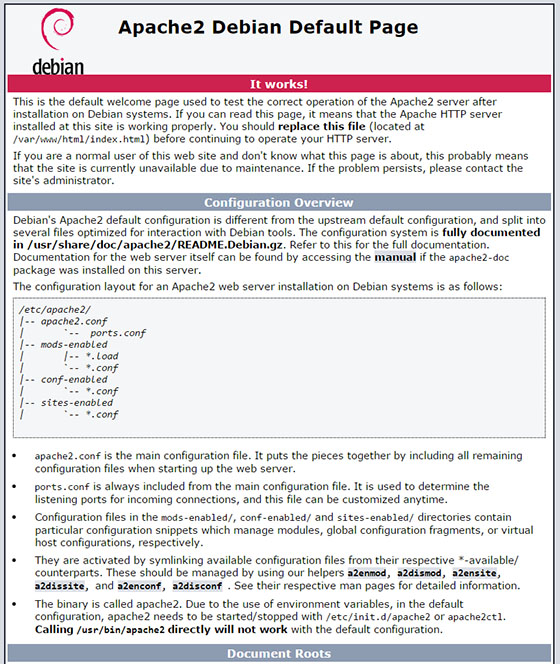
Network accessibility testing helps identify configuration issues and connectivity problems. Common issues include firewall blocking, service startup failures, and network interface binding problems. Systematic testing procedures isolate problems and guide troubleshooting efforts.
Advanced testing includes performance measurement, concurrent connection testing, and SSL functionality verification. Load testing tools help evaluate server capacity and identify performance bottlenecks under various traffic conditions.
Apache Directory Structure and Configuration
Understanding Apache’s directory structure enables effective configuration management and troubleshooting. Debian organizes Apache files across several directories, separating configuration, content, and log files for improved security and maintainability. Familiarity with directory purposes and file locations streamlines administrative tasks.
The primary configuration directory /etc/apache2/ contains all Apache configuration files:
ls -la /etc/apache2/Key configuration components include:
apache2.conf– Main server configuration filesites-available/– Virtual host definition directorysites-enabled/– Active virtual host symbolic linksmods-available/– Available Apache modulesmods-enabled/– Active Apache modulesconf-available/– Additional configuration files
Document root directory /var/www/html/ contains web content files:
ls -la /var/www/html/Default installations include an index.html file displaying the Apache welcome page. Custom websites replace this content with application-specific files and directories.
Log files reside in /var/log/apache2/:
ls -la /var/log/apache2/Standard log files include access.log and error.log, providing detailed information about requests and system events. Log analysis supports performance monitoring and security auditing.
Configuration backup strategies should include regular snapshots of the /etc/apache2/ directory and custom content areas. Version control systems help track configuration changes and enable rapid rollback procedures when needed.
Virtual Hosts Configuration
Virtual hosts enable multiple websites on single Apache installations, providing cost-effective hosting solutions and improved resource utilization. Apache supports name-based and IP-based virtual hosting, with name-based hosting being most common for shared hosting environments. Proper virtual host configuration requires domain name management and directory structure planning.
Create a custom document directory for the new website:
sudo mkdir -p /var/www/example.com/htmlSet appropriate directory ownership:
sudo chown -R $USER:$USER /var/www/example.com/htmlConfigure directory permissions for security:
sudo chmod -R 755 /var/www/example.comCreate a sample index.html file for testing:
echo '<html><head><title>Welcome to example.com</title></head><body><h1>Success! Virtual host is working!</h1></body></html>' > /var/www/example.com/html/index.htmlCreate virtual host configuration file:
sudo nano /etc/apache2/sites-available/example.com.confVirtual host configuration example:
<VirtualHost *:80>
ServerAdmin admin@example.com
ServerName example.com
ServerAlias www.example.com
DocumentRoot /var/www/example.com/html
ErrorLog ${APACHE_LOG_DIR}/example.com_error.log
CustomLog ${APACHE_LOG_DIR}/example.com_access.log combined
</VirtualHost>Enable the virtual host configuration:
sudo a2ensite example.com.confDisable the default Apache site if desired:
sudo a2dissite 000-default.confTest configuration syntax before reloading:
sudo apache2ctl configtestReload Apache to apply configuration changes:
sudo systemctl reload apache2Virtual host management includes domain DNS configuration, SSL certificate installation, and performance optimization. Production environments typically implement additional security measures and monitoring capabilities.
SSL/HTTPS Configuration with Let’s Encrypt
SSL/TLS encryption protects data transmission between browsers and servers, establishing secure communication channels for sensitive information. Let’s Encrypt provides free SSL certificates with automated renewal capabilities, making HTTPS implementation accessible for all website operators. Proper SSL configuration requires domain ownership verification and certificate management procedures.
Install Certbot for Let’s Encrypt certificate management:
sudo apt install certbot python3-certbot-apache -yObtain SSL certificates for configured domains:
sudo certbot --apache -d example.com -d www.example.comCertbot automatically configures Apache virtual hosts for HTTPS access, creating secure versions of existing configurations. The process includes certificate installation, virtual host modification, and automatic HTTP-to-HTTPS redirection setup.
Certificate renewal automation ensures continuous security without manual intervention:
sudo systemctl status certbot.timerTest automatic renewal functionality:
sudo certbot renew --dry-runSSL configuration verification involves testing HTTPS access and certificate validity. Online SSL testing tools provide comprehensive security analysis and identify potential configuration issues.
Advanced SSL configurations include security header implementation, protocol version restrictions, and cipher suite optimization. Production environments benefit from additional security measures including HTTP Strict Transport Security (HSTS) and Certificate Authority Authorization (CAA) records.
Apache Security Hardening
Security hardening protects Apache installations from common attack vectors and reduces potential security vulnerabilities. Comprehensive security measures include configuration modifications, module management, and access control implementation. Regular security updates and monitoring maintain ongoing protection against emerging threats.
Hide Apache version information to reduce information disclosure:
sudo nano /etc/apache2/conf-available/security.confConfigure security settings:
ServerTokens Prod
ServerSignature OffEnable the security configuration:
sudo a2enconf securityDisable unnecessary Apache modules to reduce attack surface:
sudo a2dismod status
sudo a2dismod info
sudo a2dismod autoindexImplement security headers for enhanced protection:
Header always set X-Frame-Options DENY
Header always set X-Content-Type-Options nosniff
Header always set X-XSS-Protection "1; mode=block"
Header always set Strict-Transport-Security "max-age=31536000; includeSubDomains"Configure directory access restrictions:
<Directory "/var/www">
Options -Indexes -Includes -ExecCGI
AllowOverride None
Require all granted
</Directory>Security monitoring includes log analysis, intrusion detection, and regular vulnerability assessments. Automated security tools help identify potential threats and system compromises.
Performance Optimization
Apache performance optimization improves response times, increases concurrent user capacity, and reduces resource consumption. Optimization strategies include configuration tuning, module optimization, and caching implementation. Performance improvements require careful testing and monitoring to validate effectiveness.
Configure Apache MPM (Multi-Processing Module) for optimal performance:
sudo nano /etc/apache2/mods-available/mpm_prefork.confOptimize MPM settings based on system resources:
<IfModule mod_mpm_prefork.c>
StartServers 2
MinSpareServers 6
MaxSpareServers 12
MaxRequestWorkers 30
MaxConnectionsPerChild 3000
</IfModule>Enable compression to reduce bandwidth usage:
sudo a2enmod deflateConfigure compression settings:
<IfModule mod_deflate.c>
SetOutputFilter DEFLATE
SetEnvIfNoCase Request_URI \
\.(?:gif|jpe?g|png)$ no-gzip dont-vary
SetEnvIfNoCase Request_URI \
\.(?:exe|t?gz|zip|bz2|sit|rar)$ no-gzip dont-vary
</IfModule>Enable caching modules for improved performance:
sudo a2enmod expires
sudo a2enmod headersPerformance monitoring tools help identify bottlenecks and validate optimization effectiveness. Regular performance testing ensures consistent service quality under varying load conditions.
Troubleshooting Common Issues
Apache troubleshooting requires systematic approaches to identify and resolve configuration problems, service failures, and performance issues. Common problems include startup failures, permission errors, and connectivity issues. Effective troubleshooting combines log analysis, configuration validation, and systematic testing procedures.
Check Apache service status for startup problems:
sudo systemctl status apache2 -lExamine error logs for detailed problem information:
sudo tail -f /var/log/apache2/error.logValidate Apache configuration syntax:
sudo apache2ctl configtestTest port binding and network connectivity:
sudo netstat -tulpn | grep :80Common permission issues require directory ownership and permission verification:
ls -la /var/www/html/Fix permission problems:
sudo chown -R www-data:www-data /var/www/html/
sudo chmod -R 644 /var/www/html/Virtual host troubleshooting involves configuration validation and DNS verification. SSL certificate issues require certificate status checking and renewal procedures.
Advanced troubleshooting includes performance analysis, memory usage monitoring, and system resource evaluation. Professional troubleshooting may require detailed log analysis and system performance profiling.
Maintenance and Best Practices
Apache maintenance ensures continued security, performance, and reliability through regular updates, monitoring, and configuration management. Maintenance schedules should include security updates, log rotation, performance monitoring, and backup verification. Proactive maintenance prevents service disruptions and security vulnerabilities.
Implement regular Apache updates:
sudo apt update && sudo apt upgrade apache2Configure log rotation to manage disk space:
sudo nano /etc/logrotate.d/apache2Monitor Apache performance and resource usage:
sudo apache2ctl statusCreate configuration backup procedures:
sudo tar -czf apache2-backup-$(date +%Y%m%d).tar.gz /etc/apache2/Security auditing includes regular vulnerability assessments, access log analysis, and configuration reviews. Automated monitoring tools provide real-time alerts for security events and performance issues.
Documentation maintenance includes configuration change tracking, troubleshooting procedures, and operational runbooks. Well-documented systems enable efficient problem resolution and knowledge transfer between administrators.
Congratulations! You have successfully installed Apache HTTP server. Thanks for using this tutorial for installing the latest version of the Apache web server on Debian 13 “Trixie” system. For additional help or useful information, we recommend you check the official Apache website.