How To Install Apache Guacamole on AlmaLinux 10
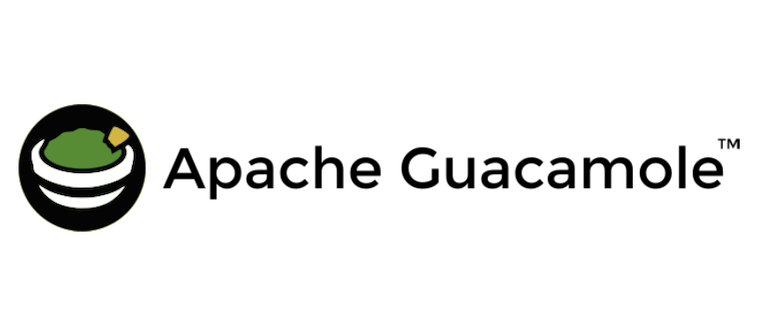
Apache Guacamole transforms remote server management by providing clientless remote desktop access through standard web browsers. This comprehensive guide demonstrates how to install Apache Guacamole on AlmaLinux 10, creating a secure remote desktop gateway that eliminates the need for additional client software or browser plugins.
AlmaLinux 10 offers enterprise-grade stability and long-term support, making it an ideal platform for hosting Apache Guacamole installations. This tutorial covers everything from initial system preparation through advanced security configuration, ensuring a production-ready remote access solution.
Understanding Apache Guacamole Architecture
Apache Guacamole operates as a clientless remote desktop gateway, supporting multiple protocols including RDP, VNC, SSH, and Telnet. The architecture consists of two primary components working in harmony to deliver seamless remote access experiences.
The guacd server handles protocol translation between the web interface and target systems. This daemon communicates with remote servers using their native protocols while presenting a standardized interface to the web application.
The web application provides the user-facing interface through HTML5 and JavaScript technologies. Users access remote systems through standard web browsers without installing additional software or plugins.
This clientless design offers significant advantages for enterprise environments, including simplified deployment, enhanced security, and universal device compatibility across different operating systems and platforms.
Prerequisites and System Requirements
System Requirements
AlmaLinux 10 servers hosting Apache Guacamole require adequate system resources for optimal performance. A minimum configuration includes 2 CPU cores and 4GB of RAM, though higher specifications improve performance when supporting multiple concurrent connections.
Storage requirements vary based on expected usage patterns and connection logging preferences. Allocate at least 10GB of available disk space for the base installation, with additional capacity for logs and database growth.
Network planning involves opening specific ports for HTTP/HTTPS traffic and internal component communication. Port 80 and 443 handle web traffic, while port 4822 serves guacd daemon communications.
Domain name configuration and SSL certificate planning should be completed before installation begins. Proper DNS configuration ensures reliable access and enables SSL certificate automation through services like Let’s Encrypt.
Administrative Prerequisites
Create a non-root user account with sudo privileges for performing installation tasks. This security practice prevents unnecessary root access while maintaining administrative capabilities throughout the setup process.
Update the base AlmaLinux 10 system to ensure all packages reflect current versions with security patches. Run system updates before installing additional software components to maintain system stability.
Verify SELinux configuration and policies that might affect Apache Guacamole operations. While not covered in this guide, SELinux considerations become important in high-security environments requiring policy customization.
Plan storage locations for Guacamole configuration files, logs, and database storage. Creating dedicated directories with appropriate permissions prevents future access issues during configuration and maintenance activities.
Setting Up Repositories and Dependencies
Repository Configuration
AlmaLinux 10 requires additional repositories for Apache Guacamole dependencies and build tools. Install the EPEL repository to access extra packages for enterprise Linux distributions:
sudo dnf install epel-release -y
sudo dnf update -yEnable the CodeReady Builder repository for development tools and libraries required during compilation:
sudo dnf config-manager --set-enabled crbInstall RPMFusion repositories for multimedia codec support and additional software packages:
sudo dnf install --nogpgcheck \
https://mirrors.rpmfusion.org/free/el/rpmfusion-free-release-$(rpm -E %rhel).noarch.rpm \
https://mirrors.rpmfusion.org/nonfree/el/rpmfusion-nonfree-release-$(rpm -E %rhel).noarch.rpmVerify repository configuration by listing enabled repositories and confirming successful addition of new package sources.
Installing Build Dependencies
Install development tools and compilation utilities required for building Guacamole server components from source:
sudo dnf groupinstall "Development Tools" -y
sudo dnf install wget nano curl -yInstall protocol-specific libraries and dependencies for RDP, VNC, and SSH support:
sudo dnf install cairo-devel libjpeg-turbo-devel libpng-devel \
uuid-devel freerdp-devel pango-devel libssh2-devel \
libvncserver-devel pulseaudio-libs-devel openssl-devel \
libvorbis-devel libwebp-devel -yInstall Java runtime environment for Apache Tomcat compatibility:
sudo dnf install java-11-openjdk java-11-openjdk-devel -yVerify Java installation and set JAVA_HOME environment variable if required by checking java version and path configuration.
Installing and Configuring MariaDB Database
MariaDB Installation
Install MariaDB server and client packages for Guacamole user authentication and connection management:
sudo dnf install mariadb-server mariadb -yStart and enable MariaDB service to ensure automatic startup on system boot:
sudo systemctl start mariadb
sudo systemctl enable mariadbSecure the MariaDB installation by running the security script and setting root password:
sudo mysql_secure_installationDuring the security configuration, set a strong root password, remove anonymous users, disable remote root login, and remove test databases. These steps enhance database security and prevent unauthorized access.
Database Preparation for Guacamole
Connect to MariaDB as root and create a dedicated database for Guacamole:
mysql -u root -pExecute the following SQL commands to create the database and user:
CREATE DATABASE guacamole_db;
CREATE USER 'guacamole_user'@'localhost' IDENTIFIED BY 'SecurePassword123';
GRANT SELECT,INSERT,UPDATE,DELETE ON guacamole_db.* TO 'guacamole_user'@'localhost';
FLUSH PRIVILEGES;
EXIT;Replace ‘SecurePassword123’ with a strong, unique password following organizational security policies. Document database credentials securely for later configuration steps.
Verify database connectivity by testing the new user account and confirming access to the created database through standard MySQL client commands.
Installing Apache Tomcat
Tomcat Installation and Configuration
Install Apache Tomcat web server for hosting the Guacamole web application:
sudo dnf install tomcat tomcat-webapps tomcat-admin-webapps -yConfigure Tomcat memory settings by editing the service configuration file:
sudo nano /etc/systemd/system/tomcat.service.d/override.confCreate the override configuration with optimized JVM settings:
[Service]
Environment="JAVA_OPTS=-Djava.awt.headless=true -server -Xms1024m -Xmx2048m"
Environment="CATALINA_OPTS=-Dguacamole.home=/etc/guacamole"Set appropriate directory permissions for Tomcat operation:
sudo chown -R tomcat:tomcat /var/lib/tomcat/
sudo chmod -R 755 /var/lib/tomcat/webapps/Start and enable Tomcat service:
sudo systemctl daemon-reload
sudo systemctl start tomcat
sudo systemctl enable tomcatConfigure firewall rules to allow HTTP traffic on port 8080 for initial testing:
sudo firewall-cmd --permanent --add-port=8080/tcp
sudo firewall-cmd --reloadVerify Tomcat installation by accessing the default page through a web browser or curl command.
Building and Installing Guacamole Server
Downloading and Compiling guacd
Navigate to the source directory and download the latest Guacamole server source code:
cd /tmp
GVERSION="1.5.5"
wget https://dlcdn.apache.org/guacamole/${GVERSION}/source/guacamole-server-${GVERSION}.tar.gzExtract the downloaded archive and enter the source directory:
tar -xzf guacamole-server-${GVERSION}.tar.gz
cd guacamole-server-${GVERSION}/Configure the build with systemd integration:
./configure --with-systemd-dir=/etc/systemd/system/Review the configuration output to verify all required protocols show “yes” status. Missing dependencies appear as “no” and require additional package installation before proceeding.
Compile and install the Guacamole server:
make
sudo make install
sudo ldconfigThe compilation process may take several minutes depending on system performance. Monitor the output for any error messages indicating missing dependencies or build failures.
Service Configuration
Create the Guacamole daemon configuration directory and file:
sudo mkdir -p /etc/guacamole/
sudo nano /etc/guacamole/guacd.confConfigure guacd to bind to localhost on the default port:
[server]
bind_host = 127.0.0.1
bind_port = 4822Reload systemd configuration and start the guacd service:
sudo systemctl daemon-reload
sudo systemctl start guacd
sudo systemctl enable guacdVerify guacd service status and port binding:
sudo systemctl status guacd
sudo netstat -tlnp | grep :4822The service should show active status and listen on port 4822 for internal communication with the web application.
Installing Guacamole Web Application
WAR File Deployment
Download the Guacamole web application WAR file:
cd /tmp
wget https://dlcdn.apache.org/guacamole/${GVERSION}/binary/guacamole-${GVERSION}.warDeploy the WAR file to Tomcat webapps directory:
sudo cp guacamole-${GVERSION}.war /var/lib/tomcat/webapps/guacamole.war
sudo chown tomcat:tomcat /var/lib/tomcat/webapps/guacamole.warRestart Tomcat to deploy the application:
sudo systemctl restart tomcatMonitor Tomcat logs during deployment to verify successful application startup:
sudo tail -f /var/log/tomcat/catalina.outDatabase Authentication Setup
Download the MySQL authentication extension:
wget https://dlcdn.apache.org/guacamole/${GVERSION}/binary/guacamole-auth-jdbc-${GVERSION}.tar.gz
tar -xzf guacamole-auth-jdbc-${GVERSION}.tar.gzCreate the Guacamole extensions directory and install the authentication extension:
sudo mkdir -p /etc/guacamole/extensions/
sudo cp guacamole-auth-jdbc-${GVERSION}/mysql/guacamole-auth-jdbc-mysql-${GVERSION}.jar /etc/guacamole/extensions/Import the database schema:
cat guacamole-auth-jdbc-${GVERSION}/mysql/schema/*.sql | mysql -u guacamole_user -p guacamole_dbEnter the database password when prompted to create the required tables and initial data.
Configuring Guacamole
Basic Configuration
Create the Guacamole configuration file:
sudo nano /etc/guacamole/guacamole.propertiesConfigure database connection parameters:
# MySQL properties
mysql-hostname: localhost
mysql-port: 3306
mysql-database: guacamole_db
mysql-username: guacamole_user
mysql-password: SecurePassword123
# Additional settings
mysql-default-max-connections-per-user: 0
mysql-default-max-group-connections-per-user: 0Set proper ownership and permissions:
sudo chown -R tomcat:tomcat /etc/guacamole/
sudo chmod 600 /etc/guacamole/guacamole.propertiesAdministrative User Creation
Create the initial administrative user by inserting records into the database:
mysql -u guacamole_user -p guacamole_dbExecute SQL commands to create an admin user:
INSERT INTO guacamole_user (username, password_hash, password_salt, password_date)
VALUES ('admin', UNHEX(SHA2(CONCAT('password', HEX(RANDOM_BYTES(32))), 256)), RANDOM_BYTES(32), NOW());
INSERT INTO guacamole_user_permission (user_id, permission)
VALUES (1, 'ADMINISTER');Replace ‘password’ with a secure administrator password and restart Tomcat to apply configuration changes.
Setting Up Nginx Reverse Proxy
Nginx Installation and Configuration
Install Nginx web server for SSL termination and reverse proxy functionality:
sudo dnf install nginx -yCreate Nginx virtual host configuration:
sudo nano /etc/nginx/conf.d/guacamole.confConfigure the reverse proxy with SSL support:
server {
listen 80;
server_name your-domain.com;
return 301 https://$server_name$request_uri;
}
server {
listen 443 ssl http2;
server_name your-domain.com;
ssl_certificate /etc/letsencrypt/live/your-domain.com/fullchain.pem;
ssl_certificate_key /etc/letsencrypt/live/your-domain.com/privkey.pem;
location / {
proxy_pass http://127.0.0.1:8080/guacamole/;
proxy_set_header Host $host;
proxy_set_header X-Real-IP $remote_addr;
proxy_set_header X-Forwarded-For $proxy_add_x_forwarded_for;
proxy_set_header X-Forwarded-Proto $scheme;
proxy_buffering off;
}
location /websocket-tunnel {
proxy_pass http://127.0.0.1:8080/guacamole/websocket-tunnel;
proxy_http_version 1.1;
proxy_set_header Upgrade $http_upgrade;
proxy_set_header Connection "upgrade";
}
}Replace your-domain.com with your actual domain name and configure SSL certificates using Let’s Encrypt or your preferred certificate authority.
Security Hardening and Best Practices
SSL/TLS Implementation
Install Certbot for automated SSL certificate management:
sudo dnf install certbot python3-certbot-nginx -yObtain SSL certificates for your domain:
sudo certbot --nginx -d your-domain.comConfigure automatic certificate renewal:
sudo systemctl enable --now certbot-renew.timerTest certificate renewal process:
sudo certbot renew --dry-runAdditional Security Measures
Configure firewall rules to restrict access to necessary ports only:
sudo firewall-cmd --permanent --add-service=http
sudo firewall-cmd --permanent --add-service=https
sudo firewall-cmd --permanent --remove-port=8080/tcp
sudo firewall-cmd --reloadImplement fail2ban for brute-force protection:
sudo dnf install fail2ban -y
sudo systemctl enable --now fail2banConfigure comprehensive logging for security monitoring:
sudo nano /etc/rsyslog.d/guacamole.confAdd logging rules for Guacamole components and establish log rotation policies to prevent disk space issues.
Testing and Verification
Access the Guacamole web interface through your configured domain name. The login page should load successfully with SSL encryption enabled. Test the administrator credentials created during database setup.
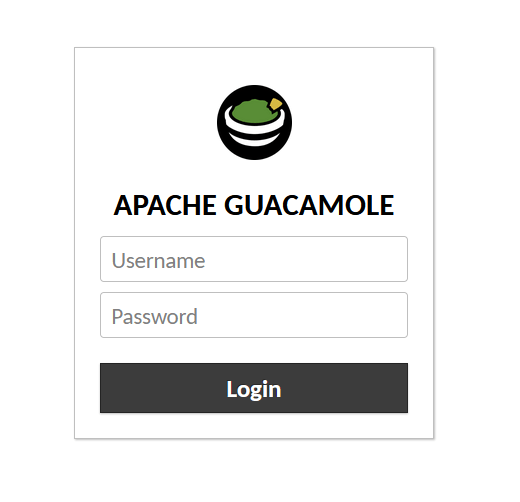
Create test connections for SSH, RDP, and VNC protocols to verify functionality. Navigate to the connections management interface and configure target systems for remote access testing.
Verify mobile device compatibility by accessing the interface from smartphones and tablets. The responsive design should provide optimal user experiences across different screen sizes and operating systems.
Performance testing involves creating multiple simultaneous connections to ensure adequate system resources and stable operation under expected load conditions.
Common Troubleshooting Issues
Connection Problems
Service status verification represents the first troubleshooting step when connections fail. Check guacd and Tomcat service status using systemctl commands:
sudo systemctl status guacd tomcatLog analysis provides detailed information about connection failures and system issues. Review systemd journals and Tomcat logs for error messages:
sudo journalctl -u guacd -f
sudo tail -f /var/log/tomcat/catalina.outNetwork connectivity problems often involve firewall rules or proxy configuration issues. Verify port accessibility and proxy settings in Nginx configuration files.
Graphics problems may indicate missing dependencies or protocol-specific configuration issues. Review the configure script output from the build process to identify missing graphics libraries.
Performance and Stability
Memory optimization involves adjusting JVM settings for Tomcat to handle expected user loads. Monitor memory usage during peak operation and adjust heap settings accordingly.
Connection timeout issues often result from network latency or resource constraints. Review guacd configuration and increase timeout values if necessary for stable operation.
Service monitoring ensures automatic recovery from failures through systemd restart policies. Configure service dependencies and restart conditions for improved reliability.
Resource monitoring helps identify bottlenecks and performance issues before they impact users. Implement system monitoring tools for CPU, memory, and network utilization tracking.
Advanced Configuration and Management
Connection Management
Create various protocol connections through the web interface administrative panel. Navigate to the connections section and configure SSH, RDP, and VNC connections with appropriate authentication credentials.
User management involves creating accounts with specific permission levels and connection access rights. Implement user groups for simplified permission management across multiple users and connections.
Group policies provide centralized access control for organizational requirements. Configure connection sharing and user group assignments to streamline administrative tasks.
Connection sharing enables collaborative access to remote systems while maintaining security and audit capabilities. Configure shared connections with appropriate user group assignments.
Monitoring and Maintenance
System monitoring ensures optimal performance and early detection of potential issues. Implement monitoring solutions for Guacamole components, database performance, and system resources.
Backup procedures protect configuration data and user information. Create automated backup scripts for database content, configuration files, and SSL certificates.
Update strategies balance security requirements with system stability. Plan maintenance windows for component updates and test changes in development environments before production deployment.
Performance optimization involves fine-tuning system parameters, database queries, and network configuration for optimal user experiences. Monitor performance metrics and adjust settings based on usage patterns.
Congratulations! You have successfully installed Apache Guacamole. Thanks for using this tutorial for installing the Apache Guacamole remote desktop gateway on AlmaLinux OS 10 system. For additional help or useful information, we recommend you check the official Apache website.