How To Install Apache Guacamole on Fedora 42
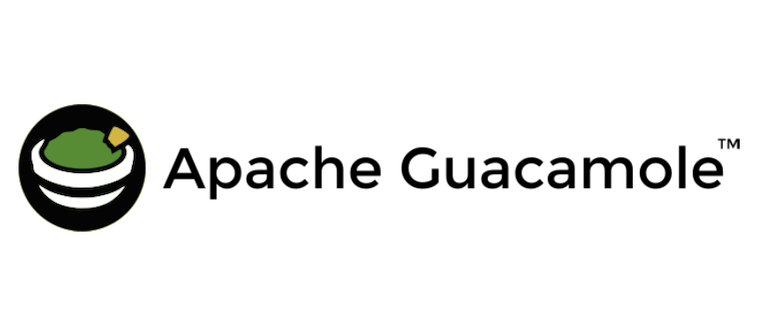
In this tutorial, we will show you how to install Apache Guacamole on Fedora 42. Apache Guacamole offers a revolutionary approach to remote desktop access, allowing users to connect to their machines without installing any client software. This powerful tool provides administrators with a flexible, secure solution for managing remote systems through a standard web browser. Fedora 42, with its robust package management and extensive repositories, offers an excellent platform for deploying Guacamole. This comprehensive guide will walk you through the complete installation process, from preparation to configuration, ensuring your Guacamole instance runs optimally on Fedora 42.
What is Apache Guacamole?
Apache Guacamole serves as a clientless remote desktop gateway that enables users to access remote machines directly through a web browser. This innovative solution eliminates the need for dedicated client software while supporting multiple protocols including VNC, RDP, SSH, and Telnet.
The Guacamole architecture consists of three primary components:
- The guacd daemon – the core server component that handles protocol-specific communications
- The web application – provides the user interface served through a web server like Tomcat
- The database – stores connection configurations, user credentials, and permissions
For system administrators managing multiple servers, Guacamole provides a centralized solution for remote access. Fedora 42’s compatibility with Guacamole ensures a smooth installation experience while offering all the modern features of this powerful remote desktop gateway.
Prerequisites for Installation
Before installing Apache Guacamole on Fedora 42, ensure your system meets the following requirements:
- A Fedora 42 server with minimal installation
- Root or sudo access privileges
- At least 2GB RAM (4GB recommended for multiple concurrent connections)
- Minimum 10GB free disk space
- Active network connection with appropriate port accessibility
- Basic Linux command-line knowledge
It’s also advisable to have a basic understanding of web servers, particularly Tomcat, and database management systems like MySQL/MariaDB. These components play crucial roles in Guacamole’s functionality and proper setup.
Preparing Your Fedora 42 System
The first step toward a successful Guacamole installation is preparing your Fedora 42 environment. This ensures all dependencies are available and the system is ready for the installation process.
Start by updating your system packages to their latest versions:
sudo dnf update -yNext, install the EPEL (Extra Packages for Enterprise Linux) repository, which contains additional packages not included in the standard Fedora repositories:
sudo dnf install epel-release -yNow, install the essential dependencies required for Guacamole:
sudo dnf install wget curl nano java-11-openjdk-devel -yConfigure your firewall to allow traffic on the ports Guacamole will use:
sudo firewall-cmd --permanent --add-port=8080/tcp
sudo firewall-cmd --permanent --add-port=8443/tcp
sudo firewall-cmd --permanent --add-port=4822/tcp
sudo firewall-cmd --reloadThis configuration opens port 8080 for HTTP access, 8443 for HTTPS, and 4822 for guacd communications. These ports are essential for Guacamole’s proper operation and accessibility.
Installation Methods Overview
When installing Apache Guacamole on Fedora 42, you have three primary methods to choose from:
- Package-based installation using DNF: The simplest method, leveraging Fedora’s package manager to install pre-built packages.
- Source-based installation: Offers greater control and access to the latest features by compiling from source code.
- Container-based installation: Provides an isolated, easily deployable solution using Docker or Podman.
Each method has advantages and considerations. The DNF method offers simplicity and integration with Fedora’s package management system. Source-based installation provides greater customization but requires more technical knowledge. Container-based installations offer portability and isolation but may add complexity to integration with existing systems.
For most users, the package-based installation provides the best balance of simplicity and functionality, which we’ll focus on primarily in this guide.
Method 1: Installing Guacamole Using DNF
The package-based installation using DNF is the most straightforward approach for installing Guacamole on Fedora 42. This method leverages Fedora’s excellent package repositories to install pre-compiled binaries.
Start by installing the core Guacamole components:
sudo dnf install guacamole guacd -yNote that while the guacamole package automatically installs and deploys to Tomcat, it doesn’t depend on guacd, so you must install guacd separately.
Next, install the protocol-specific client libraries based on your requirements:
sudo dnf install libguac-client-vnc libguac-client-ssh libguac-client-rdp libguac-client-telnet -yThese packages enable Guacamole to connect to VNC, SSH, RDP, and Telnet servers respectively. If you don’t need all protocols, you can install only those required for your environment.
Verify the installation status by checking the service status:
sudo systemctl status guacdThe output should indicate that guacd is active and running. If the service isn’t running, start it manually:
sudo systemctl start guacd
sudo systemctl enable guacdThe advantage of this method is its simplicity and integration with Fedora’s package management system. However, you may not always have access to the latest features available in Guacamole’s development branches.
Method 2: Building Guacamole From Source
For users seeking the latest features or requiring custom compilation options, building Guacamole from source provides greater flexibility. This method involves compiling the Guacamole components from source code.
First, install the necessary build dependencies:
sudo dnf install gcc gcc-c++ cairo-devel libjpeg-turbo-devel libtool libpng-devel uuid-devel libvncserver-devel freerdp-devel pango-devel libssh2-devel libtelnet-devel libwebsockets-devel pulseaudio-libs-devel openssl-devel libvorbis-devel autoconf automake make -yDownload the latest source code from the Apache Guacamole website:
wget https://downloads.apache.org/guacamole/1.5.5/source/guacamole-server-1.5.5.tar.gz
tar -xzf guacamole-server-1.5.5.tar.gz
cd guacamole-server-1.5.5If you’ve downloaded the code directly from Git, you’ll need to generate the configure script first:
autoreconf -fiConfigure the build with default options:
./configure --with-init-dir=/etc/init.dDuring configuration, the script checks for required dependencies and enables protocol support based on available libraries. Review the output to ensure all desired protocols are supported.
Compile and install the server components:
make
sudo make install
sudo ldconfigThis process compiles the guacd service and protocol libraries, then installs them to the appropriate system directories. Common build errors on Fedora 42 typically relate to missing dependencies, which can be resolved by installing the required packages.
Method 3: Docker Container Installation
For those preferring container-based deployments, Docker offers an isolated and consistent environment for running Guacamole:
Begin by installing Docker on your Fedora 42 system:
sudo dnf install docker docker-compose -y
sudo systemctl start docker
sudo systemctl enable dockerCreate a directory for Guacamole configuration:
mkdir -p ~/guacamole/{config,database,record}
cd ~/guacamoleCreate a docker-compose.yml file with the following content:
version: '3'
services:
guacd:
image: guacamole/guacd
container_name: guacd
restart: always
volumes:
- ./record:/opt/guacamole/record
networks:
- guacamole-net
guacamole:
image: guacamole/guacamole
container_name: guacamole
restart: always
environment:
GUACD_HOSTNAME: guacd
MYSQL_HOSTNAME: guacamole-mysql
MYSQL_DATABASE: guacamole_db
MYSQL_USER: guacamole_user
MYSQL_PASSWORD: strongpassword
ports:
- 8080:8080
depends_on:
- guacd
- guacamole-mysql
networks:
- guacamole-net
guacamole-mysql:
image: mysql:5.7
container_name: guacamole-mysql
restart: always
volumes:
- ./database:/var/lib/mysql
environment:
MYSQL_ROOT_PASSWORD: rootstrongpassword
MYSQL_DATABASE: guacamole_db
MYSQL_USER: guacamole_user
MYSQL_PASSWORD: strongpassword
networks:
- guacamole-net
networks:
guacamole-net:
driver: bridgeInitialize the database with the Guacamole schema:
docker run --rm guacamole/guacamole /opt/guacamole/bin/initdb.sh --mysql > initdb.sql
docker cp initdb.sql guacamole-mysql:/initdb.sql
docker exec -it guacamole-mysql mysql -u root -prootstrongpassword guacamole_db < /initdb.sqlStart the containers:
docker-compose up -dThe Docker installation method offers advantages in terms of isolation and ease of deployment, but may require more understanding of Docker networking and volume management for advanced configurations.
Database Setup and Configuration
A database is essential for storing Guacamole’s configuration, user information, and connection details. This guide uses MariaDB, which is compatible with Fedora 42.
First, install MariaDB server:
sudo dnf install mariadb-server -y
sudo systemctl start mariadb
sudo systemctl enable mariadbSecure the MariaDB installation:
sudo mysql_secure_installationFollow the prompts to set a root password, remove anonymous users, disallow remote root login, remove the test database, and reload privileges.
Create a database and user for Guacamole:
sudo mysql -u root -pAt the MySQL prompt, execute:
CREATE DATABASE guacamole_db;
CREATE USER 'guacamole_user'@'localhost' IDENTIFIED BY 'strongpassword';
GRANT ALL PRIVILEGES ON guacamole_db.* TO 'guacamole_user'@'localhost';
FLUSH PRIVILEGES;
EXIT;Download and import the Guacamole database schema:
wget https://downloads.apache.org/guacamole/1.5.5/binary/guacamole-auth-jdbc-1.5.5.tar.gz
tar -xzf guacamole-auth-jdbc-1.5.5.tar.gz
cd guacamole-auth-jdbc-1.5.5/mysql
cat schema/*.sql | mysql -u guacamole_user -p guacamole_dbThis imports the necessary tables, indexes, and initial data for Guacamole’s database authentication.
Installing and Configuring Tomcat
Tomcat serves as the web container for the Guacamole web application:
sudo dnf install tomcat -y
sudo systemctl start tomcat
sudo systemctl enable tomcatCreate necessary directories for Guacamole:
sudo mkdir -p /etc/guacamole/{extensions,lib}Download and deploy the Guacamole web application:
wget https://downloads.apache.org/guacamole/1.5.5/binary/guacamole-1.5.5.war
sudo mv guacamole-1.5.5.war /var/lib/tomcat/webapps/guacamole.warLink the Guacamole configuration directory to the expected location for Tomcat:
sudo ln -s /etc/guacamole /usr/share/tomcat/.guacamoleRestart Tomcat to apply changes:
sudo systemctl restart tomcatBasic Guacamole Configuration
Proper configuration is essential for Guacamole to function correctly. Create a configuration file at /etc/guacamole/guacamole.properties:
sudo mkdir -p /etc/guacamole
sudo nano /etc/guacamole/guacamole.propertiesAdd the following content:
# Guacamole proxy (guacd) configuration
guacd-hostname: localhost
guacd-port: 4822
# Database configuration
mysql-hostname: localhost
mysql-port: 3306
mysql-database: guacamole_db
mysql-username: guacamole_user
mysql-password: strongpasswordCreate a proper guacd configuration to ensure IPv4 compatibility:
sudo nano /etc/guacamole/guacd.confAdd the following content:
[server]
bind_host = 0.0.0.0
bind_port = 4822This configuration ensures guacd binds to all network interfaces, addressing the issue where guacd only listens on IPv6 by default.
Restart guacd to apply changes:
sudo systemctl restart guacdAuthentication Methods
Guacamole supports multiple authentication methods, with database authentication being the most flexible for multi-user environments.
For database authentication, download the authentication extension:
wget https://downloads.apache.org/guacamole/1.5.5/binary/guacamole-auth-jdbc-1.5.5.tar.gz
tar -xzf guacamole-auth-jdbc-1.5.5.tar.gzCopy the MySQL connector and authentication plugin:
sudo cp guacamole-auth-jdbc-1.5.5/mysql/guacamole-auth-jdbc-mysql-1.5.5.jar /etc/guacamole/extensions/
wget https://dev.mysql.com/get/Downloads/Connector-J/mysql-connector-j-8.0.32.tar.gz
tar -xzf mysql-connector-j-8.0.32.tar.gz
sudo cp mysql-connector-j-8.0.32/mysql-connector-j-8.0.32.jar /etc/guacamole/lib/For LDAP authentication, similar steps apply with the appropriate extension. For enhanced security, consider implementing multi-factor authentication using extensions like Duo Security:
wget https://downloads.apache.org/guacamole/1.5.5/binary/guacamole-auth-duo-1.5.5.tar.gz
tar -xzf guacamole-auth-duo-1.5.5.tar.gz
sudo cp guacamole-auth-duo-1.5.5/guacamole-auth-duo-1.5.5.jar /etc/guacamole/extensions/Adding Remote Connections
After installing Guacamole, you’ll need to configure connections to remote systems. With database authentication, this is done through the web interface:
- Navigate to
http://your-server-ip:8080/guacamole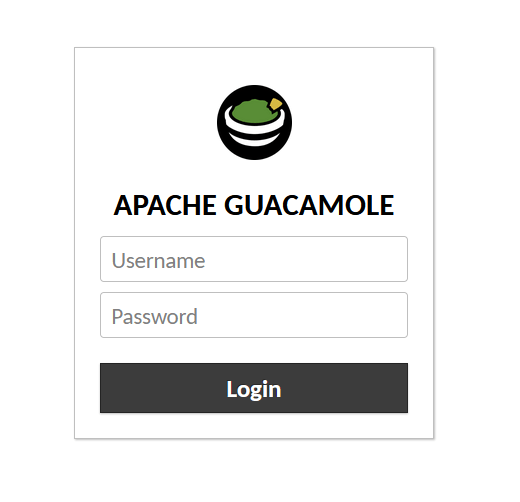
- Log in with the default credentials (guacadmin/guacadmin)
- Change the default password immediately
- Select “Settings” > “Connections” > “New Connection”
For VNC connections, configure:
- Name: A descriptive name
- Protocol: VNC
- Hostname: The VNC server’s IP address
- Port: Typically 5900 + display number
- Password: The VNC password
For RDP connections:
- Name: A descriptive name
- Protocol: RDP
- Hostname: The RDP server’s IP address
- Port: Typically 3389
- Username and password: Valid credentials for the RDP server
For SSH connections:
- Name: A descriptive name
- Protocol: SSH
- Hostname: The SSH server’s IP address
- Port: Typically 22
- Username and password: Valid credentials for the SSH server
Test connections after configuration to ensure they function correctly.
Performance Tuning
To optimize Guacamole’s performance on Fedora 42, consider these adjustments:
Increase Tomcat’s memory allocation by editing /etc/tomcat/tomcat.conf:
sudo nano /etc/tomcat/tomcat.confAdd or modify the JAVA_OPTS line:
JAVA_OPTS="-Xms512m -Xmx1024m -XX:+UseG1GC"Adjust guacd connection concurrency in /etc/guacamole/guacd.conf:
[server]
bind_host = 0.0.0.0
bind_port = 4822
max_connections = 100For improved remote desktop performance, configure RDP connections with appropriate parameters:
- Reduce color depth for slow connections
- Disable audio for better performance
- Adjust screen size based on typical client devices
Security Hardening
Security is paramount for any remote access solution. Implement these measures to secure your Guacamole installation:
Configure HTTPS using Let’s Encrypt:
sudo dnf install certbot python3-certbot-apache -y
sudo certbot --apache -d guacamole.yourdomain.comModify your guacamole.properties to enforce secure connections:
require-ssl: trueImplement proper file permissions:
sudo chown -R tomcat:tomcat /etc/guacamole
sudo chmod -R 550 /etc/guacamole
sudo chmod 550 /etc/guacamole/guacamole.propertiesConsider implementing a reverse proxy with Nginx for additional security:
sudo dnf install nginx -yConfigure Nginx as a reverse proxy for Guacamole, allowing you to implement additional security measures like rate limiting and IP filtering.
Troubleshooting Common Issues
When encountering problems with Guacamole on Fedora 42, check these common areas:
Connection Issues
If you experience “Connected to Guacamole. waiting for a response” messages that time out, check:
- guacd configuration to ensure it binds to the correct interfaces
- Protocol-specific libraries installation
- Firewall settings for port 4822
Authentication Problems
For login failures:
- Verify database credentials in guacamole.properties
- Check database connectivity
- Review SSL certificate configuration if using HTTPS
Performance Issues
For slow or laggy connections:
- Examine Tomcat memory allocation
- Check network bandwidth between Guacamole and remote servers
- Review protocol-specific settings
Check logs for detailed error information:
- Tomcat logs:
/var/log/tomcat/ - guacd logs:
journalctl -u guacd - System logs:
journalctl
Upgrades and Maintenance
Maintaining your Guacamole installation ensures security and stability. For updates:
- Back up your configuration before upgrading:
sudo cp -R /etc/guacamole /etc/guacamole.bak - For package-based installations, update with dnf:
sudo dnf update guacamole guacd libguac-client-* - For source-based installations, follow the same build process with newer source code.
- For Docker installations, update container images:
docker-compose pull docker-compose up -d
Implement a regular maintenance schedule including:
- Weekly package updates
- Monthly review of logs for anomalies
- Quarterly review of user accounts and permissions
- Semi-annual security review and testing
Congratulations! You have successfully installed Apache Guacamole. Thanks for using this tutorial for installing the Apache Guacamole remote desktop gateway on Fedora 42 Linux system. For additional help or useful information, we recommend you check the official Apache website.