How To Install Apache JMeter on Fedora 42
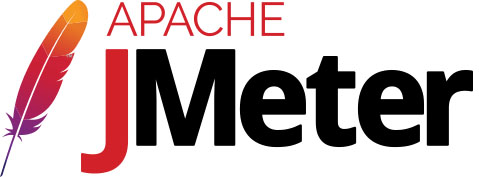
Performance testing is critical for ensuring web applications can handle real-world traffic demands. Apache JMeter stands out as one of the most powerful open-source load testing tools available today, offering comprehensive testing capabilities for various protocols and applications. This guide walks through the complete installation process of Apache JMeter on Fedora 42, providing step-by-step instructions that both beginners and experienced system administrators can follow confidently.
Whether you’re a quality assurance engineer, developer, or DevOps professional, mastering JMeter installation on Fedora 42 equips you with essential tools for performance analysis and load testing. The installation process is straightforward, requiring minimal prerequisites and taking only minutes to complete.
What is Apache JMeter?
Apache JMeter is a 100% pure Java application designed specifically for load testing and measuring performance of various services. Originally created for testing web applications, JMeter has evolved into a versatile testing solution supporting multiple protocols including HTTP, HTTPS, FTP, JDBC, SOAP, REST APIs, and more.
The tool excels at simulating heavy loads on servers, networks, or objects to test their strength and analyze overall performance under different load types. Performance testers worldwide rely on JMeter to identify bottlenecks, measure response times, and ensure applications meet performance requirements before production deployment.
Key Features of Apache JMeter
JMeter’s robust feature set makes it indispensable for comprehensive performance testing. The application supports multi-protocol testing, allowing testers to evaluate web services, databases, FTP servers, message queuing systems, and email protocols from a single platform.
Its CLI mode enables headless testing on servers without graphical interfaces, making it ideal for continuous integration pipelines and automated testing workflows. The dynamic HTML reporting functionality generates detailed performance reports with graphs, statistics, and trend analysis.
JMeter’s multi-threading framework allows simultaneous sampling by multiple threads, effectively simulating thousands of concurrent users. The tool’s extensibility through plugins adds virtually unlimited capabilities, from custom samplers to specialized listeners and report generators.
Why Use Apache JMeter on Fedora 42?
Fedora 42 provides an excellent environment for running Apache JMeter, combining cutting-edge technology with robust stability. The distribution’s focus on open-source innovation aligns perfectly with JMeter’s philosophy, creating a seamless testing infrastructure.
Linux systems, particularly Fedora, offer superior performance for load testing compared to other operating systems due to efficient resource management and lower overhead. The cost-effectiveness of using free, open-source tools eliminates licensing concerns while maintaining enterprise-grade capabilities.
JMeter’s cross-platform compatibility ensures test plans created on Fedora work identically on Windows or macOS, facilitating team collaboration across different environments. The distributed testing capabilities allow coordinating multiple JMeter instances across different machines, generating massive loads from distributed infrastructure.
Prerequisites for Installation
System Requirements
Proper hardware configuration ensures optimal JMeter performance during load testing operations. A multi-core CPU with at least 4 cores is recommended for handling concurrent thread execution efficiently.
Memory requirements scale with testing intensity—16GB RAM typically supports simulating approximately 1,000 concurrent users. Larger load tests require proportionally more memory. SSD storage significantly improves test execution speed, particularly when writing large result files.
Network connectivity matters for distributed testing scenarios. A 1Gbps network connection prevents network bandwidth from becoming a bottleneck during high-load simulations.
Java Requirements
JMeter’s Java-based architecture requires a properly installed Java Runtime Environment or Java Development Kit. The application requires Java 8 as the minimum version, though Java 17 or later delivers better performance and security.
Verify existing Java installation by opening a terminal and executing:
java --versionThis command displays the installed Java version if present. If Java isn’t installed, the system returns a “command not found” error, indicating the need to install Java before proceeding.
Required Packages
Fedora 42 requires several packages for smooth JMeter installation and operation. The Java Development Kit (JDK) or Java Runtime Environment (JRE) forms the foundation. The wget or curl utility facilitates downloading JMeter binaries from official sources. Archive extraction requires tar for .tgz files or unzip for .zip archives.
Step 1: Update Fedora 42 System
System updates ensure all packages use the latest security patches and bug fixes before installing new software. Open a terminal and execute the following command with administrative privileges:
sudo dnf update -yThis command refreshes repository metadata and upgrades all installed packages to their latest versions. The -y flag automatically confirms all prompts, streamlining the update process.
If the update includes kernel upgrades, reboot the system to load the new kernel:
sudo rebootWait for the system to restart completely before continuing with JMeter installation.
Step 2: Install Java on Fedora 42
Check Existing Java Installation
Before installing Java, verify whether a compatible version already exists on the system. Execute this verification command:
java -versionThe output displays Java version information if installed correctly. Look for the version number in the output—anything Java 8 or higher works with JMeter, though Java 17 is optimal.
Install OpenJDK
Fedora’s official repositories include OpenJDK, an open-source Java implementation perfectly suited for running JMeter. Install the latest OpenJDK version using DNF:
sudo dnf install java-latest-openjdk java-latest-openjdk-devel -yThis command installs both the Java Runtime Environment and the Java Development Kit. The JRE suffices for running JMeter, but the JDK provides additional development tools useful for advanced testing scenarios.
For specific Java versions, Fedora repositories offer alternatives:
sudo dnf install java-17-openjdk java-17-openjdk-devel -yOr for Java 11:
sudo dnf install java-11-openjdk java-11-openjdk-devel -yVerify Java Installation
After installation completes, confirm Java installed correctly by rechecking the version:
java -versionThe output should now display the installed Java version with detailed build information. Additionally, verify the Java compiler installation:
javac -versionBoth commands should return version information confirming successful installation.
Configure JAVA_HOME Environment Variable
Setting the JAVA_HOME environment variable helps JMeter and other Java applications locate the Java installation automatically. First, identify the Java installation path:
readlink -f $(which java)This returns the full path to the Java binary. Note the path up to the main Java directory (before /bin/java).
Edit the bash profile to add the environment variable:
nano ~/.bashrcAdd these lines at the end of the file:
export JAVA_HOME=/usr/lib/jvm/java-17-openjdk
export PATH=$PATH:$JAVA_HOME/binAdjust the path according to your actual Java installation location. Save the file and apply the changes:
source ~/.bashrcVerify the variable set correctly:
echo $JAVA_HOMEThis should output the Java installation path configured earlier.
Step 3: Download Apache JMeter
Navigate to Download Directory
Choose an appropriate location for JMeter installation. The /opt directory conventionally stores third-party applications on Linux systems:
cd /optAlternatively, install in your home directory for user-level installations:
cd ~Download Latest JMeter Version
Download the latest JMeter binary from the official Apache download page using wget. First, check the current version at the Apache JMeter website, then download:
sudo wget https://dlcdn.apache.org//jmeter/binaries/apache-jmeter-5.6.3.tgzReplace the version number with the current latest release available on the official site. For users preferring curl:
sudo curl -O https://dlcdn.apache.org//jmeter/binaries/apache-jmeter-5.6.3.tgzThe official Apache JMeter download page provides checksums (SHA512) for verifying download integrity. Download the checksum file and verify:
sudo wget https://dlcdn.apache.org//jmeter/binaries/apache-jmeter-5.6.3.tgz.sha512
sha512sum -c apache-jmeter-5.6.3.tgz.sha512Successful verification displays “OK” next to the filename, confirming an uncorrupted download.
Check Downloaded File
Verify the download completed successfully by listing the file with size information:
ls -lh apache-jmeter*.tgzThis displays the file size, helping confirm the complete download. A typical JMeter download ranges between 70-100MB depending on the version.
Step 4: Extract Apache JMeter
Extract the downloaded archive using the tar command:
sudo tar -xzf apache-jmeter-5.6.3.tgzThe flags breakdown: -x extracts files, -z handles gzip compression, -f specifies the filename. If you downloaded the ZIP version instead:
sudo unzip apache-jmeter-5.6.3.zipFor cleaner directory management, rename the extracted folder to a simpler name:
sudo mv apache-jmeter-5.6.3 /opt/jmeterThis creates a version-independent path, simplifying future upgrades. Verify successful extraction:
ls -la /opt/jmeterThe output should show directories including bin, lib, docs, and printable_docs.
Step 5: Configure JMeter Environment Variables
Setting environment variables allows running JMeter from any directory without specifying the full path. Edit your bash profile:
nano ~/.bashrcAdd these lines at the file’s end:
export JMETER_HOME=/opt/jmeter
export PATH=$PATH:$JMETER_HOME/binThese variables define JMeter’s home directory and add its bin directory to the system PATH. Save the file and apply changes immediately:
source ~/.bashrcVerify the PATH configuration:
echo $PATHThe output should include /opt/jmeter/bin. Test direct command access:
which jmeterThis should return the full path to the JMeter executable.
Step 6: Launch Apache JMeter
Starting JMeter GUI Mode
Navigate to JMeter’s bin directory if environment variables aren’t configured:
cd /opt/jmeter/binLaunch the graphical user interface:
./jmeterIf PATH variables are configured correctly, simply execute from any location:
jmeterThe JMeter GUI window opens, displaying the Test Plan tree structure, menu bar, and toolbar. The interface provides intuitive access to all testing components and configuration options.
Starting JMeter in CLI Mode
Command-line mode is essential for actual load testing, consuming significantly fewer resources than GUI mode. The basic CLI syntax:
jmeter -n -t testplan.jmx -l results.jtlThe -n flag enables non-GUI mode, -t specifies the test plan file, and -l defines the results file location. Additional useful parameters include -j for log file specification and -r for remote testing.
CLI mode is mandatory for high-load scenarios because GUI mode consumes substantial memory and CPU resources displaying real-time results. Professional performance testers develop test plans in GUI mode but execute them via command line.
Verify Installation
Confirm JMeter installed correctly by checking its version:
jmeter --versionThis displays the JMeter version number along with Java version information. The output confirms both JMeter and Java are functioning properly:
Apache JMeter 5.6.3
Copyright (c) 1999-2024 The Apache Software FoundationSuccessful version display confirms installation completion.
Optional: Install JMeter Plugins Manager
The JMeter Plugins Manager significantly extends JMeter’s capabilities by simplifying plugin installation and management. Download the plugins manager JAR file from the official jmeter-plugins.org website.
Using wget:
cd /opt/jmeter/lib/ext
sudo wget https://jmeter-plugins.org/get/The file automatically installs as jmeter-plugins-manager.jar in the appropriate directory. Restart JMeter to activate the Plugins Manager.
After restarting, access the Plugins Manager through the Options menu. The manager provides access to hundreds of plugins including custom samplers, listeners, assertions, and report generators. Popular plugins include the PerfMon Server Agent for server monitoring, Custom Thread Groups for advanced user simulation, and BlazeMeter Uploader for cloud-based reporting.
Alternative Installation Method: Using Flatpak
Flatpak offers a containerized installation method for JMeter, providing sandboxed execution and simplified updates. First, ensure Flatpak is installed on Fedora 42:
sudo dnf install flatpak -yAdd the Flathub repository, which hosts the JMeter Flatpak:
flatpak remote-add --if-not-exists flathub https://flathub.org/repo/flathub.flatpakrepoInstall Apache JMeter via Flatpak:
flatpak install flathub org.apache.jmeterConfirm the installation when prompted. Launch JMeter using Flatpak:
flatpak run org.apache.jmeterThe Flatpak method offers advantages including automatic updates, dependency isolation, and simplified uninstallation. However, manual installation provides more control over configuration, plugin management, and integration with existing workflows. Choose based on your specific requirements and testing environment preferences.
Testing Your JMeter Installation
Create a simple test plan to verify JMeter functions correctly. Launch JMeter GUI and follow these steps:
Right-click on Test Plan and select Add > Threads (Users) > Thread Group. Configure the thread group with 10 users, 1-second ramp-up time, and 1 loop count.
Right-click on Thread Group and select Add > Sampler > HTTP Request. Configure a simple HTTP request to a public website like https://example.com.
Add result listeners by right-clicking Thread Group and selecting Add > Listener > View Results Tree, then Add > Listener > Aggregate Report. These listeners display detailed response data and statistical summaries.
Click the green start button in the toolbar to execute the test. Results appear in the listeners, showing response times, status codes, and other performance metrics. Successful test execution with visible results confirms JMeter installed and configured correctly.
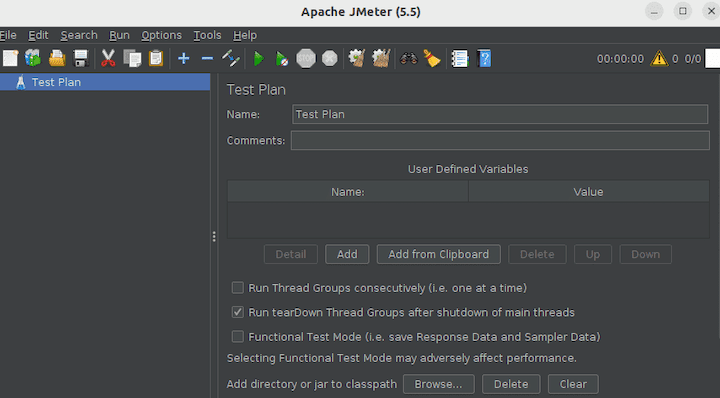
Common Installation Issues and Troubleshooting
Java Version Errors
The error “Java version is too low to run JMeter” indicates incompatible Java versions. JMeter requires minimum Java 8, with Java 17 recommended for optimal performance.
Check the current Java version:
java -versionIf the version is below requirements, install a newer Java version following the steps outlined earlier. After installation, verify the correct Java version is active system-wide.
Permission Denied Errors
Permission errors occur when the JMeter script lacks execute permissions. Fix this by adding execute permissions:
chmod +x /opt/jmeter/bin/jmeterFor system-wide installations in /opt, ensure proper ownership:
sudo chown -R root:root /opt/jmeterRegular users can then execute JMeter without sudo by having read and execute permissions.
GUI Not Launching
Display-related issues prevent GUI launching on headless servers or remote connections without X11 forwarding. For remote access, enable X11 forwarding in SSH connections:
ssh -X user@serverAlternatively, use CLI mode exclusively on headless servers, as it’s the recommended approach for actual load testing anyway. Install only minimal requirements and execute tests via command line, generating HTML reports afterward.
Memory Issues
Large-scale tests may encounter Java heap space errors. Increase JVM heap size by editing the jmeter startup script in /opt/jmeter/bin/:
sudo nano /opt/jmeter/bin/jmeterLocate the heap size settings and modify:
HEAP="-Xms1g -Xmx4g -XX:MaxMetaspaceSize=256m"These settings allocate 1GB initial heap, 4GB maximum heap, and 256MB metaspace. Adjust values based on available system memory and test requirements. Never allocate more than 80% of total system RAM to JMeter.
Performance Optimization Tips
Running JMeter efficiently on Fedora 42 requires following performance best practices. Always use CLI mode for actual load tests—GUI mode should only serve test plan development. The GUI consumes substantial resources displaying real-time results, reducing available capacity for generating load.
Configure JVM heap size appropriately for your test scale without oversizing, as excessive allocation can degrade garbage collection performance. Start conservative and increase only if experiencing memory issues.
Disable unnecessary listeners during test execution, as they consume CPU cycles and memory writing results. Use simple listeners like Simple Data Writer for test execution, then generate detailed reports from result files afterward.
Implement distributed testing for large-scale simulations requiring thousands of concurrent users. Multiple JMeter instances across different machines coordinate to generate massive loads while individual machines maintain manageable resource consumption.
Monitor system resources during test execution using tools like htop or nmon. Ensure JMeter doesn’t consume all available CPU or memory, which would invalidate test results by introducing resource contention.
Multi-core CPU utilization requires proper thread group configuration. Distribute virtual users across multiple thread groups to leverage parallel processing capabilities.
Basic JMeter Configuration
JMeter’s behavior is controlled through several configuration files located in /opt/jmeter/bin/. The primary configuration file jmeter.properties contains hundreds of settings affecting JMeter’s operation.
The user.properties file allows overriding default settings without modifying the main properties file, simplifying upgrades. Common configurations include:
Language preferences: Set language=en for English or other locale codes for different languages.
Proxy configuration: Configure http.proxyHost and http.proxyPort for testing through proxy servers.
Result file format: Specify CSV, XML, or JSON formats for result output.
SSL certificate configuration: Add custom certificates for HTTPS testing by configuring the keystore settings.
Edit configuration files carefully using a text editor:
sudo nano /opt/jmeter/bin/user.propertiesAdd custom settings, save the file, and restart JMeter to apply changes.
Next Steps After Installation
With JMeter successfully installed on Fedora 42, explore its extensive capabilities through hands-on practice. JMeter includes sample test plans demonstrating various testing scenarios—examine these in the /opt/jmeter/extras/ directory.
Study the official Apache JMeter documentation and user manual available at the project website. These comprehensive resources cover every aspect of test plan creation, execution, and analysis.
Create realistic test plans modeling actual user behavior in your applications. Effective performance testing requires understanding application workflows, user paths, and typical usage patterns.
Master JMeter’s core elements: Thread Groups for user simulation, Samplers for requests, Controllers for logic flow, Listeners for result collection, and Assertions for validation. Each element type serves specific purposes in comprehensive test plans.
Join the JMeter community through mailing lists, forums, and user groups. The active community provides support, shares best practices, and contributes plugins extending JMeter’s capabilities.
Consider formal JMeter training or online tutorials for structured learning paths covering advanced features like distributed testing, scripting with BeanShell or Groovy, and integration with CI/CD pipelines.
Congratulations! You have successfully installed Apache JMeter. Thanks for using this tutorial for installing Apache JMeter on your Fedora 42 Linux system. For additional help or useful information, we recommend you check the official Apache website.