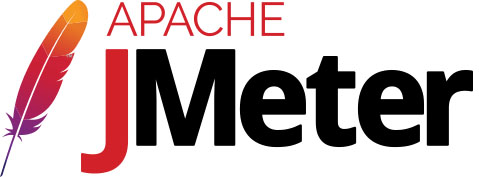
In this tutorial, we will show you how to install Apache JMeter on Ubuntu 20.04 LTS. For those of you who didn’t know, The Apache JMeter application is open-source software, a 100% pure Java application designed to load test functional behavior and measure performance. It was originally designed for testing Web Applications but has since expanded to other test functions.
This article assumes you have at least basic knowledge of Linux, know how to use the shell, and most importantly, you host your site on your own VPS. The installation is quite simple and assumes you are running in the root account, if not you may need to add ‘sudo‘ to the commands to get root privileges. I will show you the step-by-step installation of Apache JMeter on Ubuntu 20.04 (Focal Fossa). You can follow the same instructions for Ubuntu 18.04, 16.04, and any other Debian-based distribution like Linux Mint.
Prerequisites
- A server running one of the following operating systems: Ubuntu 20.04, 18.04, 16.04, and any other Debian-based distribution like Linux Mint.
- It’s recommended that you use a fresh OS install to prevent any potential issues.
- SSH access to the server (or just open Terminal if you’re on a desktop).
- A
non-root sudo useror access to theroot user. We recommend acting as anon-root sudo user, however, as you can harm your system if you’re not careful when acting as the root.
Install Apache JMeter on Ubuntu 20.04 LTS Focal Fossa
Step 1. First, make sure that all your system packages are up-to-date by running the following apt commands in the terminal.
sudo apt update sudo apt upgrade
Step 2. Installing Java.
Add the “Linux Uprising” PPA via the below command:
sudo add-apt-repository ppa:linuxuprising/java
Once the repository is added, proceed to install Java on Ubuntu Linux:
sudo apt update sudo apt install oracle-java14-installer
Then, type below to confirm the Java version:
$ java --version java version "14" 2020-04-20 Java(TM) SE Runtime Environment (build 14+46-1469) Java HotSpot(TM) 64-Bit Server VM (build 14+46-1469, mixed mode, sharing)
Step 3. Installing Apache JMeter on Ubuntu 20.04.
Now we download the latest version of Apache JMeter using the following command:
wget http://www.gtlib.gatech.edu/pub/apache/jmeter/binaries/apache-jmeter-5.2.1.tgz
Then, unpack the JMeter archive to the document root directory on your server:
tar -xf apache-jmeter-5.2.1.tgz cd apache-jmeter-5.2.1
After extracting the downloaded package navigate to the extracted folder and then navigate to the bin directory inside the extracted folder:
ls

Then run jmeter.sh file using sh jemeter.sh command. Jmeter GUI will appear on the screen:
jmeter.sh
Congratulations! You have successfully installed Apache JMeter. Thanks for using this tutorial for installing Apache JMeter on your Ubuntu 20.04 LTS Focal Fossa system. For additional help or useful information, we recommend you to check the official Apache JMeter website.