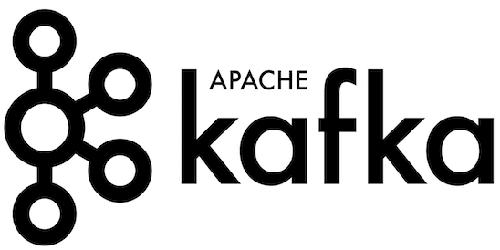
In this tutorial, we will show you how to install Apache Kafka on Debian 9. For those of you who didn’t know, Apache Kafka is a distributed message agent designed to deal with huge volumes of real-time information effectively. Unlike traditional agents like ActiveMQ and RabbitMQ, Kafka functions as a bunch of one or more servers makes it highly scalable and because of the distributed nature, it’s inbuilt fault-tolerance whilst providing greater throughput when compared to its counterparts.
This article assumes you have at least basic knowledge of Linux, know how to use the shell, and most importantly, you host your site on your own VPS. The installation is quite simple and assumes you are running in the root account, if not you may need to add ‘sudo‘ to the commands to get root privileges. I will show you the step-by-step installation of Apache Kafka on a Debian 9 (Stretch) server.
Prerequisites
- A server running one of the following operating systems: Debian 9 (Stretch).
- It’s recommended that you use a fresh OS install to prevent any potential issues.
- SSH access to the server (or just open Terminal if you’re on a desktop).
- A
non-root sudo useror access to theroot user. We recommend acting as anon-root sudo user, however, as you can harm your system if you’re not careful when acting as the root.
Install Apache Kafka on Debian 9 Stretch
Step 1. Before we install any software, it’s important to make sure your system is up to date by running the following apt-get commands in the terminal:
apt-get update apt-get upgrade
Step 2. Installing Java.
Kafka is written in Java, you will need to install Java on your system:
apt-get install default-jdk
Step 4. Installing Kafka Server.
First, download and extract Kafka from the Apache website. You can use wget to download Kafka:
wget http://www-us.apache.org/dist/kafka/1.0.1/kafka_2.12-1.0.1.tgz
Extract the downloaded archive using tar command in /opt/Kafka:
tar xzf kafka_2.12-1.0.1.tgz mv kafka_2.12-1.0.1 /usr/local/kafka
Kafka uses ZooKeeper, so first, start a ZooKeeper server on your system:
cd /usr/local/kafka bin/zookeeper-server-start.sh config/zookeeper.properties
Let’s create a topic named “NewTopic” with a single partition and only one replica:
bin/kafka-topics.sh --create --zookeeper localhost:2181 --replication-factor 1 --partitions 1 --topic NewTopic Created topic "NewTopic".
Now you can see the created topic on Kafka by running the list topic command:
bin/kafka-topics.sh --list --zookeeper localhost:2181 NewTopic
Kafka also has a command-line consumer to read data from the Kafka cluster and display messages to standard output:
bin/kafka-console-consumer.sh --bootstrap-server localhost:9092 --topic NewTopic --from-beginning Welcome to kafka This is my New topic
Congratulations! You have successfully installed Apache Kafka. Thanks for using this tutorial for installing Install Kotlin Compiler on Debian 9 Stretch system. For additional help or useful information, we recommend you check the official Apache Kafkaweb site.