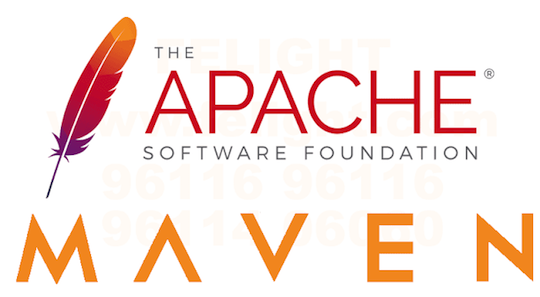
In this tutorial, we will show you how to install Apache Maven on AlmaLinux 8. For those of you who didn’t know, Apache Maven is an open-source software project management and builds a tool that is tailored specifically for Java projects, but due to its plugin-based architecture, it can be used for C#, Ruby, C, C++, etc projects. Apache Maven projects are built around Project Object Model (POM) and use an XML file (pom.xml) to describe their software project configurations.
This article assumes you have at least basic knowledge of Linux, know how to use the shell, and most importantly, you host your site on your own VPS. The installation is quite simple and assumes you are running in the root account, if not you may need to add ‘sudo‘ to the commands to get root privileges. I will show you the step-by-step installation of Apache Maven on an AlmaLinux 8. You can follow the same instructions for CentOS and Rocky Linux.
Prerequisites
- A server running one of the following operating systems: AlmaLinux 8, CentOS, or Rocky Linux 8.
- It’s recommended that you use a fresh OS install to prevent any potential issues.
- SSH access to the server (or just open Terminal if you’re on a desktop).
- A
non-root sudo useror access to theroot user. We recommend acting as anon-root sudo user, however, you can harm your system if you’re not careful when acting as the root.
Install Apache Maven on AlmaLinux 8
Step 1. First, let’s start by ensuring your system is up-to-date.
sudo dnf update sudo dnf install epel-release
Step 2. Installing OpenJDK.
Maven requires OpenJDK to install it. Now run the following command to install OpenJDK:
sudo dnf install java-11-openjdk-devel
To confirm the version of OpenJDK installed, run:
java -version
Step 3. Installing Apache Maven on AlmaLinux 8.
Now we download the latest version of Apache Maven from the official page:
wget https://downloads.apache.org/maven/maven-3/3.8.2/binaries/apache-maven-3.8.2-bin.tar.gz sudo tar -xvf apache-maven-3.8.2-bin.tar.gz -C /opt sudo ln -s /opt/apache-maven-3.8.2 /opt/maven
Step 4. Setup Environment Variables.
Next, we’ll need to set up the environment variables. Open your text editor and create a new file named maven.sh in the /etc/profile.d/ directory:
sudo nano /etc/profile.d/maven.sh
Add the following lines:
export JAVA_HOME=/usr/lib/jvm/jre-openjdk
export M2_HOME=/opt/maven
export MAVEN_HOME=/opt/maven
export PATH=${M2_HOME}/bin:${PATH}
Then, make the script executable:
sudo chmod +x /etc/profile.d/maven.sh
After that, load the environment variables using the source command:
source /etc/profile.d/maven.sh
Verify Apache Maven installation by executing mvn command below:
mvn -version
Congratulations! You have successfully installed Maven. Thanks for using this tutorial for installing Apache Maven on your AlmaLinux 8 system. For additional help or useful information, we recommend you check the official Apache Maven website.