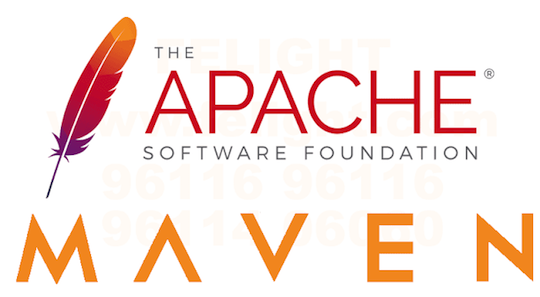
In this tutorial, we will show you how to install Apache Maven on CentOS 8. For those of you who didn’t know, Apache Maven is a free and open-source project management tool used for Java projects. You can easily handle a project’s build, reporting, and documentation from a central piece of advice using Apache Maven. Apache Maven provides a complete framework to automate the job’s Build infrastructure.
This article assumes you have at least basic knowledge of Linux, know how to use the shell, and most importantly, you host your site on your own VPS. The installation is quite simple and assumes you are running in the root account, if not you may need to add ‘sudo‘ to the commands to get root privileges. I will show you the step-by-step installation of Apache Maven on a CentOS 8 server.
Prerequisites
- A server running one of the following operating systems: CentOS 8.
- It’s recommended that you use a fresh OS install to prevent any potential issues.
- SSH access to the server (or just open Terminal if you’re on a desktop).
- A
non-root sudo useror access to theroot user. We recommend acting as anon-root sudo user, however, you can harm your system if you’re not careful when acting as the root.
Install Apache Maven on CentOS 8
Step 1. First, let’s start by ensuring your system is up-to-date.
sudo clean all sudo dnf update
Step 2. Installing OpenJDK.
Now install the Java OpenJDK 11 using the dnf command below:
sudo dnf install java-11-openjdk-devel
Verify the Java version by running the following command:
java -version
Step 3. Installing Apache Maven on CentOS 8.
Download Apache Maven from its official website:
wget https://www-us.apache.org/dist/maven/maven-3/3.6.3/binaries/apache-maven-3.6.3-bin.tar.gz -P /tmp
Now extract the downloaded archive using the following command:
sudo tar xf /tmp/apache-maven-3.6.3-bin.tar.gz -C /opt
We also create a symbolic link maven that will point to the Maven installation directory:
sudo ln -s /opt/apache-maven-3.6.3 /opt/maven
Step 4. Setup Environment Variables.
Now set the environments variables by creating a new file /etc/profile.d/maven.sh:
sudo nano /etc/profile.d/maven.sh
Add the following content:
export JAVA_HOME=/usr/lib/jvm/jre-openjdk
export M2_HOME=/opt/maven
export MAVEN_HOME=/opt/maven
export PATH=${M2_HOME}/bin:${PATH}
Make the script executable by running the following chmod command:
sudo chmod +x /etc/profile.d/maven.sh
Now load the environment variables in the current shell using the following command:
source /etc/profile.d/maven.sh
Step 5. Verify Installation Apache Maven.
Once everything has been successfully configured, check the version of the Apache Maven:
$ mvn -version Apache Maven 3.6.3 (cecedd343adsensegoalbb50b32b541b8a6ba2883f) Maven home: /opt/maven Java version: 11.0.5, vendor: Oracle Corporation, runtime: /usr/lib/jvm/java-11-openjdk-11.0.5.10-0.el8_0.x86_64 Default locale: en_US, platform encoding: UTF-8 OS name: "linux", version: "4.16.0-80.7.1.el8_0.x86_64", arch: "amd64", family: "unix"
Congratulations! You have successfully installed Apache Maven. Thanks for using this tutorial for installing Apache Maven on CentOS 8 system. For additional help or useful information, we recommend you check the official Apache Maven website.