How To Install Apache Maven on Linux Mint 20
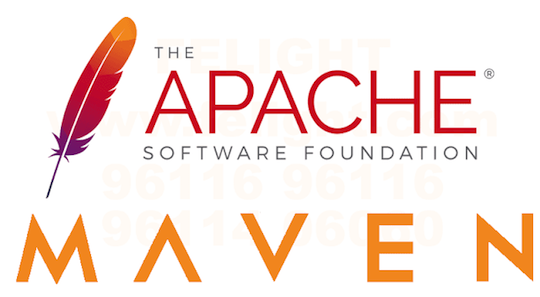
In this tutorial, we will show you how to install Apache Maven on Linux Mint 20. For those of you who didn’t know, Apache Maven is an open-source project management and comprehension tool used primarily for Java projects. Maven uses a Project Object Model (POM), which is essentially an XML file containing information about the project, configuration details, the project’s dependencies, and more.
This article assumes you have at least basic knowledge of Linux, know how to use the shell, and most importantly, you host your site on your own VPS. The installation is quite simple and assumes you are running in the root account, if not you may need to add ‘sudo‘ to the commands to get root privileges. I will show you the step-by-step installation of Apache Maven’s open-source data visualization and monitoring suite on a Linux Mint 20 (Ulyana).
Prerequisites
- A server running one of the following operating systems: Linux Mint 20 (Ulyana).
- It’s recommended that you use a fresh OS install to prevent any potential issues.
- SSH access to the server (or just open Terminal if you’re on a desktop).
- A
non-root sudo useror access to theroot user. We recommend acting as anon-root sudo user, however, you can harm your system if you’re not careful when acting as the root.
Install Apache Maven on Linux Mint 20 Ulyana
Step 1. Before running the tutorial below, it’s important to make sure your system is up to date by running the following apt commands in the terminal:
sudo apt update
Step 2. Installing Java.
Enter the following command to install Default OpenJDK on Linux Mint:
sudo apt install default-jdk
Confirm your Java version:
$ java -version java version "12.1.1" 2021-01-1 Java(TM) SE Runtime Environment (build 12.0.1+12) Java HotSpot(TM) 64-Bit Server VM (build 12.0.1+12, mixed mode, sharing)
Step 3. Installing Apache Maven on Linux Mint 20.
Now we download Apache Maven packages from the official source:
wget https://www-us.apache.org/dist/maven/maven-3/3.6.3/binaries/apache-maven-3.6.3-bin.tar.gz -P /tmp
Next, extract the downloaded package using the following command:
sudo tar xf /tmp/apache-maven-*.tar.gz -C /opt sudo ln -s /opt/apache-maven-3.6.3 /opt/maven
Step 4. Setup Environment Variables.
You need to set an environment variable for Maven. Open the file:
nano /etc/profile.d/mavenenv.sh
Add the following file:
[..]
export JAVA_HOME=/usr/lib/jvm/default-java
export M2_HOME=/opt/maven
export MAVEN_HOME=/opt/maven
export PATH=${M2_HOME}/bin:${PATH}
[..]
After that, you need to make the executable for the environment file:
chmod +x /etc/profile.d/mavenenv.sh
source /etc/profile.d/mavenenv.sh
Now check the maven version by making use of the following command:
$ mvn -version Apache Maven 3.6.3 (bb52d8502b132ec0a5agodetz53c07478323dc5 2021-01-10T22:11:47+05:36) Maven home: /opt/maven Java version: 11.0.8, vendor: Oracle Corporation Java home: /usr/lib/jvm/java-11-openjdk-amd64 Default locale: en_IN, platform encoding: UTF-8 OS name: " linux" , version: " 4.10.0-46-generic" , arch: " amd64" , family: " unix"
Congratulations! You have successfully installed Maven. Thanks for using this tutorial for installing the latest version of Apache Maven on the Linux Mint system. For additional help or useful information, we recommend you check the official Node.js website.