How To Install Apache Maven on Linux Mint 21
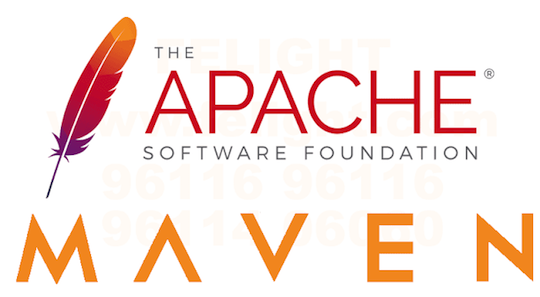
In this tutorial, we will show you how to install Apache Maven on Linux Mint 21. For those of you who didn’t know, Apache Maven is a popular build automation tool used in Java-based software development projects. It simplifies the build process by managing project dependencies, defining build lifecycles and phases, and supporting plugins. If you’re working on a Java project, it’s definitely worth considering using Apache Maven to simplify your build process and streamline your development workflow.
This article assumes you have at least basic knowledge of Linux, know how to use the shell, and most importantly, you host your site on your own VPS. The installation is quite simple and assumes you are running in the root account, if not you may need to add ‘sudo‘ to the commands to get root privileges. I will show you the step-by-step installation of Apache Maven on Linux Mint 21 (Vanessa).
Prerequisites
- A server running one of the following operating systems: Linux Mint 21 (Vanessa).
- It’s recommended that you use a fresh OS install to prevent any potential issues.
- SSH access to the server (or just open Terminal if you’re on a desktop).
- An active internet connection. You’ll need an internet connection to download the necessary packages and dependencies for Apache Maven.
- A
non-root sudo useror access to theroot user. We recommend acting as anon-root sudo user, however, as you can harm your system if you’re not careful when acting as the root.
Install Apache Maven on Linux Mint 21 Vanessa
Step 1. Before running the tutorial below, it’s important to make sure your system is up to date by running the following apt commands in the terminal:
sudo apt update sudo apt install software-properties-common apt-transport-https wget ca-certificates gnupg2
Step 2. Installing Java.
Apache Maven requires a Java Development Kit (JDK) to be installed on your system. If you don’t have a JDK installed on your system, you can install it using the following command:
sudo apt install default-jdk
For additional resources on installing Java, read the post below:
Step 3. Installing Apache Maven on Linux Mint 21.
By default, Apache Maven is available on the Linux Mint 21 base repository. Now run the following command below to download the latest stable version of Maven to your Linux Mint system:
wget https://dlcdn.apache.org/maven/maven-3/3.9.0/binaries/apache-maven-3.9.0-bin.tar.gz
Next, extract the downloaded file using the following command:
tar -xvf apache-maven-3.9.0-bin.tar.gz
Step 4. Configure Environment Variables.
To use Apache Maven, you need to set the PATH and JAVA_HOME environment variables. You can set these variables by adding the following lines to the ~/.bashrc file:
export JAVA_HOME=/usr/lib/jvm/default-java export PATH=$PATH:/path/to/apache-maven-3.9.0/bin
Make sure to replace “/path/to” with the actual path to the Apache Maven installation directory. To apply the changes, run the following command:
source ~/.bashrc
To verify that Maven is installed and working correctly, run the following command below:
mvn -version
Congratulations! You have successfully installed Maven. Thanks for using this tutorial for installing the latest version of Apache Maven on the Linux Mint system. For additional help or useful information, we recommend you check the official Apache website.