How To Install Apache NetBeans on Ubuntu 22.04 LTS

In this tutorial, we will show you how to install Apache NetBeans on Ubuntu 22.04 LTS. For those of you who didn’t know, NetBeans IDE is a free and open-source extensible Java IDE (Integrated Development Environment) that enables software developers to quickly and easily. Apache NetBeans provides editors, wizards, and templates to help you create applications in Java, PHP, and many other languages. It is available for Windows, Linux, and macOS operating systems.
This article assumes you have at least basic knowledge of Linux, know how to use the shell, and most importantly, you host your site on your own VPS. The installation is quite simple and assumes you are running in the root account, if not you may need to add ‘sudo‘ to the commands to get root privileges. I will show you the step-by-step installation of the Apache NetBeans IDE on Ubuntu 22.04 (Jammy Jellyfish). You can follow the same instructions for Ubuntu 22.04 and any other Debian-based distribution like Linux Mint, Elementary OS, Pop!_OS, and more as well.
Prerequisites
- A server running one of the following operating systems: Ubuntu 22.04, 20.04, and any other Debian-based distribution like Linux Mint.
- It’s recommended that you use a fresh OS install to prevent any potential issues.
- SSH access to the server (or just open Terminal if you’re on a desktop).
- A
non-root sudo useror access to theroot user. We recommend acting as anon-root sudo user, however, as you can harm your system if you’re not careful when acting as the root.
Install Apache NetBeans on Ubuntu 22.04 LTS Jammy Jellyfish
Step 1. First, make sure that all your system packages are up-to-date by running the following apt commands in the terminal.
sudo apt update sudo apt upgrade
Step 2. Installing Java Development Kit.
NetBeans requires Java for proper working. Now run the following command to install Java to your system:
sudo apt install openjdk-11-jdk
Confirm the installation and check the installed build version of Java:
java -version
Step 3. Installing Apache NetBeans IDE on Ubuntu 22.04.
- Install NetBeans from Official Repository
By default, Apache NetBeans is not available on Ubuntu 22.04 base repository. Now run the following command below to download the latest version of Apache NetBeans from the official page:
wget https://dlcdn.apache.org/netbeans/netbeans-installers/13/Apache-NetBeans-13-bin-linux-x64.sh
Next, make the file executable:
chmod 700 Apache-NetBeans-*-bin-linux-x64.sh
Finally, run the NetBeans installer using the below command:
sudo ./Apache-NetBeans-*-bin-linux-x64.sh
During installation, you need to follow the instructions shown in the installer wizard:
- Customize the installation packs and runtimes or Click Next.
- Click the checkbox to accept the terms in the license agreement and then click Next.
- Choose the Apache NetBeans installation directory and select JDK for Apache NetBeans. You do not have to choose them manually; the installer will detect the installation folder and the location of JDK automatically.
- Optionally, you can allow NetBeans to Check for Updates of installed plugins. Then click Install to begin the NetBeans IDE installation.
- The installation will take a while. Finally, click Finish to complete the installation.
- Install NetBeans from Snap Store.
If Snap package manager is not already installed then you can install it by running the following command below:
sudo apt install snapd
To install NetBeans, simply use the following command:
sudo snap install netbeans
Step 4. Accessing NetBeans on Ubuntu 22.04.
Once successfully installed on your Ubuntu system, run the following path on your desktop to open the path: Activities -> Show Applications -> Apache NetBeans or launching it through the terminal with the command shown below:
netbeans
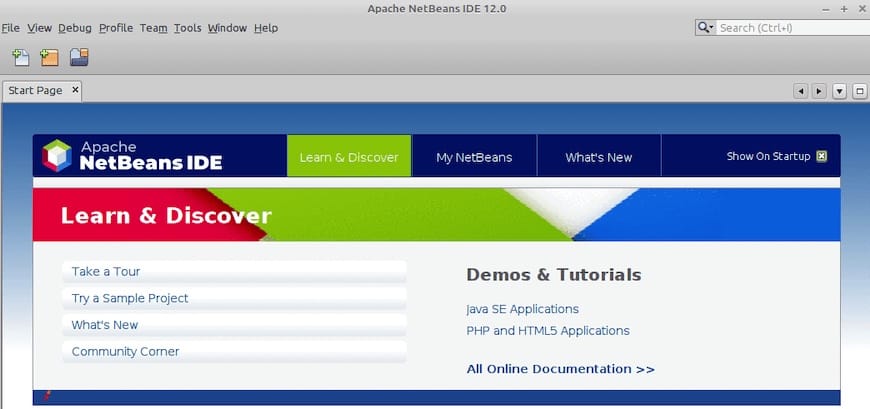
Congratulations! You have successfully installed NetBeans. Thanks for using this tutorial for installing the Apache NetBeans IDE on Ubuntu 22.04 LTS Jammy Jellyfish system. For additional help or useful information, we recommend you check the official Apache website.