
In this tutorial, we will show you how to install Apache OpenOffice on CentOS 8. For those of you who didn’t know, Apache OpenOffice, commonly known as OpenOffice.org or OpenOffice, is an open-source office productivity software suite whose main components are for word processing, spreadsheets, presentations, graphics, and databases. It is very much similar to other popular editors like LibreOffice and NeoOffice.
This article assumes you have at least basic knowledge of Linux, know how to use the shell, and most importantly, you host your site on your own VPS. The installation is quite simple and assumes you are running in the root account, if not you may need to add ‘sudo‘ to the commands to get root privileges. I will show you the step-by-step installation of Apache OpenOffice on a CentOS 8.
Prerequisites
- A server running one of the following operating systems: CentOS 8.
- It’s recommended that you use a fresh OS install to prevent any potential issues.
- An active internet connection. You’ll need an internet connection to download the necessary packages and dependencies for OpenOffice.
- A
non-root sudo useror access to theroot user. We recommend acting as anon-root sudo user, however, as you can harm your system if you’re not careful when acting as the root.
Install Apache OpenOffice on CentOS 8
Step 1. First, let’s start by ensuring your system is up-to-date.
sudo dnf install epel-release sudo dnf update
Step 2. Installing Java on CentOS 8.
Currently, there are two LTS versions of OpenJDK – OpenJDK 8 and OpenJDK 11. You can also install both Java version on any system and use them as per your requirements.
- Installing OpenJDK 11.
sudo dnf install java-11-openjdk-devel
- Installing OpenJDK 8.
sudo dnf install java-1.8.0-openjdk-devel
Verify Java version:
java -version
Step 3. Download Apache OpenOffice package.
Download the latest release of Apache OpenOffice from the Apache OpenOffice Downloads page:
wget https://sourceforge.net/projects/openofficeorg.mirror/files/4.1.7/binaries/en-US/Apache_OpenOffice_4.1.7_Linux_x86-64_install-rpm_en-US.tar.gz
Execute the following command to extract the compressed file:
tar xvf Apache_OpenOffice_4.1.7_Linux_x86-64_install-rpm_en-US.tar.gz
Step 4. Installing Apache OpenOffice on CentOS 8.
You will see a list of RPMs packages inside the en-US directory. Install all RPMs packages using the following command:
cd en-US/RPMS/ rpm -Uvh *.rpm
Then, install the desktop integration features for your setup and install the required package:
sudo rpm -Uvih desktop-integration/openoffice4.1.7-redhat-menus-4.1.7-9800.noarch.rpm
Step 4. Accessing Apache OpenOffice.
After successful installation, start Apache OpenOffice using the following command:
openoffice4
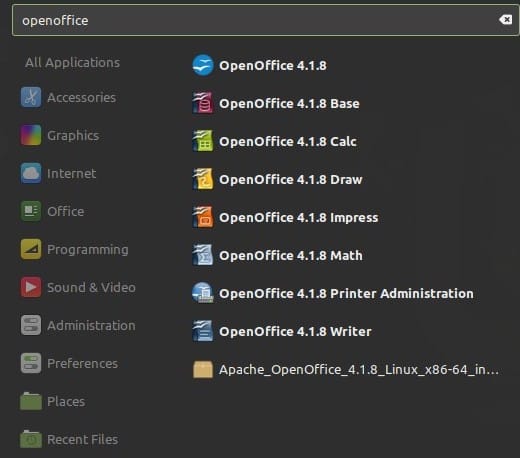
Congratulations! You have successfully installed Apache OpenOffice. Thanks for using this tutorial for installing Apache OpenOffice on the CentOS 8 system. For additional help or useful information, we recommend you to check the official Apache OpenOffice website.