How To Install Apache OpenOffice on Debian 12

In this tutorial, we will show you how to install Apache OpenOffice on Debian 12. Apache OpenOffice is a powerful, open-source office software suite that offers a range of applications for creating documents, spreadsheets, presentations, and more. With its user-friendly interface and extensive feature set, Apache OpenOffice has become a popular alternative to proprietary office suites like Microsoft Office.
This article assumes you have at least basic knowledge of Linux, know how to use the shell, and most importantly, you host your site on your own VPS. The installation is quite simple and assumes you are running in the root account, if not you may need to add ‘sudo‘ to the commands to get root privileges. I will show you the step-by-step installation of the Apache OpenOffice on a Debian 12 (Bookworm).
Prerequisites
- A server running one of the following operating systems: Debian 12 (Bookworm).
- It’s recommended that you use a fresh OS install to prevent any potential issues.
- Accessing the terminal is as simple as opening your terminal emulator. You can usually find it in your application menu or by using a keyboard shortcut, such as
Ctrl + Alt + T. - Make sure your Debian 12 system is connected to the internet. An active connection is essential for downloading the required packages and updates during the installation.
- You can either log in as a superuser (root) or use the
sudocommand before running any administrative tasks. This ensures you have the necessary permissions.
Install Apache OpenOffice on Debian 12 Bookworm
Step 1. Before installing Apache OpenOffice, it’s a good idea to update your system to ensure you have the latest packages and security updates. Run the following commands in the terminal:
sudo apt update sudo apt upgrade
Step 2. Installing Necessary Dependencies.
Apache OpenOffice requires some additional packages to function correctly. Install the required dependencies by entering the following command:
sudo apt install wget unzip default-jre
Step 3. Installing Apache OpenOffice on Debian 12.
Now we open your web browser and visit the official Apache OpenOffice download page at https://www.openoffice.org/download/. On the download page, choose the Linux (64-bit) version with the DEB package format. This version is compatible with Debian 12.
Copy the download link for the DEB package. In the terminal, navigate to the directory where you want to download the package and enter the following command, replacing “URL” with the copied download link:
wget https://sourceforge.net/projects/openofficeorg.mirror/files/4.1.14/binaries/en-US/Apache_OpenOffice_4.1.14_Linux_x86-64_install-deb_en-US.tar.gz/download
Once the download is complete, extract the package using the following command, replacing “PACKAGE_NAME” with the name of the downloaded file:
cd PACKAGE_NAME cd DEBS
Install the DEB files by running the following command:
sudo dpkg -i *.deb
Move to the “desktop-integration” subdirectory within the “DEBS” directory:
cd desktop-integration
Install the desktop integration package for Debian using the following command:
sudo dpkg -i openoffice4.1-debian-menus_*.deb
Step 4. Launching Apache OpenOffice on Debian.
To launch Apache OpenOffice from the terminal, enter the following command:
openoffice4
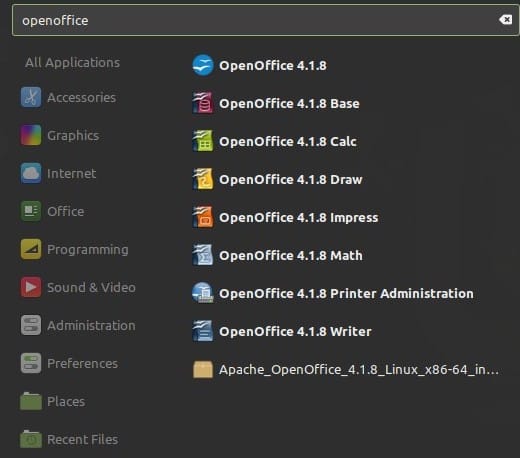
If Apache OpenOffice launches successfully, you have completed the installation process. You can now explore its various applications and features.
Step 5. Common Issues and Troubleshooting.
In this section, we will address some common issues that users may encounter during the installation process and provide solutions to resolve them.
- A. Problem: Installation Fails Due to Missing Dependencies Solution: Identify and install the missing dependencies using the following command:
sudo apt --fix-broken install
- B. Problem: Apache OpenOffice Does Not Launch After Installation Solution: Check the installation process and verify the installed files. Reinstall Apache OpenOffice if necessary, following the steps outlined in this guide.
- C. Problem: Issues with Desktop Integration Solution: Reinstall the desktop integration features by navigating to the “desktop-integration” directory and running the appropriate installation command, as described in Section III.C.
- D. Problem: Apache OpenOffice Runs Slowly or Crashes Solution: Check your system resources and adjust settings as necessary. Ensure that your computer meets the minimum system requirements for Apache OpenOffice.
Congratulations! You have successfully installed OpenOffice. Thanks for using this tutorial to install the latest version of Apache OpenOffice on Debian 12 Bookworm. For additional help or useful information, we recommend you check the official OpenOffice website.