
In this tutorial, we will show you how to install Apache OpenOffice on Ubuntu 20.04 LTS. For those of you who didn’t know, Apache OpenOffice, commonly known as OpenOffice.org or OpenOffice, is an open-source office productivity software suite whose main components are for word processing, spreadsheets, presentations, graphics, and databases.
This article assumes you have at least basic knowledge of Linux, know how to use the shell, and most importantly, you host your site on your own VPS. The installation is quite simple and assumes you are running in the root account, if not you may need to add ‘sudo‘ to the commands to get root privileges. I will show you through the step-by-step installation of Apache OpenOffice on a Ubuntu 20.04 LTS (Focal Fossa) server. You can follow the same instructions for Ubuntu 18.04, 16.04, and any other Debian-based distribution like Linux Mint.
Prerequisites
- A server running one of the following operating systems: Ubuntu 20.04, 18.04, 16.04, and any other Debian-based distribution like Linux Mint.
- It’s recommended that you use a fresh OS install to prevent any potential issues.
- A
non-root sudo useror access to theroot user. We recommend acting as anon-root sudo user, however, as you can harm your system if you’re not careful when acting as the root.
Install Apache OpenOffice on Ubuntu 20.04 LTS Focal Fossa
Step 1. First, make sure that all your system packages are up-to-date by running the following apt commands in the terminal.
sudo apt update sudo apt upgrade
Step 2. Download Apache OpenOffice on Ubuntu 20.04.
Download the latest Apache OpenOffice packages using the following command, At the time of writing this article, OpenOffice 4.1.7 is available as the latest version:
wget https://sourceforge.net/projects/openofficeorg.mirror/files/4.1.7/binaries/en-US/Apache_OpenOffice_4.1.7_Linux_x86_install-deb_en-US.tar.gz tar xzf Apache_OpenOffice_4.1.7_Linux_x86_install-deb_en-US.tar.gz
The above command will extract the downloaded file. This will create a directory named ‘en-US’ into the Downloads.
Step 3. Installing Apache OpenOffice on the Ubuntu system.
Now we navigate to Apache OpenOffice extracted packages directory and DEBS folder and install all packages using the following command:
cd en-US/DEBS/ sudo dpkg -i *.deb
Next, we have to integrate the packages with our Desktop:
cd desktop-integration/ sudo dpkg -i openoffice4.1-debian-menus*.deb
Step 4. Accessing Apache OpenOffice on Ubuntu.
After successfully installing all the packages start OpenOffice using the following command:
openoffice4
Or search OpenOffice in the search box in your system. Click on the required OpenOffice icon.
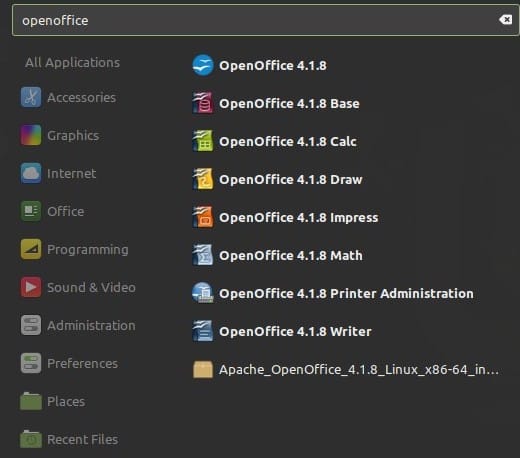
Congratulations! You have successfully installed Apache OpenOffice. Thanks for using this tutorial for installing Apache OpenOffice on Ubuntu 20.04 Focal Fossa system. For additional help or useful information, we recommend you to check the official OpenOffice website.