How To Install Apache OpenOffice on Ubuntu 22.04 LTS

In this tutorial, we will show you how to install Apache OpenOffice on Ubuntu 22.04 LTS. For those of you who didn’t know, Apache OpenOffice is a free and open-source office productivity software suite similar to LibreOffice and Microsoft Office suite. Apache OpenOffice, a powerful and feature-rich office suite, boasts of its compatibility with Microsoft Office formats as a key feature. It allows users to open and save documents in popular Microsoft Office formats such as .doc, .xls, and .ppt, making it convenient to share documents with others who may be using Microsoft Office. Additionally, the suite has an in-built PDF export feature, enabling users to easily save their documents in the widely used PDF format.
This article assumes you have at least basic knowledge of Linux, know how to use the shell, and most importantly, you host your site on your own VPS. The installation is quite simple and assumes you are running in the root account, if not you may need to add ‘sudo‘ to the commands to get root privileges. I will show you the step-by-step installation of the Apache OpenOffice office suite on Ubuntu 22.04 (Jammy Jellyfish). You can follow the same instructions for Ubuntu 22.04 and any other Debian-based distribution like Linux Mint, Elementary OS, Pop!_OS, and more as well.
Prerequisites
- A server running one of the following operating systems: Ubuntu 22.04, 20.04, and any other Debian-based distribution like Linux Mint.
- It’s recommended that you use a fresh OS install to prevent any potential issues.
- An active internet connection. You’ll need an internet connection to download the necessary packages and dependencies for Apache OpenOffice.
- SSH access to the server (or just open Terminal if you’re on a desktop).
- A
non-root sudo useror access to theroot user. We recommend acting as anon-root sudo user, however, as you can harm your system if you’re not careful when acting as the root.
Install Apache OpenOffice on Ubuntu 22.04 LTS Jammy Jellyfish
Step 1. First, make sure that all your system packages are up-to-date by running the following apt commands in the terminal.
sudo apt update sudo apt upgrade sudo apt install wget apt-transport-https gnupg2 software-properties-common
Step 2. Installing Java.
The requirement for running Apache OpenOffice is Java. Run the following command to install Java on your system:
sudo apt install default-jdk
Check the installed Java version by running the command:
java -version
For additional resources on installing Java, read the post below:
Step 3. Installing Apache OpenOffice on Ubuntu 22.04.
By default, OpenOffice is not available on Ubuntu 22.04 base repository. Now run the following command below to download the latest version of the Apache OpenOffice package from the official page to your Ubuntu system:
wget https://sourceforge.net/projects/openofficeorg.mirror/files/4.1.13/binaries/en-US/Apache_OpenOffice_4.1.13_Linux_x86-64_install-deb_en-US.tar.gz
After the download is complete, extract the OpenOffice packages on your system:
tar xzf Apache_OpenOffice_4.1.13_Linux_x86-64_install-deb_en-US.tar.gz
Move to the extracted directory:
cd en-US/DEBS/ sudo dpkg -i *.deb
Next, install the desktop integration features:
cd desktop-integration/ sudo dpkg -i openoffice4.1-debian-menus*.deb
Step 4. Accessing Apache OpenOffice on Ubuntu 22.04.
Once successfully installed on your Ubuntu system, run the following path on your desktop to open the path: Activities -> Show Applications -> OpenOffice or execute the command on the terminal:
openoffice4
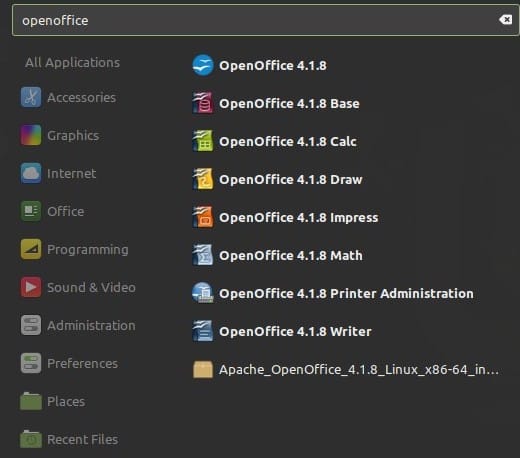
Congratulations! You have successfully installed OpenOffice. Thanks for using this tutorial for installing the Apache OpenOffice open-source office productivity on Ubuntu 22.04 LTS Jammy Jellyfish system. For additional help or useful information, we recommend you check the official OpenOffice website.