
In this tutorial, we will show you how to install Apache Solr on AlmaLinux 8. For those of you who didn’t know, Apache Solr is the popular, blazing-fast, open-source enterprise search platform built on Apache Lucene. Solr is designed for scalability and fault tolerance. It is widely used for enterprise search and analytics use cases and has an active development community and regular releases.
This article assumes you have at least basic knowledge of Linux, know how to use the shell, and most importantly, you host your site on your own VPS. The installation is quite simple and assumes you are running in the root account, if not you may need to add ‘sudo‘ to the commands to get root privileges. I will show you the step-by-step installation of the Apache Solr on AlmaLinux 8. You can follow the same instructions for CentOS and Rocky Linux.
Prerequisites
- A server running one of the following operating systems: AlmaLinux 8.
- It’s recommended that you use a fresh OS install to prevent any potential issues.
- SSH access to the server (or just open Terminal if you’re on a desktop).
- A
non-root sudo useror access to theroot user. We recommend acting as anon-root sudo user, however, as you can harm your system if you’re not careful when acting as the root.
Install Apache Solr on AlmaLinux 8
Step 1. First, let’s start by ensuring your system is up-to-date.
sudo dnf update sudo dnf upgrade sudo dnf install epel-release
Step 2. Installing OpenJDK.
Apache Solr is written in the Java programming language. Run the following command below to install OpenJDK:
sudo dnf install java-latest-openjdk
After successful installation, verify the Java version:
java -version
Step 3. Installing Apache Solr on AlmaLinux 8.
Now we download the latest Apache Solr available package from their official download page:
wget https://downloads.apache.org/lucene/solr/8.9.0/solr-8.9.0.tgz
In this tutorial, we will verify using the SHA checksum. So download the same version of the SHA512 checksum as below:
wget https://downloads.apache.org/lucene/solr/8.9.0/solr-8.9.0.tgz.sha512
Next, calculate the SHA512 checksum of the Apache Solr archive downloaded:
gpg --print-md SHA512 solr-8.9.0.tgz
Compare the hash value with the contents of the SHA512 file downloaded:
cat solr-8.9.0.tgz.sha512
Once done, extract the downloaded Apache Solr Archive:
tar xzf solr-8.9.0.tgz
After that, install Apache Solr using the following command below:
solr-8.9.0/bin/install_solr_service.sh solr-8.9.0.tgz
To rectify the warnings during startup of service due to File and Process limits. You need to define the security limits as required by the Apache Solr Enterprise Search Server:
nano /etc/security/limits.conf
Add the following directives to this file:
... * soft nofile 65000 * hard nofile 65000 * soft nproc 65000 * hard nproc 65000
Then, restart Apache Solr services:
sudo su - solr -c "/opt/solr/bin/solr restart"
Step 4. Configure Firewall.
Apache Solr uses default network port 8983/TCP. Therefore, you need to allow this port in the Linux firewall:
sudo firewall-cmd --add-port=8983/tcp --permanent sudo firewall-cmd --reload
Step 5. Accessing Apache Solr on Web Interface.
Once successfully installed, open your web browser and access the Solr web interface using the URL http://your-server-ip-address:8983/solr. You should see the following screen:
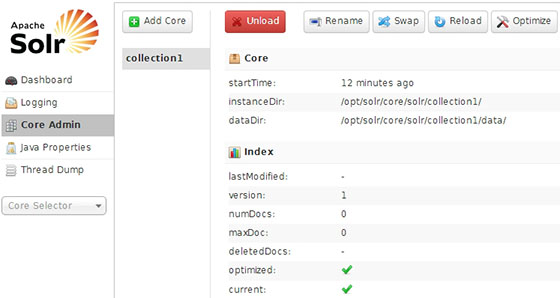
Congratulations! You have successfully installed Apache Solr. Thanks for using this tutorial for installing the Apache Solr on your AlmaLinux 8 system. For additional help or useful information, we recommend you check the official Apache website.