How To Install Apache Solr on Ubuntu 22.04 LTS

In this tutorial, we will show you how to install Apache Solr on Ubuntu 22.04 LTS. For those of you who didn’t know, Apache Solr is an open-source search platform written on Java. It is based on Apache Lucene and is written in Java. Apache Solr is very highly scalable, fault-tolerant, and optimized for a high volume of internet traffic. It has its own set of plugins that are used for search as well as for indexing.
This article assumes you have at least basic knowledge of Linux, know how to use the shell, and most importantly, you host your site on your own VPS. The installation is quite simple and assumes you are running in the root account, if not you may need to add ‘sudo‘ to the commands to get root privileges. I will show you the step-by-step installation of the Apache Solr on Ubuntu 22.04 (Jammy Jellyfish). You can follow the same instructions for Ubuntu 22.04 and any other Debian-based distribution like Linux Mint, Elementary OS, Pop!_OS, and more as well.
Prerequisites
- A server running one of the following operating systems: Ubuntu 22.04, 20.04, and any other Debian-based distribution like Linux Mint.
- It’s recommended that you use a fresh OS install to prevent any potential issues.
- SSH access to the server (or just open Terminal if you’re on a desktop).
- A
non-root sudo useror access to theroot user. We recommend acting as anon-root sudo user, however, as you can harm your system if you’re not careful when acting as the root.
Install Apache Solr on Ubuntu 22.04 LTS Jammy Jellyfish
Step 1. First, make sure that all your system packages are up-to-date by running the following apt commands in the terminal.
sudo apt update sudo apt upgrade
Step 2. Installing Java JDK.
Apache Solr required Java, It is recommended that you install the latest updated version of Java:
sudo apt install default-jdk
Verify the Java version with the following command:
java -version
Step 3. Installing Apache Solr on Ubuntu 22.04.
By default, Apache Solr is available on Ubuntu 22.04 base repository. Now run the following command below to download the latest version of Apache Solr using the following command below:
wget https://downloads.apache.org/lucene/solr/8.11.1/solr-8.11.1.tgz
Next, extract the downloaded file:
tar -xvzf solr-8.11.1.tgz
Then, install Apache Solr on Ubuntu by executing the command below:
./solr-8.11.1/bin/install_solr_service.sh solr-8.11.1.tgz
After successfully installation, enable Apache Solr (to start automatically upon system boot), start, and verify the status using the commands below:
sudo systemctl enable solr sudo systemctl start solr sudo systemctl status solr
Step 3. Create Collection in Solr.
Now we create the first collection in Apache Solr using the following command:
sudo su - solr -c "/opt/solr/bin/solr create -c mycollection -n data_driven_schema_configs"
Output:
Created new core 'nmycollection'
Step 4. Accessing Apache Solr Web Interface.
Once successfully installed, you can access the Apache Solr web interface using the URL http://your-server-ip-address:8983/solr. You should see the Apache Solr web interface on the following screen:
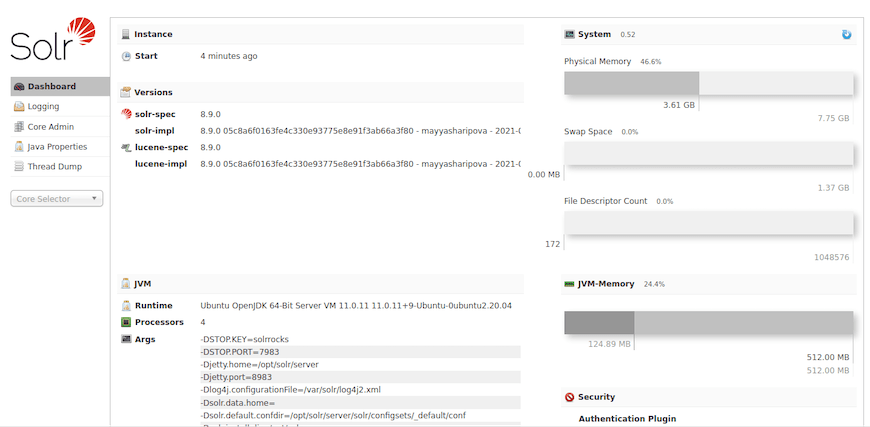
Congratulations! You have successfully installed Apache Solr. Thanks for using this tutorial for installing the Apache Solr on Ubuntu 22.04 LTS Jammy Jellyfish system. For additional help or useful information, we recommend you check the official Apache website.