How To Install Apache Spark on Ubuntu 22.04 LTS
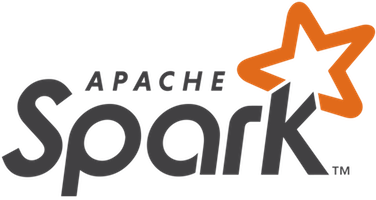
In this tutorial, we will show you how to install Apache Spark on Ubuntu 22.04 LTS. For those of you who didn’t know, Apache Spark is a powerful open-source distributed computing framework used for large-scale data processing, machine learning, and real-time analytics. It offers a user-friendly interface for working with big data and provides significant performance improvements over traditional data processing systems.
This article assumes you have at least basic knowledge of Linux, know how to use the shell, and most importantly, you host your site on your own VPS. The installation is quite simple and assumes you are running in the root account, if not you may need to add ‘sudo‘ to the commands to get root privileges. I will show you the step-by-step installation of Apache Spark on Ubuntu 22.04. You can follow the same instructions for Ubuntu 22.04 and any other Debian-based distribution like Linux Mint, Elementary OS, Pop!_OS, and more as well.
Prerequisites
- A server running one of the following operating systems: Ubuntu 22.04, 20.04, and any other Debian-based distribution like Linux Mint.
- It’s recommended that you use a fresh OS install to prevent any potential issues.
- SSH access to the server (or just open Terminal if you’re on a desktop).
- An active internet connection. You’ll need an internet connection to download the necessary packages and dependencies for Apache Spark.
- A
non-root sudo useror access to theroot user. We recommend acting as anon-root sudo user, however, as you can harm your system if you’re not careful when acting as the root.
Install Apache Spark on Ubuntu 22.04 LTS Jammy Jellyfish
Step 1. Start by updating your system packages to ensure you have the latest versions installed. Open the terminal and run the following command:
sudo apt update sudo apt upgrade sudo apt install wget apt-transport-https gnupg2 software-properties-common
This command will fetch the latest package information from the Ubuntu repositories.
Step 2. Installing Java.
Apache Spark requires Java 8 or higher to be installed on the system. If you don’t have Java installed on your system, you can install it by running the following command:
sudo apt install default-jdk
Verify the Java version by running the following command:
java -version
For additional resources on installing Java, read the post below:
Step 3. Installing Apache Spark on Ubuntu 22.04.
By default, Apache Spark is not available on Ubuntu 22.04 base repository. Now run the following command below to download the latest version of Apache Spark from the official Apache Spark website to your Ubuntu systems:
wget https://dlcdn.apache.org/spark/spark-3.5.1/spark-3.5.1-bin-hadoop3.tgz
Next, extract the package using the following command:
tar -xvzf spark-3.5.1-bin-hadoop3.tgz
Move the extracted package to the /usr/local directory using the following command:
sudo mv spark-3.5.1-bin-hadoop3 /usr/local/spark
Step 4. Configure Apache Spark.
You need to configure Apache Spark by setting some environment variables. now open the .bashrc file using the following command:
nano ~/.bashrc
Add the following lines:
export SPARK_HOME=/usr/local/spark export PATH=$PATH:$SPARK_HOME/bin:$SPARK_HOME/sbin
Save and close the file, then reload the .bashrc file by running the following command:
source ~/.bashrc
Next, copy the default configuration file by running the following command:
cp /usr/local/spark/conf/spark-env.sh.template /usr/local/spark/conf/spark-env.sh
After that, we open the spark-env.sh file using the following command:
nano /usr/local/spark/conf/spark-env.sh
Add the following file:
export JAVA_HOME=/usr/lib/jvm/java-11-openjdk-amd64
Step 5. Testing Apache Spark.
Now that we have installed and configured Apache Spark, let’s test the installation by running a simple Spark application. We will use the Spark shell to test the installation. Enter the following command to start the Spark shell:
spark-shell
This command will open the Spark shell, and you should see the Spark logo and a prompt that looks like this:
21/02/22 36:46:11 INFO SparkContext: Running Spark version 3.5.1
Welcome to
____ __
/ __/__ ___ _____/ /__
_\ \/ _ \/ _ `/ __/ '_/
/___/ .__/\_,_/_/ /_/\_\ version 3.5.1
/_/
Congratulations! You have successfully installed Apache Spark. Thanks for using this tutorial for installing Apache Spark on the Ubuntu system. For additional help or useful information, we recommend you check the official Apache Spark website.