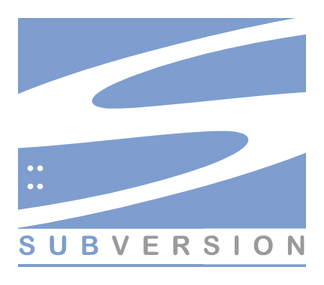
In this tutorial, we will show you how to install and configure Apache SVN on CentOS 7. For those of you who didn’t know, Apache Subversion which is commonly referred to in its abbreviated form as SVN, (named after the command name svn) is a popular software versioning and revision control system which is distributed as free software under the Apache License. Mainly used by developers to maintain present and historic file versions like documentation, source code, and web pages, it primarily aims to be a compatible successor to the extensively used CVS (Concurrent Versions System).
SVN supports several protocols for network access: SVN, SVN+SSH, HTTP, and HTTPS. If you are behind a firewall, HTTP-based Subversion is advantageous since SVN traffic will go through the firewall without any additional firewall ruleset. This article assumes you have at least basic knowledge of Linux, know how to use the shell, and most importantly, you host your site on your own VPS.
Prerequisites
- A server running one of the following operating systems: CentOS 7.
- It’s recommended that you use a fresh OS install to prevent any potential issues.
- SSH access to the server (or just open Terminal if you’re on a desktop).
- A
non-root sudo useror access to theroot user. We recommend acting as anon-root sudo user, however, as you can harm your system if you’re not careful when acting as the root.
Install Apache SVN on CentOS 7
Step 1. First, you need to install subversion and mod_dav_svn (this stands for the Apache HTTPd module for the subversion server) using the following command:
yum install httpd subversion mod_dav_svn
Step 2. Configure Subversion with Apache.
Once installing the package, you must open the subversion httpd config file.
nano /etc/httpd/conf.d/subversion.conf
LoadModule dav_svn_module modules/mod_dav_svn.so LoadModule authz_svn_module modules/mod_authz_svn.so <Location /svn> DAV svn SVNParentPath /var/www/svn AuthType Basic AuthName "Subversion User Authentication " AuthUserFile /etc/svn-users Require valid-user </Location>
Step 3. Create SVN users.
The following commands will add two users for svn. It will prompt users’ passwords to be assigned.
htpasswd -cm /etc/svn-users idroot htpasswd -m /etc/svn-users idroid
Step 4. Create and configure the SVN repository
cd /var/www/svn svnadmin create testrepo chown -R apache.apache testrepo
If you still have issues with SELinux Security please apply this:
chcon -R -t httpd_sys_content_t /var/www/svn/testrepo chcon -R -t httpd_sys_rw_content_t /var/www/svn/testrepo
Step 5. Restart your web server.
systemctl restart httpd.service
Step 6. Finally, You can visit the URL http://your-ip-address/svn/testrepo to check out the content, you will be asked to enter the username and password.
Step 7. Create a basic repository structure with the below commands.
mkdir -p /tmp/svn/{trunk,branches,tags}
svn import -m 'Initializing basic repository structure' /tmp/svn/ http://localhost/svn/testrepo/
Congratulations! You have successfully installed Apache Subversion. Thanks for using this tutorial for installing Apache Subversion on CentOS 7 system. For additional help or useful information, we recommend you check the official Apache website.