How To Install Apache Tomcat on Ubuntu 22.04 LTS

In this tutorial, we will show you how to install Apache Tomcat on Ubuntu 22.04 LTS. For those of you who didn’t know, Apache Tomcat is an open-source web server that allows you to run web applications written in Java. Tomcat is a platform-independent tool and runs where Java is installed.
This article assumes you have at least basic knowledge of Linux, know how to use the shell, and most importantly, you host your site on your own VPS. The installation is quite simple and assumes you are running in the root account, if not you may need to add ‘sudo‘ to the commands to get root privileges. I will show you the step-by-step installation of the Apache Tomcat on Ubuntu 22.04 (Jammy Jellyfish). You can follow the same instructions for Ubuntu 22.04 and any other Debian-based distribution like Linux Mint, Elementary OS, Pop!_OS, and more as well.
Prerequisites
- A server running one of the following operating systems: Ubuntu 22.04, 20.04, and any other Debian-based distribution like Linux Mint.
- It’s recommended that you use a fresh OS install to prevent any potential issues.
- SSH access to the server (or just open Terminal if you’re on a desktop).
- A
non-root sudo useror access to theroot user. We recommend acting as anon-root sudo user, however, as you can harm your system if you’re not careful when acting as the root.
Install Apache Tomcat on Ubuntu 22.04 LTS Jammy Jellyfish
Step 1. First, make sure that all your system packages are up-to-date by running the following apt commands in the terminal.
sudo apt update sudo apt upgrade sudo apt install wget apt-transport-https gnupg2 software-properties-common
Step 2. Installing Java.
Before installing of Apache Tomcat Server, we set up an open-source Java Development Kit on your Ubuntu system:
sudo apt install openjdk-11-jdk
Verify the Java installation by checking the version:
java --version
You should see output similar to:
openjdk 11.0.17 2023-10-18 OpenJDK Runtime Environment (build 11.0.17+8-post-Ubuntu-1ubuntu222.04) OpenJDK 64-Bit Server VM (build 11.0.17+8-post-Ubuntu-1ubuntu222.04, mixed mode, sharing)
Step 3. Installing Apache Tomcat on Ubuntu 22.04.
By default, the Apache Tomcat is available on Ubuntu 22.04 base repository. First, we check the availability of the Apache Tomcat package in the repository:
sudo apt-cache search tomcat
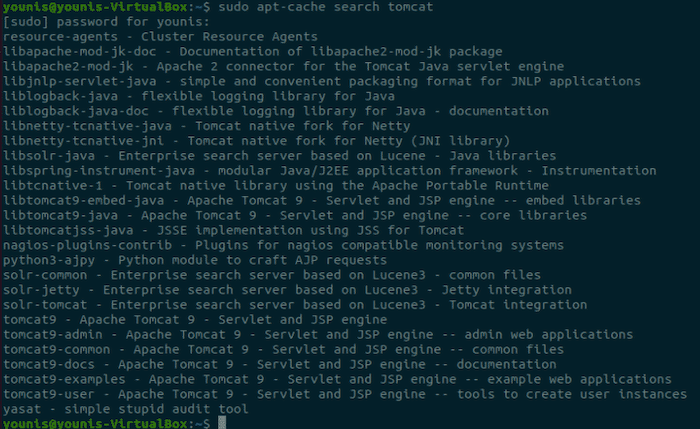
Now run the following command below to install the last version of the Apache Tomcat package to your Ubuntu system:
sudo apt install tomcat9 tomcat9-admin
Step 4. Configure Firewall.
Now we set up an Uncomplicated Firewall (UFW) with Apache to allow public access on default web ports for 8080:
sudo ufw allow 8080/tcp sudo ufw reload sudo ufw enable
Step 5. Create a user for the Web Application Manager.
Now create a user for the Web Application Manager in the Tomcat Server:
sudo nano /etc/tomcat9/tomcat-users.xml
Add the following file:
<role rolename="admin-gui"/> <role rolename="manager-gui"/> <user username="idroot" password="passwd"roles="admin-gui,manager-gui"/>
Save and close the file, then restart the Tomcat server to take the change effect:
sudo systemctl restart tomcat9
Step 6. Accessing Apache Tomcat Web Interface.
Once successfully installed, open your web browser and access the Apache Tomcat Web interface using the URL http://Your-IP-address:8080/manager/html. You will be redirected to the following page:
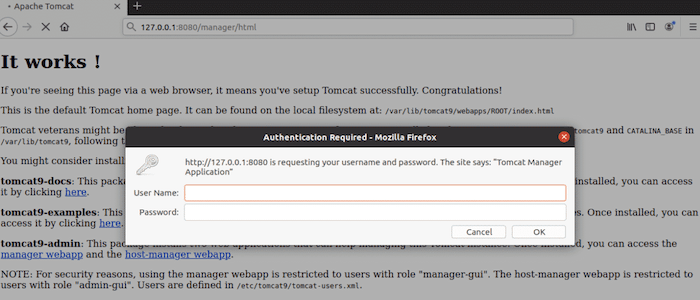
Congratulations! You have successfully installed Apache Tomcat. Thanks for using this tutorial for installing the Apache Tomcat on Ubuntu 22.04 LTS Jammy Jellyfish system. For additional help or useful information, we recommend you check the official Apache website.