
In this tutorial, we will show you how to install Apache on Ubuntu 20.04 LTS. For those of you who didn’t know, The Apache (also known as the “HTTPD”) web server is one of the most popular web servers for serving dynamic and static web pages. It is free and open-source software released under Apache License 2.0.
This article assumes you have at least basic knowledge of Linux, know how to use the shell, and most importantly, you host your site on your own VPS. The installation is quite simple and assumes you are running in the root account, if not you may need to add ‘sudo‘ to the commands to get root privileges. I will show you the step-by-step installation of Apache on a Ubuntu 20.04 (Focal Fossa) server. You can follow the same instructions for Ubuntu 18.04, 16.04, and any other Debian-based distribution like Linux Mint.
Prerequisites
- A server running one of the following operating systems: Ubuntu 20.04, 18.04, 16.04, and any other Debian-based distribution like Linux Mint.
- It’s recommended that you use a fresh OS install to prevent any potential issues.
- SSH access to the server (or just open Terminal if you’re on a desktop).
- A
non-root sudo useror access to theroot user. We recommend acting as anon-root sudo user, however, as you can harm your system if you’re not careful when acting as the root.
Install Apache on Ubuntu 20.04 LTS Focal Fossa
Step 1. First, make sure that all your system packages are up-to-date by running the following apt commands in the terminal.
sudo apt update sudo apt upgrade
Step 2. Installing Apache web server on Ubuntu 20.04.
Install Apache 2 package from the Ubuntu repository:
sudo apt install apache2
After installing the package above, you can check Apache status by running the commands below:
sudo systemctl status apache2
To learn how to stop, start, restart Apache services, the commands below will be helpful:
sudo systemctl stop apache2 sudo systemctl start apache2 sudo systemctl restart apache2
Step 3. Configure the Firewall.
It is highly recommended that you configure a firewall for added security. Now you can set up an Uncomplicated Firewall (UFW) with Apache to allow public access on default web ports for HTTP and HTTPS:
sudo ufw allow OpenSSH sudo ufw allow in "Apache Full" sudo ufw enable
Step 4. Accessing Apache Web Server.
Now that the Apache service is up and running, you should be able to view the test Apache web page through your web browser.
http://your_server_ip
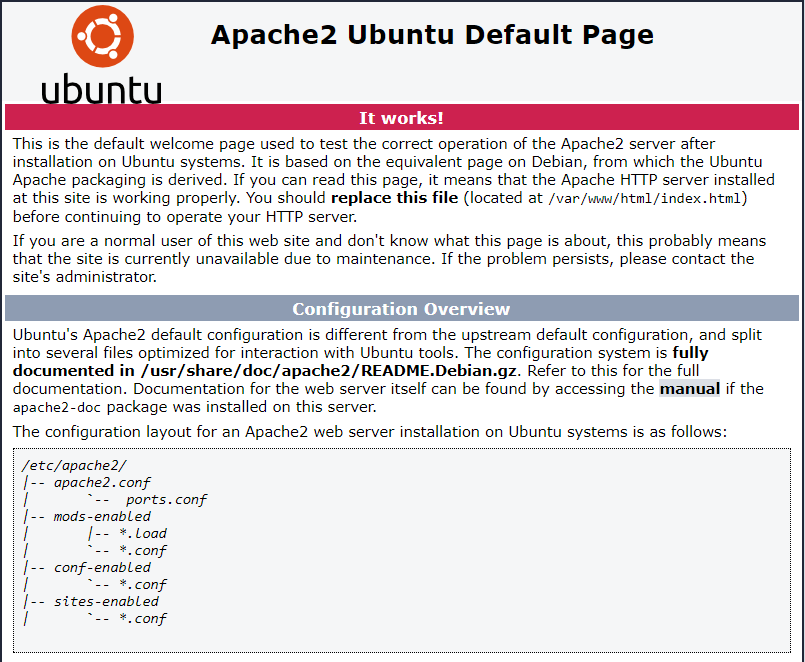
You can find this Apache default welcome page in the folder /var/www/html. To edit this file:
sudo nano /var/www/html/index.html
Congratulations! You have successfully installed Apache. Thanks for using this tutorial for installing the Apache webserver on Ubuntu 20.04 LTS Focal Fossa system. For additional help or useful information, we recommend you check the official Apache website.