How To Install Asterisk on Debian 12
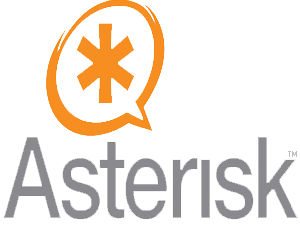
Asterisk, the powerful open-source communication server, has revolutionized the world of Voice over Internet Protocol (VoIP) and Private Branch Exchange (PBX) systems. As businesses and organizations seek flexible, cost-effective telephony solutions, Asterisk stands out as a versatile platform for call routing, SIP communication, and advanced PBX features. This guide will walk you through the process of installing Asterisk on Debian 12, also known as Bookworm, ensuring you have a robust foundation for your communication needs.
Debian 12, with its renowned stability, security, and compatibility, provides an excellent base for Asterisk deployment. Whether you’re setting up a small office phone system or building a large-scale call center, this combination offers a reliable and efficient solution. Let’s dive into the step-by-step process of bringing Asterisk to life on your Debian 12 system.
1. Prerequisites
Before we embark on the installation journey, it’s crucial to ensure your system meets the necessary requirements and you have the right tools at your disposal. Here’s what you’ll need:
- A server or virtual machine running Debian 12 (Bookworm)
- At least 2 GB of RAM (4 GB or more recommended for production environments)
- Sufficient disk space (minimum 10 GB, more for extensive configurations and call recordings)
- Root access or sudo privileges on your Debian system
- Basic familiarity with Linux commands and networking concepts
- A stable internet connection for downloading packages and updates
Additionally, you’ll need to install some essential tools if they’re not already present on your system. Open a terminal and run the following command:
sudo apt install -y nano wget curlThis command installs the nano text editor, wget for downloading files, and curl for making web requests, all of which will be useful throughout the installation process.
2. Update Your System
Keeping your Debian system up-to-date is crucial for security and compatibility. Before installing Asterisk, ensure your system has the latest updates:
sudo apt update && sudo apt upgrade -yThis command refreshes your package lists and upgrades all installed packages to their latest versions. The ‘-y’ flag automatically answers “yes” to any prompts, streamlining the update process.
3. Install Required Dependencies
Asterisk requires several dependencies to compile and run effectively. Install these essential packages with the following command:
sudo apt install -y build-essential wget subversion libncurses5-dev libssl-dev libxml2-dev libsqlite3-dev uuid-dev libjansson-devLet’s break down these dependencies:
- build-essential: Provides the necessary tools for compiling software from source
- wget: A utility for retrieving files using HTTP, HTTPS, and FTP protocols
- subversion: Version control system used by some Asterisk modules
- libncurses5-dev: Development files for the ncurses library, used for text-based interfaces
- libssl-dev: OpenSSL development files for secure communications
- libxml2-dev: XML parsing library, essential for various Asterisk features
- libsqlite3-dev: SQLite database engine, used for local data storage
- uuid-dev: Universally Unique Identifier library
- libjansson-dev: JSON parsing library
To avoid potential conflicts, it’s recommended to remove AppArmor, which can interfere with Asterisk’s operation:
sudo systemctl stop apparmor
sudo apt remove apparmor -y4. Download Asterisk Source Code
Now that our system is prepared, let’s download the latest version of Asterisk. We’ll use the official Asterisk website to ensure we get the most up-to-date release:
cd /usr/src
sudo wget http://downloads.asterisk.org/pub/telephony/asterisk/asterisk-22-current.tar.gz
sudo tar zxvf asterisk-22-current.tar.gz
cd asterisk-22.*These commands navigate to the /usr/src directory, download the latest Asterisk 20 tarball, extract its contents, and change into the newly created directory.
5. Compile Asterisk
Compiling Asterisk allows you to customize the installation to your specific needs. Follow these steps:
sudo ./configureThis command checks your system for required libraries and prepares the build environment. Next, run:
sudo make menuselectThe menuselect tool opens an interactive interface where you can choose which modules and features to include in your Asterisk installation. Take your time to explore the options, enabling or disabling features based on your requirements. Some key areas to consider:
- Channel Drivers: Enable SIP, PJSIP, or both depending on your needs
- Codec Translators: Select audio codecs you plan to use
- Resource Modules: Choose additional functionalities like calendaring or LDAP integration
- Add-ons: Decide on extra features like call recording or music on hold
After making your selections, save and exit menuselect. Now, compile Asterisk with:
sudo makeThis process may take several minutes, depending on your system’s performance and the modules you’ve selected.
6. Install Asterisk
With compilation complete, it’s time to install Asterisk on your Debian 12 system:
sudo make install
sudo make samples
sudo make configThese commands perform the following actions:
- make install: Installs the compiled Asterisk binaries and libraries
- make samples: Creates sample configuration files in /etc/asterisk
- make config: Sets up init scripts for automatic startup
The sample configuration files, particularly sip.conf and extensions.conf, provide a starting point for your Asterisk setup. While they’re not suitable for production use without modification, they offer valuable examples and templates for your own configuration.
7. Basic Configuration of Asterisk
Security and proper system integration are crucial for any Asterisk installation. Let’s set up a dedicated user and group for running Asterisk:
sudo groupadd asterisk
sudo useradd -r -d /var/lib/asterisk -g asterisk asterisk
sudo chown -R asterisk:asterisk /etc/asterisk /var/{lib,log,spool}/asterisk /usr/lib/asteriskNext, configure Asterisk to run as this new user by editing /etc/default/asterisk:
sudo nano /etc/default/asteriskAdd or modify these lines:
AST_USER="asterisk"
AST_GROUP="asterisk"Now, let’s set up a basic SIP configuration. Edit /etc/asterisk/sip.conf:
sudo nano /etc/asterisk/sip.confAdd the following basic configuration:
[general]
context=default
bindaddr=0.0.0.0
transport=udp
[1000]
type=friend
secret=password123
host=dynamic
context=defaultThis configuration creates a simple SIP account with the extension 1000. Remember to change the ‘secret‘ to a strong, unique password.
Next, set up a basic dial plan in /etc/asterisk/extensions.conf:
sudo nano /etc/asterisk/extensions.confAdd these lines:
[default]
exten => _X.,1,Dial(SIP/${EXTEN})
exten => _X.,n,Hangup()This simple dial plan allows direct dialing between SIP extensions.
8. Testing Asterisk Installation
With the basic configuration in place, it’s time to start Asterisk and verify its operation:
sudo systemctl enable asterisk.service
sudo systemctl start asterisk.serviceCheck the service status to ensure Asterisk is running:
sudo systemctl status asterisk.serviceYou should see output indicating that Asterisk is active and running.
To interact with Asterisk directly, access the Asterisk Command Line Interface (CLI):
sudo asterisk -rvvvvThe ‘-rvvvv‘ flags enable remote connection with maximum verbosity. In the CLI, you can monitor Asterisk’s operation in real-time and issue commands.
To test basic functionality, you can use a SIP client or softphone to register with the extension we created (1000) and make a test call.
9. Common Issues and Troubleshooting
Even with careful installation, you might encounter some issues. Here are some common problems and their solutions:
- Missing dependencies: If you encounter errors about missing libraries, use ‘apt search’ to find and install the required packages.
- Permission issues: Ensure that the asterisk user has proper permissions on all relevant directories and files.
- SIP registration failures: Check your firewall settings and ensure that UDP port 5060 is open for SIP traffic.
- Audio problems: Verify that the necessary codec modules are loaded and that your network allows RTP traffic (typically UDP ports 10000-20000).
For debugging, Asterisk logs are invaluable. Monitor them in real-time with:
sudo tail -f /var/log/asterisk/messagesThis command displays log entries as they occur, helping you identify issues as they arise.
Congratulations! You have successfully installed Asterisk. Thanks for using this tutorial for installing the Asterisk open-source PBX platform on Debian 12 “Bookworm” system. For additional help or useful information, we recommend you check the official Asterisk website.