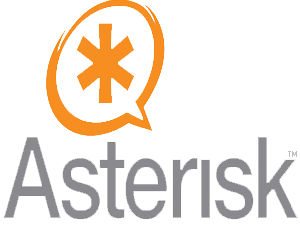
In this tutorial, we will show you how to install Asterisk on Ubuntu 20.04 LTS. For those of you who didn’t know, Asterisk, an open-source software framework for building communications applications, has revolutionized the world of VoIP and telephony systems. With its powerful features and customizable nature, Asterisk has become a go-to solution for businesses and individuals looking to implement robust and cost-effective communication solutions.
This article assumes you have at least basic knowledge of Linux, know how to use the shell, and most importantly, you host your site on your own VPS. The installation is quite simple and assumes you are running in the root account, if not you may need to add ‘sudo‘ to the commands to get root privileges. I will show you the step-by-step installation of the Asterisk on Ubuntu 20.04 (Focal Fossa). You can follow the same instructions for Ubuntu 18.04, 16.04, and any other Debian-based distribution like Linux Mint.
Prerequisites
- A server running one of the following operating systems: Ubuntu 20.04, 18.04, 16.04, and any other Debian-based distribution like Linux Mint.
- It’s recommended that you use a fresh OS install to prevent any potential issues.
- A
non-root sudo useror access to theroot user. We recommend acting as anon-root sudo user, however, as you can harm your system if you’re not careful when acting as the root.
Install Asterisk on Ubuntu 20.04 LTS Focal Fossa
Step 1. To begin, we need to update the system’s package index and install the necessary packages for building Asterisk from source. Open a terminal and run the following commands:
sudo apt update sudo apt upgrade sudo apt install wget build-essential git autoconf subversion pkg-config libtool
Step 2. Installing Asterisk on Ubuntu 20.04.
Now we download the latest version of Asterisk from the Asterisk official website using the following command:
cd /usr/src/ sudo git clone -b 18 https://gerrit.asterisk.org/asterisk asterisk-18
Next, change the directory to the extracted directory and install all required MP3 modules with the following command:
cd asterisk-18/ sudo contrib/scripts/get_mp3_source.sh
After that, install other dependencies with the following command:
sudo contrib/scripts/install_prereq install
You should get a success message at the end:
############################################# ## install completed successfully ## #############################################
After the installation of dependencies, you should be ready to build Asterisk 18 from the source we downloaded:
sudo ./configure
The next step is to select the modules you want to compile and install. Access menu selects, by typing:
sudo make menuselect
Select the “format_mp3” option to tell Asterisk to build the MP3 module:
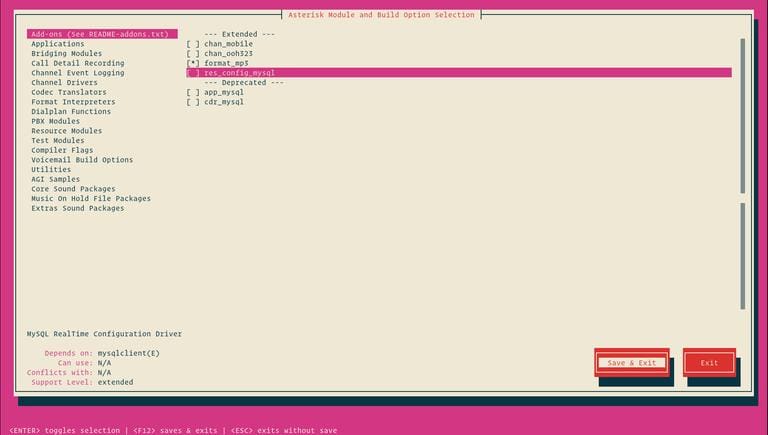
Once you are finished, switch to the “Save and Exit” button and press “Enter” and start the compilation process:
sudo make -j2 sudo make install sudo make samples sudo make basic-pbx sudo make config sudo ldconfig
Step 3. Create an Asterisk User.
Now run the following command to create a new system user named asterisk:
sudo adduser --system --group --home /var/lib/asterisk --no-create-home --gecos "Asterisk PBX" asterisk
After that, edit the /etc/default/asterisk file and set default user to Asterisk:
sudo nano /etc/default/asterisk
Uncomment the following lines:
AST_USER="asterisk" AST_GROUP="asterisk"
Next, add audio and dial-out user to Asterisk group by running the following command:
usermod -aG audio,dialout asterisk
Then, change the ownership of the Asterisk configuration directory with the following command:
sudo chown -R asterisk: /var/{lib,log,run,spool}/asterisk /usr/lib/asterisk /etc/asterisk
sudo chmod -R 750 /var/{lib,log,run,spool}/asterisk /usr/lib/asterisk /etc/asterisk
Step 4. Starting Asterisk.
At this point, all is done. Run the commands below to enable and start the Asterisk service:
sudo systemctl enable asterisk sudo systemctl start asterisk
To verify that Asterisk is running, run the commands below:
sudo asterisk -vvvr
Step 5. Configure Firewall.
If you have an active UFW firewall, open HTTP ports and ports 5060,5061:
sudo ufw allow 5060/udp sudo ufw allow 10000:20000/udp
Congratulations! You have successfully installed Asterisk. Thanks for using this tutorial for installing the Asterisk on your Ubuntu 20.04 LTS Focal Fossa system. For additional help or useful information, we recommend you check the official Asterisk website.