How To Install Atom on Fedora 38

In this tutorial, we will show you how to install Atom on Fedora 38. For those of you who didn’t know, Atom Text Editor is a popular, open-source code editor known for its customizable and extensible features. If you are using Fedora 38, this comprehensive guide will walk you through the process of installing Atom Text Editor on your system.
This article assumes you have at least basic knowledge of Linux, know how to use the shell, and most importantly, you host your site on your own VPS. The installation is quite simple and assumes you are running in the root account, if not you may need to add ‘sudo‘ to the commands to get root privileges. I will show you the step-by-step installation of the Atom text editor on a Fedora 38.
Prerequisites
- A server running one of the following operating systems: Fedora 38.
- It’s recommended that you use a fresh OS install to prevent any potential issues.
- SSH access to the server (or just open Terminal if you’re on a desktop).
- An active internet connection. You’ll need an internet connection to download the necessary packages and dependencies for Atom.
- A
non-root sudo useror access to theroot user. We recommend acting as anon-root sudo user, however, as you can harm your system if you’re not careful when acting as the root.
Install Atom on Fedora 38
Step 1. Before we can install Atom on Fedora 38, it’s important to ensure that our system is up-to-date with the latest packages. This will ensure that we have access to the latest features and bug fixes and that we can install Atom without any issues:
sudo dnf upgrade --refresh
Step 2. Installing Required Dependencies.
Atom Text Editor relies on a few dependencies that need to be installed on your system. To install them, run the following command in the terminal:
sudo dnf install libXScrnSaver libsecret
Step 3. Installing Atom Text Editor on Fedora 38.
By default, Atom Editor is available on Fedora 38 base repository. Now download the Atom Text Editor package and visit the official Atom website a. On the homepage, click on the “Download” button to initiate the download. Ensure that you select the appropriate package for Fedora 38.
Once the Atom package is downloaded, navigate to the directory where it is located using the terminal. Use the following command to install Atom Text Editor:
sudo dnf install atom.rpm
Replace atom.rpm with the actual name of the downloaded package. Enter your password when prompted, and the installation process will begin.
Step 4. Accessing Atom Text Editor on Fedora.
Once the installation is complete, you can launch Atom Text Editor by searching for it in the applications menu or by executing the following command in the terminal:
atom
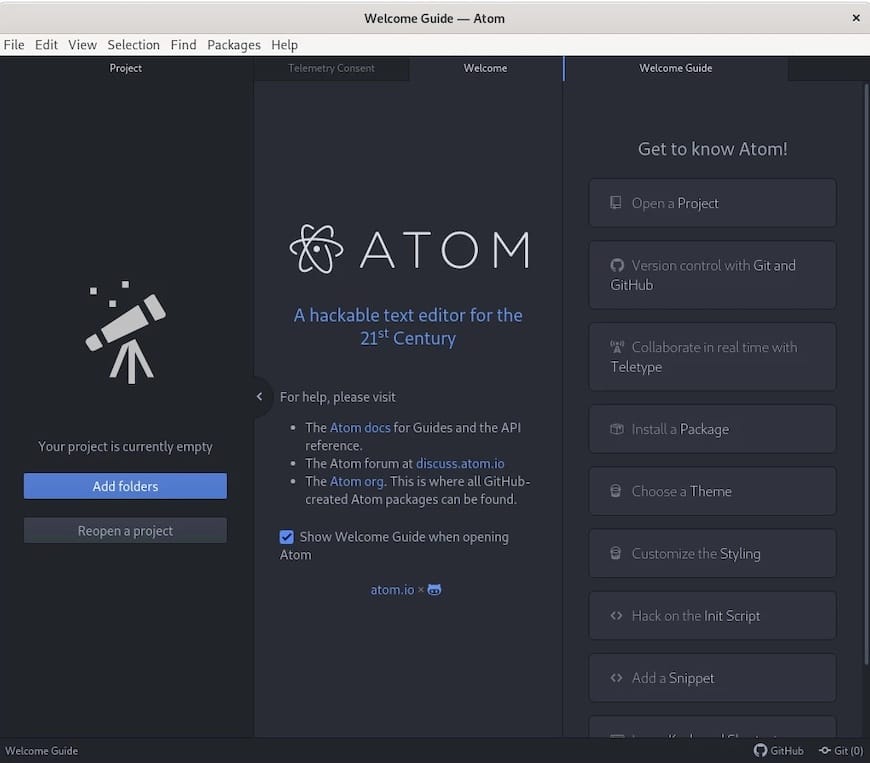
To keep Atom Text Editor up to date with the latest features and bug fixes, periodic updates are recommended. To update Atom, execute the following command in the terminal:
sudo dnf upgrade atom
Congratulations! You have successfully installed Atom. Thanks for using this tutorial for installing the Atom text editor on your Fedora 38 system. For additional help or useful information, we recommend you check the official Atom website.