How To Install Atom Text Editor on AlmaLinux 10

Atom Text Editor stands as one of the most sophisticated and customizable code editors available for Linux systems. This powerful development environment has earned its reputation as the text editor for the 21st century, offering developers an extensive platform for coding, debugging, and project management. AlmaLinux 10, being a robust enterprise-grade Linux distribution, provides an excellent foundation for running Atom Text Editor with optimal performance and stability.
Installing Atom Text Editor on AlmaLinux 10 requires careful consideration of multiple installation methods, each with distinct advantages and specific use cases. This comprehensive guide explores every aspect of the installation process, from system preparation to advanced configuration, ensuring successful deployment regardless of your technical expertise level.
Prerequisites and System Requirements
Before proceeding with the Atom Text Editor installation on AlmaLinux 10, several system requirements must be verified. Your system should have adequate hardware resources to support Atom’s feature-rich environment. A minimum of 4GB RAM is recommended, though 8GB provides optimal performance for larger projects and extensive plugin usage.
AlmaLinux 10 must be running on a 64-bit architecture, as most modern Atom packages are compiled specifically for x86_64 systems. Root or sudo privileges are essential for package installation and system modifications. Additionally, ensure your AlmaLinux 10 installation includes development tools and basic utilities required for software compilation and package management.
Network connectivity is crucial for downloading packages, dependencies, and accessing external repositories. A stable internet connection prevents installation interruptions and ensures successful package verification processes.
Understanding Atom Text Editor
Atom Text Editor represents a revolutionary approach to code editing, combining the accessibility of modern web technologies with the power of desktop applications. Built on Electron framework, Atom provides cross-platform compatibility across macOS, Windows, and Linux systems. Its architecture allows developers to customize virtually every aspect of the editor using HTML, CSS, and JavaScript.
The editor’s built-in package manager facilitates seamless integration of thousands of community-developed plugins and themes. Smart auto-completion features enhance coding efficiency by providing intelligent suggestions based on context and syntax. The integrated file-system browser enables efficient project navigation, while multiple pane support allows simultaneous editing of multiple files.
Git integration comes standard with Atom, providing version control capabilities directly within the editor interface. Advanced syntax highlighting supports numerous programming languages and markup formats, making Atom suitable for diverse development projects. The editor’s modular design ensures extensibility while maintaining performance stability across different system configurations.
Pre-Installation System Preparation
Proper system preparation significantly impacts installation success and subsequent Atom performance. Begin by updating your AlmaLinux 10 system to ensure all packages and security patches are current. Execute the following command sequence to refresh package repositories and upgrade existing software:
sudo dnf clean all sudo dnf update -y
This process may take several minutes depending on your system’s current state and available updates. Following the update completion, verify your system architecture using the uname -m command to confirm 64-bit compatibility.
Create a backup of existing configuration files if you’re upgrading from a previous text editor installation. Check available disk space using df -h to ensure sufficient storage for Atom and its dependencies. Clear temporary files and unnecessary packages to optimize system performance before installation.
Method 1: Installing Atom Using RPM Package (Official Method)
The RPM package installation method provides the most straightforward approach for installing Atom Text Editor on AlmaLinux 10. This method ensures optimal system integration and compatibility with AlmaLinux’s package management infrastructure.
Navigate to the official Atom releases page on GitHub to download the latest stable RPM package. Use wget to download the package directly to your system:
wget https://github.com/atom/atom/releases/download/v1.61.0-beta0/atom.x86_64.rpmVerify the downloaded package integrity by checking its file size and permissions. The RPM file should be approximately 150-200MB depending on the version. Ensure the file downloaded completely without corruption by comparing its size with the official release specifications.
Install the RPM package using DNF’s local installation feature:
sudo dnf localinstall atom.x86_64.rpm
DNF automatically resolves dependencies and installs required libraries during this process. The installation typically completes within 2-3 minutes on modern systems. This method integrates Atom with your system’s package manager, enabling automatic dependency tracking and simplified removal procedures.
Monitor the installation output for any error messages or dependency conflicts. Successfully completed installations display package verification confirmations and installation summaries. The RPM method provides excellent stability and follows AlmaLinux packaging standards for optimal compatibility.
Method 2: Installing Atom Using Snap Package (Universal Method)
Snap packages offer universal compatibility across different Linux distributions, providing a containerized installation environment for Atom Text Editor. This method isolates Atom from system libraries, reducing potential conflicts while ensuring consistent behavior across various system configurations.
Install the Snapd daemon on your AlmaLinux 10 system:
sudo dnf install snapd -y
Enable and start the Snapd service to ensure proper Snap package functionality:
sudo systemctl enable --now snapd.socket
Create the symbolic link required for Snap package access:
sudo ln -s /var/lib/snapd/snap /snap
These commands establish the Snap ecosystem on your AlmaLinux 10 system. Restart your terminal session or reload your shell configuration to ensure the Snap binary paths are properly recognized.
Install Atom using the Snap package manager:
sudo snap install atom --classic
The --classic flag allows Atom to access system resources outside the Snap sandbox, enabling full functionality including file system access and plugin installations. Snap installations typically take longer than traditional package installations due to the containerized nature and dependency bundling.
Snap packages automatically update in the background, ensuring you always have the latest Atom version without manual intervention. However, Snap applications may experience slightly slower startup times compared to natively installed packages due to the containerization overhead.
Method 3: Installing via Repository (Advanced Method)
Repository-based installation provides automated update capabilities and seamless integration with system package management. This method involves adding Atom’s official repository to your AlmaLinux 10 system, enabling installation and updates through standard DNF commands.
Import the Atom repository GPG key for package verification:
wget -qO - https://packagecloud.io/AtomEditor/atom/gpgkey | sudo rpm --import -
Add the Atom repository configuration to your system:
sudo tee /etc/yum.repos.d/atom.repo > /dev/null <<EOF
[atom]
name=Atom Text Editor Repository
baseurl=https://packagecloud.io/AtomEditor/atom/el/7/$basearch
enabled=1
gpgcheck=1
gpgkey=https://packagecloud.io/AtomEditor/atom/gpgkey
EOF
Update your repository cache to include the newly added Atom repository:
sudo dnf makecache
Install Atom using the standard DNF package management command:
sudo dnf install atom
This method provides the advantage of automatic security updates and dependency management through your system’s native package manager. Repository installations integrate seamlessly with system maintenance routines and security update schedules.
Post-Installation Configuration and Setup
Launch Atom Text Editor for the first time to initialize user preferences and configuration files. Access Atom through your desktop environment’s application menu or execute atom from the command line. The initial startup may take longer as Atom creates necessary configuration directories and initializes its package system.
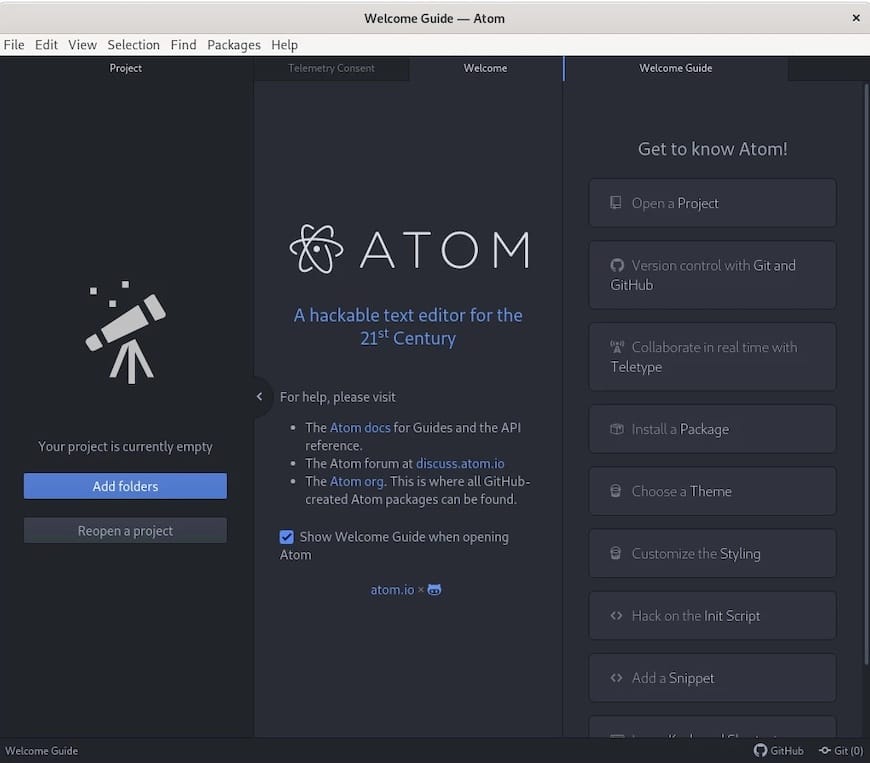
The welcome screen provides quick access to essential features including project creation, recent files, and package installation. Configure basic preferences by accessing File > Settings or using the keyboard shortcut Ctrl+Comma. Essential initial configurations include setting your preferred theme, font family, and tab settings.
Enable Git integration by configuring your name and email address in Atom’s Git settings. This configuration enables proper version control attribution and seamless Git repository interaction. Install essential packages for your programming languages and development workflow through the Settings > Install panel.
Configure syntax highlighting for your primary programming languages and file types. Atom’s syntax highlighting system supports extensive customization through themes and language-specific packages. Set up project folders and workspace organization to optimize your development environment for efficient file management and navigation.
Essential Atom Packages and Plugins
Atom’s extensive package ecosystem provides functionality extensions for virtually every development need. Access the package installation interface through Settings > Install or use the command palette with Ctrl+Shift+P followed by “Settings View: Install Packages and Themes.”
Essential productivity packages include “file-icons” for enhanced file type visualization, “minimap” for code overview navigation, and “highlight-selected” for variable highlighting. Language-specific packages such as “language-python,” “language-javascript,” and “language-c” provide enhanced syntax support and debugging capabilities.
Code quality packages like “linter” and language-specific linting tools help maintain code standards and identify potential issues during development. Git integration packages including “git-plus” and “merge-conflicts” enhance version control workflows directly within the editor interface.
Install packages using Atom’s built-in package manager or the command-line APM tool:
apm install package-name
Manage installed packages through the Settings > Packages interface, where you can enable, disable, configure, or uninstall packages as needed. Regular package updates ensure compatibility with the latest Atom versions and security patches.
Verification and Testing Installation
Verify successful Atom installation by checking the version and basic functionality. Execute the following command to confirm proper installation:
atom --version
This command displays the installed Atom version, Electron version, and Node.js version, confirming successful installation and system integration. Launch Atom through your desktop environment by searching for “Atom” in the application menu or activities overview.
Test basic functionality by creating a new file and testing syntax highlighting, auto-completion, and save operations. Open an existing project folder to verify file system browser functionality and project navigation features. Test plugin installation by installing a simple package from the Settings > Install interface.
Monitor system resource usage during Atom operation to ensure optimal performance. Use system monitoring tools like htop or top to observe memory and CPU utilization. Properly configured Atom installations should demonstrate reasonable resource usage relative to project complexity and active plugins.
Troubleshooting Common Installation Issues
Dependency resolution problems frequently occur during Atom installation on AlmaLinux systems. Missing LSB-core packages may prevent proper installation completion. Install missing dependencies using:
sudo dnf install redhat-lsb-core
Permission-related errors typically indicate insufficient user privileges or incorrect file permissions. Ensure your user account has sudo access and that downloaded packages have appropriate read permissions. Network connectivity issues may interrupt package downloads or repository access.
Resolve repository key verification problems by re-importing GPG keys and clearing DNF cache:
sudo dnf clean all
sudo dnf makecache
Application startup failures often result from corrupted configuration files or plugin conflicts. Reset Atom configuration by removing the ~/.atom directory and restarting the application. This action restores default settings and disables potentially problematic packages.
Memory-related performance issues may require plugin optimization or system resource allocation adjustments. Disable unnecessary packages and monitor memory usage during typical development tasks to identify resource-intensive components.
Optimization and Performance Tuning
Optimize Atom performance by configuring memory usage settings and disabling unnecessary features. Access performance settings through Edit > Preferences > Core settings. Adjust the “File System Watcher” settings to reduce CPU usage on large projects with frequent file changes.
Configure syntax highlighting efficiently by limiting active language packages to those regularly used in your development workflow. Excessive language support packages may impact startup time and memory consumption. Customize theme settings to balance visual appeal with rendering performance.
Enable hardware acceleration when available to improve editor responsiveness and reduce CPU usage during scrolling and rendering operations. Configure auto-save intervals to balance data protection with disk I/O optimization. Disable background package updates during intensive development sessions to maintain consistent performance.
Optimize file handling for large projects by configuring appropriate exclusion patterns in the Tree View settings. Exclude build directories, temporary files, and version control folders to improve file system navigation performance and reduce memory usage.
Security Considerations and Best Practices
Maintain security best practices when installing and configuring Atom Text Editor on AlmaLinux 10. Verify package integrity by checking GPG signatures and downloading packages exclusively from official sources. Regularly update Atom and installed packages to address security vulnerabilities and compatibility issues.
Evaluate packages and themes before installation to ensure they originate from trusted developers and repositories. Review package permissions and functionality to understand potential security implications. Avoid installing packages that request excessive system access or demonstrate suspicious behavior patterns.
Configure file permissions appropriately for Atom configuration files and project directories. Implement backup strategies for critical configuration files and development projects. Use version control systems for project management and maintain regular backup schedules for important work.
Monitor system security logs for unusual activity related to Atom processes or installed packages. Configure firewall rules appropriately if Atom packages require network access for functionality such as live preview or remote development features.
Comparing Installation Methods
Each installation method offers distinct advantages depending on your specific requirements and system configuration. RPM package installation provides optimal system integration and follows AlmaLinux packaging standards, making it ideal for enterprise environments and standard desktop installations.
Snap package installation offers universal compatibility and automatic updates, suitable for users who prioritize convenience and always want the latest features. However, Snap packages may consume more disk space and experience slower startup times due to containerization overhead.
Repository-based installation provides automated update management and seamless integration with system maintenance routines. This method works well for users who prefer centralized package management and automated security updates through their system’s native tools.
Consider your update preferences, system integration requirements, and performance priorities when selecting an installation method. RPM packages offer the best performance and integration, while Snap packages provide the most convenient maintenance experience.
Congratulations! You have successfully installed Atom. Thanks for using this tutorial for installing the Atom Text Editor on AlmaLinux OS 10 system. For additional help or useful information, we recommend you check the official Atom website.