How To Install Atom Text Editor on Debian 13

Atom Text Editor stands as one of the most versatile and customizable code editors available for Linux developers today. This comprehensive guide will walk you through multiple methods to install Atom on Debian 13, ensuring you can choose the approach that best fits your system requirements and preferences.
Whether you’re a seasoned developer or just starting your coding journey, installing Atom on Debian 13 opens up a world of possibilities for text editing and code development. The editor’s hackable nature, combined with its extensive package ecosystem, makes it an excellent choice for developers working across multiple programming languages and frameworks.
This tutorial covers everything from system preparation to post-installation configuration, troubleshooting common issues, and maintaining your Atom installation. By following these detailed instructions, you’ll have a fully functional Atom Text Editor running on your Debian 13 system in no time.
What Makes Atom Text Editor Special
Atom, developed by GitHub, represents a modern approach to text editing that bridges the gap between simplicity and functionality. Built using web technologies like HTML, CSS, and JavaScript, Atom offers the flexibility of a web application with the performance expected from a native desktop application.
The editor’s open-source nature means continuous community-driven improvements and an ever-expanding library of packages and themes. Its cross-platform compatibility ensures consistency across Windows, macOS, and Linux systems, making it ideal for developers working in mixed environments.
Key features that set Atom apart include its built-in package manager, Git integration, multiple pane editing capabilities, and smart autocompletion. The editor’s modular architecture allows users to customize virtually every aspect of their editing experience, from keyboard shortcuts to visual themes.
System Requirements and Prerequisites
Hardware Requirements
Before installing Atom Text Editor on Debian 13, ensure your system meets the minimum hardware requirements for optimal performance. A modern processor with at least 2GB of RAM provides adequate performance for basic text editing tasks, though 4GB or more is recommended for handling large projects or multiple files simultaneously.
Storage requirements are relatively modest, with Atom requiring approximately 200-400MB of disk space for the core application. However, additional space is needed for packages, themes, and project files. A minimum of 1GB free space ensures comfortable operation and future expansion.
Software Prerequisites
Debian 13 systems must have certain dependencies installed before Atom installation can proceed successfully. The system requires a 64-bit architecture, as Atom no longer supports 32-bit systems in recent versions. Administrative privileges are essential for installing packages through any of the methods outlined in this guide.
An active internet connection is necessary for downloading installation packages, dependencies, and accessing repositories. The package manager must be functional, and the system should be up-to-date to avoid compatibility issues during installation.
Pre-Installation System Verification
Verify your Debian version by executing the command lsb_release -a in the terminal. This displays detailed system information including the distribution version and codename. Check available disk space using df -h to ensure adequate storage for installation.
Confirm system architecture compatibility with uname -m. The output should show x86_64 for 64-bit systems, which is required for modern Atom versions. Update your system packages before proceeding to minimize potential conflicts during installation.
Installation Methods Overview
Available Installation Approaches
Installing Atom Text Editor on Debian 13 can be accomplished through several methods, each offering distinct advantages. The APT package manager method provides the most integrated experience with automatic updates and dependency management. This approach ensures seamless system integration and follows Debian’s package management conventions.
Direct DEB package installation offers more control over the specific version installed and works well for users who prefer manual updates or need specific Atom versions. The Snap package installation provides universal compatibility and sandboxed operation, though it may have slightly different system integration characteristics.
Choosing the Right Installation Method
The APT method is recommended for most users due to its simplicity and automatic update capabilities. Choose direct DEB installation when you need specific version control or when working in environments with restricted internet access. Snap installation works well for users who prefer containerized applications or when dealing with complex dependency situations.
Consider your system’s intended use, update preferences, and integration requirements when selecting an installation method. Each approach delivers the same core Atom functionality while offering different management and maintenance experiences.
Method 1: Installing Atom via APT Package Manager
System Preparation
Begin by updating your Debian 13 system to ensure all packages are current and potential conflicts are minimized. Open a terminal and execute the following commands:
sudo apt update
sudo apt upgrade -yThe update process refreshes package lists from repositories, while the upgrade command installs any available package updates. The -y flag automatically confirms installation prompts, streamlining the process.
Wait for the update process to complete before proceeding. This step ensures your system has the latest security patches and package information, creating optimal conditions for Atom installation.
Adding the Atom Repository
Atom requires adding its official repository to your system’s package sources. First, install necessary utilities for managing repositories:
sudo apt install software-properties-common apt-transport-https wget -yDownload and add the Atom GPG signing key to verify package authenticity:
wget -qO - https://packagecloud.io/AtomEditor/atom/gpgkey | sudo apt-key add -The GPG key ensures downloaded packages are authentic and haven’t been tampered with during transmission. This security measure protects your system from potentially malicious packages.
Repository Configuration
Add the Atom repository to your system’s sources list:
echo "deb [arch=amd64] https://packagecloud.io/AtomEditor/atom/any/ any main" | sudo tee /etc/apt/sources.list.d/atom.listThis command creates a new repository configuration file specifically for Atom, keeping it separate from system repositories for better organization and easier management.
Update the package cache to include packages from the newly added repository:
sudo apt updateVerify the repository was added successfully by checking if Atom packages are now available in the package database.
Installing Atom
With the repository configured, install Atom Text Editor:
sudo apt install atom -yThe package manager automatically resolves dependencies and downloads required components. Installation progress displays in the terminal, showing download speeds and installation steps.
During installation, the system may prompt for configuration choices or display package information. Review any prompts carefully and accept default options unless specific customization is required.
Verification and First Launch
Confirm successful installation by checking the Atom version:
atom --versionLaunch Atom from the terminal to verify functionality:
atomThe editor should open with its welcome screen, indicating successful installation. You can also find Atom in your desktop environment’s application menu under Development or Accessories categories.
Method 2: Installing via Official DEB Package
Downloading the DEB Package
Visit the official Atom releases page on GitHub to download the latest DEB package for Debian systems. Select the file ending with .deb that matches your system architecture (typically amd64 for 64-bit systems).
Download the package to a memorable location, such as your Downloads folder. The filename typically follows the pattern atom-amd64.deb with version information included.
Verify the download’s integrity if checksums are provided on the download page. This ensures the file wasn’t corrupted during download and maintains security standards.
Installing Required Tools
Install the GDebi package installer, which provides better dependency handling than dpkg:
sudo apt install gdebi-core -yGDebi automatically resolves and installs required dependencies, making the installation process more reliable than using dpkg directly.
Alternatively, you can use the standard dpkg tool that comes pre-installed with Debian, though it requires manual dependency resolution if issues arise.
Package Installation Process
Navigate to the directory containing the downloaded DEB package and install it using GDebi:
sudo gdebi atom-amd64.debReview the package information displayed by GDebi, including dependencies that will be installed. Confirm the installation when prompted.
If using dpkg instead of GDebi, execute:
sudo dpkg -i atom-amd64.debShould dependency issues arise with dpkg, resolve them using:
sudo apt-get install -fPost-Installation Verification
Test the installation by launching Atom from the terminal or application menu. Verify all features work correctly, including package manager access and basic editing functionality.
Check for any error messages during startup that might indicate incomplete installation or missing dependencies.
Method 3: Installing Atom via Snap
Snap System Setup
Install the snapd daemon if it’s not already present on your Debian 13 system:
sudo apt install snapd -yEnable and start the snapd service:
sudo systemctl enable snapd
sudo systemctl start snapdCreate a symbolic link to make snap commands available system-wide:
sudo ln -s /var/lib/snapd/snap /snapInstalling Atom Snap Package
Install Atom using the snap package manager:
sudo snap install atom --classicThe --classic flag grants Atom full system access, necessary for proper file editing and system integration. Without this flag, Atom’s functionality would be severely limited due to snap’s security confinement.
Monitor the installation progress as snap downloads and installs the Atom package along with its runtime environment.
Snap-Specific Considerations
Snap packages may have slightly different startup times compared to native packages due to the containerized runtime environment. This is normal and doesn’t indicate installation problems.
File system access works differently with snap packages, potentially affecting how Atom interacts with certain system directories or external tools.
Updates for snap packages are handled automatically by the snap system, independent of APT-based system updates.
Post-Installation Configuration
Initial Setup and Customization
Launch Atom for the first time to access its welcome screen and initial configuration options. The welcome screen provides links to documentation, package installation, and community resources.
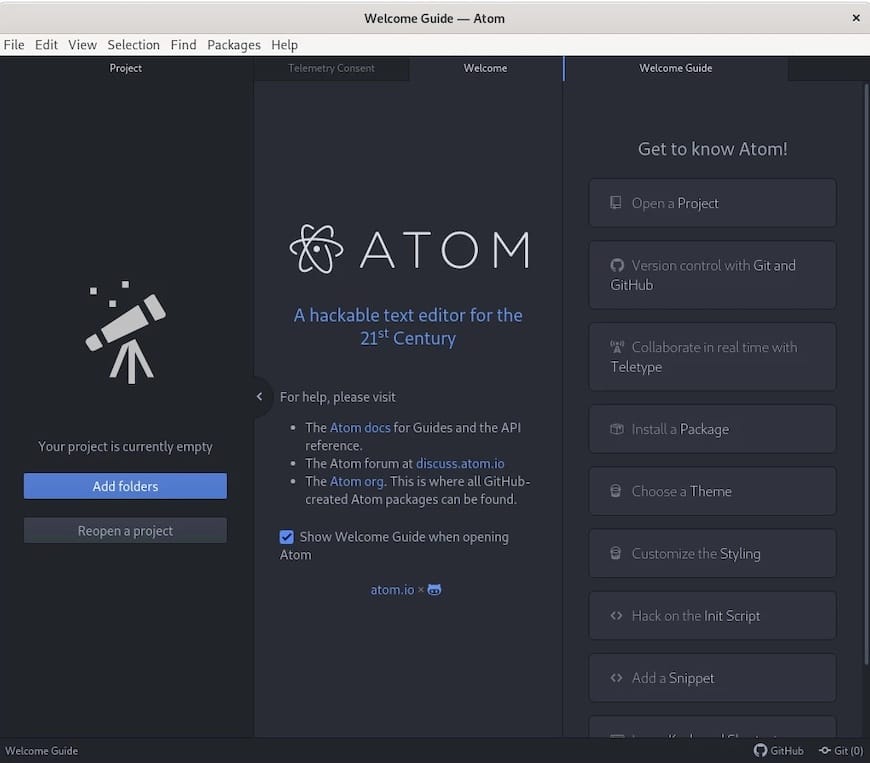
Configure basic preferences by accessing the Settings through Edit > Preferences or using the keyboard shortcut Ctrl+,. Key settings include editor appearance, tab behavior, and file handling preferences.
Install essential packages to enhance functionality. Popular packages include language-specific syntax highlighting, Git integration tools, and productivity enhancers like file-icons and minimap.
Desktop Environment Integration
Create desktop shortcuts by copying Atom’s desktop entry to your local applications directory:
cp /usr/share/applications/atom.desktop ~/.local/share/applications/Configure default file associations to open specific file types with Atom automatically. This can be done through your desktop environment’s file manager or system settings.
Set up terminal integration to launch Atom from the command line with specific files or directories:
atom /path/to/file
atom /path/to/directoryPerformance Optimization
Optimize Atom’s performance by disabling unnecessary packages and features. Access the package manager through Settings > Packages to disable unused packages that may consume system resources.
Adjust memory usage by modifying Atom’s configuration files. The config.cson file in ~/.atom/ contains settings that can be tuned for better performance on systems with limited resources.
Configure syntax highlighting and autocomplete features based on your primary programming languages to reduce unnecessary processing for unsupported file types.
Essential Features and Package Management
Core Functionality Overview
Atom’s built-in features provide a solid foundation for text editing and code development. The editor includes syntax highlighting for dozens of programming languages, intelligent autocomplete suggestions, and multiple cursor editing capabilities.
The integrated package manager allows easy installation of community-created extensions. Access it through Settings > Install to browse thousands of available packages organized by categories like themes, languages, and productivity tools.
Git integration provides visual diff highlighting, branch information display, and commit management directly within the editor interface. This eliminates the need for external Git tools for basic version control operations.
Recommended Package Ecosystem
Install language-specific packages for enhanced development experience. Popular packages include language-python, language-javascript, and language-cpp for improved syntax support beyond the built-in capabilities.
Productivity packages like file-icons add visual file type indicators, while minimap provides a code overview panel. The atom-beautify package offers automatic code formatting for multiple languages.
Development tools such as platformio-ide-terminal integrate terminal access directly into Atom, eliminating the need to switch between applications during development workflows.
Customization and Theming
Atom’s appearance can be extensively customized through themes and UI modifications. Install themes through the package manager or create custom stylesheets using CSS-like syntax.
Popular themes include One Dark, Seti UI, and Material themes that provide different visual aesthetics and color schemes. Choose themes based on your preferences and working environment lighting conditions.
Customize keyboard shortcuts through Settings > Keybindings to match your workflow or previous editor experience. Create custom snippets for frequently used code patterns to improve productivity.
Troubleshooting Common Installation Issues
Repository and Package Problems
If APT installation fails with repository errors, verify the GPG key was added correctly and the repository URL is accessible. Network connectivity issues can prevent package downloads, requiring troubleshooting of internet connection and proxy settings.
Package dependency conflicts may arise on systems with unusual package configurations. Use apt-get -f install to attempt automatic resolution, or manually install conflicting packages to resolve dependencies.
Permission errors during installation indicate insufficient user privileges. Ensure you’re using sudo for administrative commands and that your user account has appropriate permissions.
Runtime and Performance Issues
Slow startup times may indicate plugin conflicts or system resource constraints. Disable non-essential packages through the package manager to improve startup performance.
High memory usage can be addressed by closing unused panes, disabling memory-intensive packages, or adjusting Atom’s configuration settings to use fewer system resources.
Display and rendering problems may occur with certain graphics drivers or desktop environments. Update graphics drivers and experiment with different Atom themes to resolve visual issues.
System Integration Challenges
File association problems can be resolved by manually configuring default applications through your desktop environment’s settings. Ensure Atom’s desktop entry file is properly installed and accessible.
Theme compatibility issues may arise when system themes conflict with Atom’s UI. Switch to default themes or install Atom-specific themes designed for your desktop environment.
Font rendering problems can be addressed by installing additional font packages or configuring Atom to use system fonts through its settings interface.
Maintaining Your Atom Installation
Update Management Strategies
Regular updates ensure access to latest features, security patches, and bug fixes. APT-installed versions update automatically with system updates using sudo apt upgrade.
For DEB package installations, monitor the official Atom repository for new releases and manually download updated packages when available.
Snap packages update automatically through the snap system, though updates can be manually triggered using sudo snap refresh atom.
Package and Configuration Maintenance
Regularly review installed packages to remove unused or outdated extensions that may impact performance. The package manager provides usage statistics to help identify rarely used packages.
Back up your Atom configuration by copying the ~/.atom directory to preserve custom settings, keybindings, and installed packages. This enables quick restoration after system reinstallation or migration.
Clean package caches periodically to free disk space. Use sudo apt autoremove for APT installations or snap list --all to identify old snap package versions that can be removed.
Security and Best Practices
Keep Atom updated to ensure security vulnerabilities are patched promptly. Subscribe to security announcements from the Atom development team to stay informed about critical updates.
Verify package sources before installing community packages. Only install packages from trusted developers with good community ratings and recent update activity.
Regularly audit installed packages for security implications, especially those with system access permissions or network connectivity features.
Uninstalling Atom Text Editor
Complete Removal Procedures
Remove Atom installed via APT using:
sudo apt remove atom
sudo apt autoremoveFor DEB package installations, use:
sudo apt remove atomRemove snap installations with:
sudo snap remove atomConfiguration and Data Cleanup
Delete user configuration files and data:
rm -rf ~/.atomThis removes all custom settings, installed packages, and user data. Backup important configurations before deletion if you plan to reinstall Atom later.
Remove desktop integration files:
rm ~/.local/share/applications/atom.desktopClear application caches and temporary files that may remain after uninstallation to free disk space and ensure complete removal.
Verification of Complete Removal
Confirm successful removal by attempting to launch Atom from the terminal. Any remaining references should generate “command not found” errors, indicating complete uninstallation.
Check application menus to ensure Atom entries are removed from desktop environment launchers and file association lists.
Congratulations! You have successfully installed Atom. Thanks for using this tutorial for installing the latest version of the Atom Text Editor on Debian 13 “Trixie”. For additional help or useful information, we recommend check the official Atom website.