
In this tutorial, we will show you how to install Atom Text Editor on Fedora 35. For those of you who didn’t know, Atom is an open-source text editor and it has become one of the most popular choices for developers. The Atom text editor supports many cross-platforms such as macOS, Linux, and Microsoft Windows with support for plug-ins written in JavaScript and embedded Git Control, developed by GitHub.
This article assumes you have at least basic knowledge of Linux, know how to use the shell, and most importantly, you host your site on your own VPS. The installation is quite simple and assumes you are running in the root account, if not you may need to add ‘sudo‘ to the commands to get root privileges. I will show you the step-by-step installation of the Atom Text Editor on a Fedora 35.
Prerequisites
- A server running one of the following operating systems: Fedora 34 or Fedora 35.
- It’s recommended that you use a fresh OS install to prevent any potential issues
- A
non-root sudo useror access to theroot user. We recommend acting as anon-root sudo user, however, as you can harm your system if you’re not careful when acting as the root.
Install Atom Text Editor on Fedora 35
Step 1. Before proceeding, update your Fedora operating system to make sure all existing packages are up to date. Use this command to update the server packages:
sudo dnf upgrade sudo dnf update
Step 2. Installing Atom Text Editor on Fedora 35.
By default, Atom Editor is available on Fedora 35 base repository. Now run the following command to add the official package Atom editor repository to your system:
sudo bash -c 'cat << EOF > /etc/yum.repos.d/atom.repo [Atom] name=Atom Editor baseurl=https://packagecloud.io/AtomEditor/atom/el/7/x86_64 enabled=1 gpgcheck=0 repo_gpgcheck=1 gpgkey=https://packagecloud.io/AtomEditor/atom/gpgkey EOF'
Next, import the GPG key:
sudo rpm --import https://packagecloud.io/AtomEditor/atom/gpgkey
Finally, install Atom using the following command below:
sudo dnf update sudo dnf install atom
Step 3. Accessing Atom Text Editor on Fedora.
Once successfully installed, open with the path: Activities -> Show Applications -> Atom or use the following command from the terminal:
atom
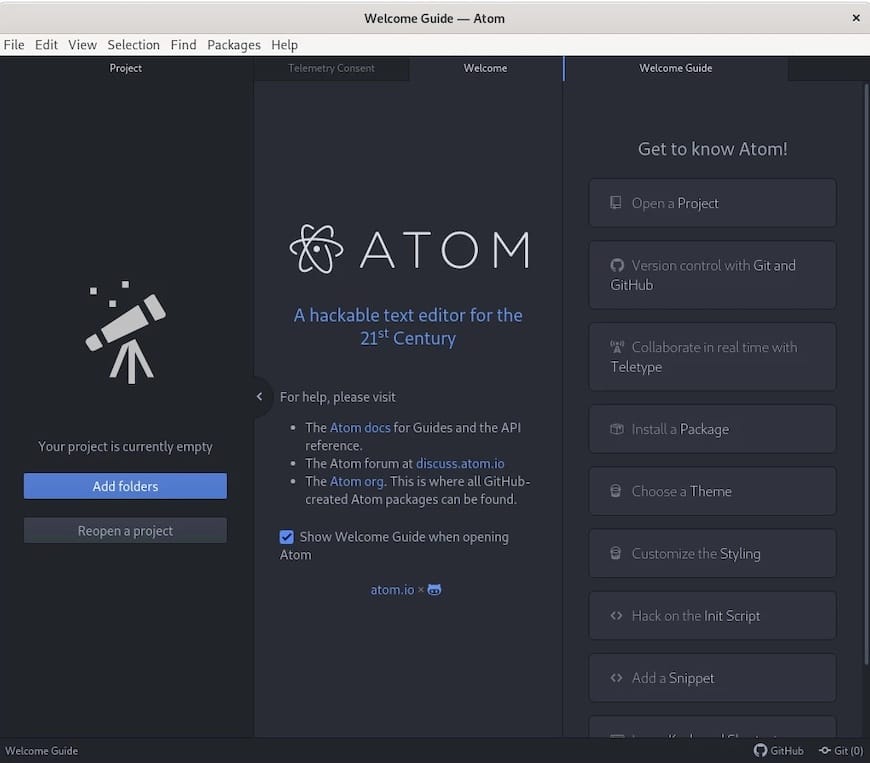
Congratulations! You have successfully installed Atom Editor. Thanks for using this tutorial for installing the Atom Text Editor on your Fedora 35 system. For additional help or useful information, we recommend you check the official Atom Editor website.