
In this tutorial, we will show you how to install Atom Text Editor on Manjaro 20. For those of you who didn’t know, Atom is a free and open-source text and source code editor for OS X, Linux, and Windows with support for plug-ins written in Node.js, and embedded Git Control, developed by GitHub. It supports more than 35+ programming languages by default.
This article assumes you have at least basic knowledge of Linux, know how to use the shell, and most importantly, you host your site on your own VPS. The installation is quite simple and assumes you are running in the root account, if not you may need to add ‘sudo‘ to the commands to get root privileges. I will show you the step-by-step installation of Atom Text Editor on a Manjaro 20 (Nibia).
Prerequisites
- A server running one of the following operating systems: Manjaro 20.
- It’s recommended that you use a fresh OS install to prevent any potential issues.
- An active internet connection. You’ll need an internet connection to download the necessary packages and dependencies for Atom.
- A
non-root sudo useror access to theroot user. We recommend acting as anon-root sudo user, however, as you can harm your system if you’re not careful when acting as the root.
Install Atom Text Editor on Manjaro 20 Nibia
Step 1. Before running the tutorial below, make sure that our system is up to date:
sudo pacman -Syu
Step 2. Installing Atom Text Editor on Manjaro 20.
- Install atom via default repository Manjaro system:
sudo pacman -S atom
- Install atom via Snap:
Now we run the following commands to install Snap packages:
sudo pacman -S snapd sudo systemctl enable --now snapd.socket sudo ln -s /var/lib/snapd/snap /snap
To install Atom, simply use the following command:
sudo snap install atom --classic
Step 3. Accessing Atom Text Editor on Manjaro.
Once successfully Atom Text Editor installation, you can launch it from the command line by typing atom or by clicking the Atom text editor icon from the activities menu.
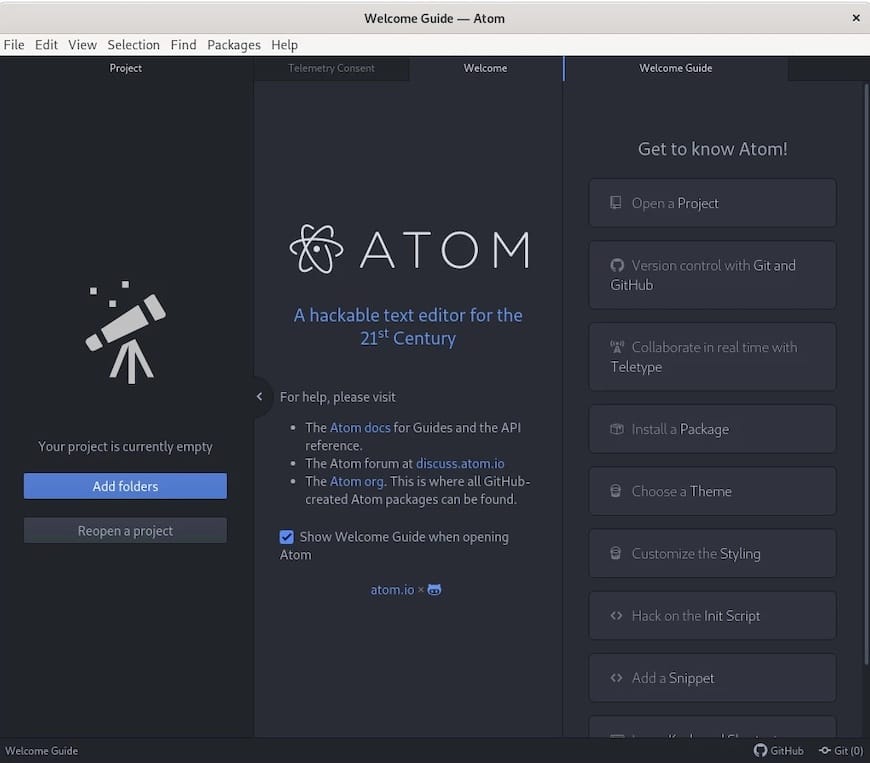
Congratulations! You have successfully installed Atom Text Editor. Thanks for using this tutorial for installing the latest version of Atom Text Editor on the Manjaro system. For additional help or useful information, we recommend you check the official Atom website.