
In this tutorial, we will show you how to install Atom Text Editor on your Ubuntu 18.04 LTS. For those of you who didn’t know, Atom is an open-source text editor that is modern and developed by GitHub. Atom is built using HTML, CSS, JS, and other web technologies. It supports more than 35+ programming languages by default.
Atom is a desktop application built using web technologies. Most of the extended packages have free software licenses and are community-built and maintained. Atom is based on Electron (formerly known as Atom Shell), a framework that enables cross-platform desktop applications using Chromium and Node.js. It is written in CoffeeScript and Less. It can also be used as an integrated development environment (IDE).
This article assumes you have at least basic knowledge of Linux, know how to use the shell, and most importantly, you host your site on your own VPS. The installation is quite simple and assumes you are running in the root account, if not you may need to add ‘sudo‘ to the commands to get root privileges. I will show you the step-by-step installation of Atom Text Editor on the Ubuntu 18.04 (Bionic Beaver) server.
Prerequisites
- A server running one of the following operating systems: Ubuntu 18.04 (Bionic Beaver).
- It’s recommended that you use a fresh OS install to prevent any potential issues.
- SSH access to the server (or just open Terminal if you’re on a desktop).
- An active internet connection.
- A
non-root sudo useror access to theroot user. We recommend acting as anon-root sudo user, however, as you can harm your system if you’re not careful when acting as the root.
Install Atom Text Editor on Ubuntu 18.04 LTS Bionic Beaver
Step 1. First, make sure that all your system packages are up-to-date by running the following apt-get commands in the terminal.
sudo apt update sudo apt upgrade sudo apt install software-properties-common apt-transport-https wget
Step 2. Installing Atom Text Editor on Ubuntu 18.04.
First, download its Debian (64-bit) package from its official site. Open the terminal and use the following wget command:
wget https://github.com/atom/atom/releases/download/v1.32.2/atom-amd64.deb
Install the downloaded Debian package along with its required dependencies:
dpkg -i atom-amd64.deb apt-get install -f
Step 3. Accessing Atom Text Editor on Ubuntu.
Now that Atom is installed on your Ubuntu system you can launch it either from the command line by typing code or by clicking on the Atom icon (Activities -> Atom).
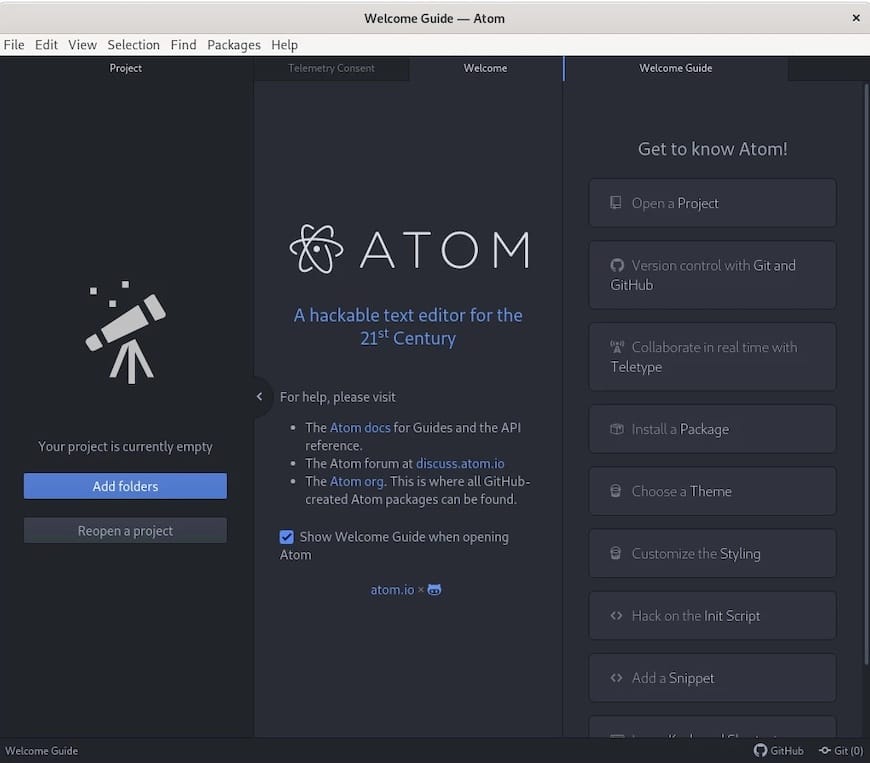
Congratulations! You have successfully installed Atom. Thanks for using this tutorial for installing Atom Text Editor in Ubuntu 18.04 Bionic Beaver systems. For additional help or useful information, we recommend you check the official Atom Text Editor website.