How To Install Audacity on Fedora 42

Audacity stands as one of the most popular open-source audio editing applications available for Linux systems. Whether you’re a podcaster, musician, or audio enthusiast, installing Audacity on Fedora 42 opens up a world of professional-grade audio editing capabilities. This comprehensive guide explores multiple installation methods, ensuring you can choose the approach that best fits your needs and system configuration.
Fedora 42 offers several pathways to install Audacity, each with distinct advantages and considerations. From the traditional DNF package manager to modern universal formats like Snap and Flatpak, understanding these options empowers you to make informed decisions about your audio editing setup.
System Requirements and Prerequisites
Before diving into installation procedures, ensuring your Fedora 42 system meets Audacity’s requirements prevents potential issues later. Audacity requires minimal system resources, making it accessible across various hardware configurations.
Hardware Requirements:
- CPU: Any modern x86_64 processor (Intel or AMD)
- RAM: Minimum 1GB, recommended 4GB or more for large projects
- Storage: At least 200MB for basic installation, additional space for audio files
- Audio hardware: Any ALSA, PulseAudio, or JACK-compatible sound device
Software Prerequisites:
Your Fedora 42 system should have updated package repositories and sufficient permissions for software installation. Intel hardware users can benefit from additional AI-powered features through OpenVINO plugins, which require specific hardware acceleration support.
Verify your system’s audio configuration by checking available audio devices. Most Fedora installations use PulseAudio or PipeWire for audio management, both compatible with Audacity’s audio requirements.
Method 1: Installing via DNF Package Manager
The DNF package manager represents the most straightforward installation method for Fedora users. This approach leverages Fedora’s official repositories, ensuring compatibility and automatic dependency resolution.
Step-by-Step DNF Installation:
First, update your system repositories to ensure access to the latest package information:
sudo dnf updateCheck available Audacity packages in the repositories:
dnf search audacityInstall Audacity using DNF:
sudo dnf install audacityThe DNF installation automatically handles dependencies, including required audio libraries and codec support. This method provides the most integrated experience with your Fedora system, utilizing shared libraries and following system-wide configuration standards.
Verification and Launch:
After installation, verify Audacity’s presence:
which audacity
audacity --versionLaunch Audacity from the command line or applications menu. The DNF installation creates desktop entries automatically, making the application accessible through your desktop environment’s application launcher.
Advantages of DNF Installation:
- Seamless integration with system libraries
- Automatic security updates through system updates
- Minimal storage overhead due to shared dependencies
- Native performance without containerization overhead
Method 2: Installing via Snap Package
Snap packages offer a modern, universal installation approach with containerized applications and automatic updates. Audacity’s Snap package includes additional features like OpenVINO AI plugins for enhanced functionality.
Installing Snapd on Fedora 42:
If snapd isn’t already installed, add it to your system:
sudo dnf install snapdEnable the snapd service:
sudo systemctl enable --now snapd
sudo systemctl enable --now snapd.socketCreate the symbolic link for snap command availability:
sudo ln -s /var/lib/snapd/snap /snapInstalling Audacity via Snap:
Install the latest stable version of Audacity:
sudo snap install audacityConfiguring AI Features:
The Snap version includes OpenVINO AI plugins for music separation, noise suppression, and other advanced features. These plugins require Intel hardware and specific user group membership.
Add your user to the render group for GPU acceleration:
sudo usermod -a -G render $USERInstall AI models using the included management command:
sudo audacity.fetch-modelsFor Intel NPU support, install additional components:
sudo snap install intel-npu-driver
sudo snap connect audacity:npu-libs intel-npu-driver:npu-libsManaging Snap Updates:
Snap packages update automatically, but you can manually control updates:
sudo snap refresh audacity
sudo snap list --all audacityMethod 3: AppImage Installation
AppImage format provides portable application deployment without installation requirements. This method offers maximum flexibility for users who prefer self-contained applications.
Downloading and Preparing AppImage:
Visit the official Audacity website and download the latest AppImage for Linux. Ensure you have FUSE 2 support for AppImage execution:
sudo dnf install fuse fuse-libsDownload the Audacity AppImage to your preferred directory:
cd ~/Applications
wget https://github.com/audacity/audacity/releases/download/Audacity-3.6.4/audacity-linux-3.6.4-x64.AppImageMake the AppImage executable:
chmod +x audacity-linux-3.6.4-x64.AppImageCreating Desktop Integration:
For better desktop integration, consider using AppImageLauncher, which automates AppImage management and creates necessary desktop entries:
sudo dnf install appimagelauncherAppImageLauncher automatically detects AppImages and offers integration options, streamlining the management process for users who frequently work with AppImage applications.
Running Audacity from AppImage:
Execute the AppImage directly:
./audacity-linux-3.6.4-x64.AppImageAppImages are self-contained and don’t interfere with system libraries or other installations, making them ideal for testing different versions or maintaining multiple Audacity installations.
Method 4: Flatpak Installation
Flatpak represents another universal package format with sandboxing capabilities and controlled permissions. Audacity’s Flatpak version provides good isolation while maintaining necessary system access.
Setting Up Flatpak:
Install Flatpak if not already present:
sudo dnf install flatpakAdd the Flathub repository:
flatpak remote-add --if-not-exists flathub https://flathub.org/repo/flathub.flatpakrepoInstalling Audacity via Flatpak:
Install Audacity from Flathub:
flatpak install flathub org.audacityteam.AudacityLaunch Audacity:
flatpak run org.audacityteam.AudacityManaging Flatpak Permissions:
Flatpak applications run in sandboxed environments with controlled permissions. Audacity’s Flatpak includes host access by default for audio file management. Use Flatseal for graphical permission management:
flatpak install flathub com.github.tchx84.FlatsealPost-Installation Configuration
Regardless of installation method, proper configuration ensures optimal Audacity performance on Fedora 42. Audio device configuration represents the most critical aspect of post-installation setup.
Audio Device Configuration:
Launch Audacity and navigate to Edit → Preferences → Audio. Configure your preferred audio host based on your system setup:
- PulseAudio: Default for most Fedora installations
- ALSA: Direct hardware access, lower latency
- JACK: Professional audio routing and low-latency applications
Common audio device issues manifest as “Error opening sound device” messages. Verify your audio configuration by testing different audio hosts and devices in Audacity’s preferences.
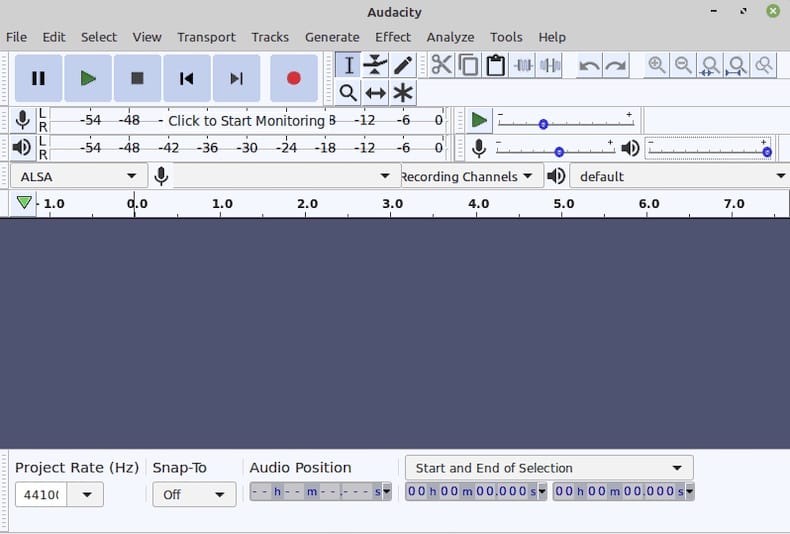
Setting Default Project Preferences:
Configure default sample rates, bit depths, and project directories under Edit → Preferences → Quality and Directories. These settings optimize workflow efficiency for your typical audio projects.
User Group Configuration:
For professional audio work with JACK, add your user to the audio group:
sudo usermod -a -G audio $USERLog out and back in for group changes to take effect.
Installing Additional Audio Support and Codecs
Audacity’s codec support depends on system-installed libraries, particularly FFmpeg for various audio formats. Proper codec configuration enables import and export of diverse audio formats.
Installing FFmpeg Support:
Install FFmpeg from RPM Fusion repositories:
sudo dnf install https://download1.rpmfusion.org/free/fedora/rpmfusion-free-release-$(rpm -E %fedora).noarch.rpm
sudo dnf install https://download1.rpmfusion.org/nonfree/fedora/rpmfusion-nonfree-release-$(rpm -E %fedora).noarch.rpm
sudo dnf install ffmpegResolving FFmpeg Library Issues:
Some installations may encounter FFmpeg library compatibility issues. If Audacity reports “Failed to find compatible ffmpeg libraries,” verify library versions and locations:
find /usr -name "libavformat.so*" 2>/dev/null
ldconfig -p | grep libavformatMP3 Format Support:
Modern Audacity versions include built-in MP3 support. For older installations or specific MP3 encoder requirements, install additional codecs:
sudo dnf install lameVerify codec installation through Audacity’s File → Export → Audio dialog, which should display available formats including MP3, AAC, and other compressed formats.
Advanced Features and Plugin Installation
Audacity supports extensive plugin ecosystems, enhancing functionality beyond core audio editing capabilities. Plugin installation varies based on your chosen installation method.
OpenVINO AI Plugins:
Snap installation users gain access to Intel’s OpenVINO AI plugins for advanced audio processing. These plugins provide:
- Music source separation
- Noise suppression algorithms
- Music generation and continuation
- Audio transcription capabilities
- Super resolution enhancement
AI plugins require Intel hardware (CPU, GPU, or NPU) and appropriate user group membership. Install models using the snap-specific command:
sudo audacity.fetch-modelsThird-Party Plugin Installation:
Traditional plugin installation involves copying plugin files to Audacity’s plugin directories. Check plugin locations in Audacity preferences under Effects → Plugin Manager.
Standard plugin directories include:
/usr/share/audacity/plug-ins/~/.audacity-data/Plug-Ins/
Troubleshooting Common Installation Issues
Various installation and runtime issues may occur across different installation methods. Understanding common problems and solutions streamlines your Audacity experience.
Audio Device Recognition Problems:
Audio device issues represent the most frequent Audacity problems on Fedora systems. Symptoms include:
- “Error opening sound device” messages
- Missing PulseAudio devices in audio preferences
- Extremely fast playback resembling clicks
- Playback without position indicator updates
Solutions for Audio Issues:
- Verify audio host selection in Audacity preferences
- Test different audio devices in the preferences dialog
- Restart PulseAudio service:
systemctl --user restart pulseaudio - Check user group membership for audio access
- Verify no other applications are exclusively using audio devices
Flatpak-Specific Issues:
Flatpak installations may experience sandboxing-related problems. Fedora Silverblue users particularly encounter audio device limitations. Solutions include:
- Adjusting Flatpak permissions using Flatseal
- Granting additional device access permissions
- Using host access for audio devices when necessary
Installation Method Conflicts:
Multiple Audacity installations (DNF, Snap, Flatpak, AppImage) can create conflicts. Ensure clear understanding of which version launches by default and remove unused installations to prevent confusion.
Security Considerations and Best Practices
Different installation methods present varying security implications. Understanding these considerations helps maintain system security while enjoying Audacity’s functionality.
Package Verification:
DNF installations benefit from Fedora’s package signing and verification systems. Snap packages undergo review processes, while Flatpak applications provide sandboxing security. AppImages require manual verification of download sources.
Permission Management:
Snap and Flatpak installations offer fine-grained permission control. Review and adjust permissions based on your specific use cases, granting only necessary system access.
Update Security:
Enable automatic updates for Snap packages while maintaining manual control over system packages through DNF. Regular updates ensure security patch deployment and feature improvements.
Performance Optimization for Fedora 42
Maximizing Audacity performance on Fedora requires attention to system configuration and resource allocation.
Audio Buffer Configuration:
Adjust audio buffer sizes in Audacity preferences to balance latency and stability. Smaller buffers reduce latency but may cause audio dropouts on slower systems.
Storage Optimization:
Configure temporary file directories on fast storage devices (SSDs) for improved performance with large audio projects. Set custom temporary directories in Audacity preferences.
Real-Time Kernel Considerations:
Professional audio users may benefit from real-time kernel installation for reduced audio latency:
sudo dnf install kernel-rtReal-time kernels prioritize audio processing, reducing the likelihood of audio glitches during recording and playback.
Integration with Fedora Audio Ecosystem
Audacity integrates well with other audio applications available on Fedora, creating comprehensive audio production environments.
JACK Audio Connection Kit:
For professional audio routing between applications, configure JACK alongside Audacity:
sudo dnf install jack-audio-connection-kit qjackctlJACK enables routing audio between Audacity and other applications like LMMS, MuseScore, or external effects processors.
PipeWire Compatibility:
Modern Fedora installations utilize PipeWire as the audio server, providing compatibility with both PulseAudio and JACK applications. PipeWire typically requires no additional configuration for Audacity usage.
Updating and Maintenance
Maintaining current Audacity installations ensures security, stability, and access to latest features.
DNF Update Procedures:
System-installed Audacity updates automatically with regular system updates:
sudo dnf updateSnap Update Management:
Snap packages update automatically but allow manual control:
sudo snap refresh audacity
sudo snap revert audacity # Rollback if neededFlatpak Update Commands:
Update Flatpak applications manually:
flatpak update org.audacityteam.AudacityAppImage Updates:
AppImage updates require manual download and replacement of the AppImage file. Monitor official Audacity releases for update notifications.
Congratulations! You have successfully installed Audacity. Thanks for using this tutorial for installing the Audacity audio editor on your Fedora 42 Linux system. For additional help or useful information, we recommend you check the official Audacity website.