How To Install Audacity on Rocky Linux 10

Audacity stands as one of the most powerful and versatile free digital audio workstations available today. This open-source audio editing software has revolutionized how creators approach sound recording, editing, and production across multiple platforms. From podcast producers to musicians, sound engineers to educational content creators, Audacity provides professional-grade audio editing capabilities without the hefty price tag of commercial alternatives.
The software’s multi-track editing capabilities, extensive effects library, and robust recording features make it an indispensable tool for audio professionals. Whether you’re removing background noise from recordings, creating complex audio compositions, or simply trimming audio clips, Audacity delivers the functionality needed for professional results.
Rocky Linux 10 emerges as an exceptional choice for audio production environments. This enterprise-grade, Red Hat Enterprise Linux (RHEL) compatible distribution offers the stability and security that professional audio work demands. Unlike consumer-oriented Linux distributions, Rocky Linux provides long-term support, predictable update cycles, and enterprise-level reliability that ensures your audio production workflow remains uninterrupted.
The combination of Audacity’s powerful features with Rocky Linux 10’s robust foundation creates an ideal environment for serious audio work. This comprehensive guide covers multiple installation methods, from simple package manager installations to advanced source compilation, ensuring you can choose the approach that best fits your technical expertise and specific requirements.
System Requirements and Prerequisites
Hardware Requirements for Audacity on Rocky Linux 10
Before installing Audacity on Rocky Linux 10, understanding the hardware requirements ensures optimal performance for your audio editing tasks. Minimum RAM specifications start at 2GB, though 4GB represents the recommended baseline for smooth operation. Complex multi-track projects with numerous effects will benefit significantly from 8GB or more of system memory.
Processor requirements center around 64-bit x86_64 architecture compatibility, which Rocky Linux 10 mandates by default. Modern multi-core processors, whether Intel or AMD, provide the computational power necessary for real-time audio processing and effects rendering. Clock speed matters less than core count for complex audio editing tasks.
Storage considerations extend beyond the basic installation footprint. Audacity itself requires minimal space, typically under 100MB, but audio projects consume storage rapidly. High-quality, uncompressed audio files demand substantial storage capacity. Consider dedicating a separate partition or drive for audio projects to prevent system storage from impacting project performance.
Audio hardware considerations play a crucial role in professional audio production. While Audacity works with basic integrated audio chipsets, dedicated sound cards or professional audio interfaces provide superior recording quality and lower latency. USB audio interfaces offer excellent compatibility with Linux systems while providing professional-grade audio input and output capabilities.
Rocky Linux 10 System Preparation
System updates represent the critical first step in preparing your Rocky Linux 10 installation for Audacity. Ensuring all packages reflect the latest versions prevents compatibility issues and security vulnerabilities that could impact your audio production workflow.
Execute comprehensive system updates using DNF, Rocky Linux’s default package manager. The update process includes both security patches and feature enhancements that improve overall system stability. Regular updates also ensure that audio subsystem components like ALSA and PulseAudio maintain optimal compatibility with Audacity’s requirements.
Internet connectivity verification becomes essential for downloading packages and dependencies during installation. Test your connection speed and stability, particularly if installing larger packages like Flatpak or Snap versions. Slow or unstable connections can corrupt package downloads, leading to installation failures.
Administrative privileges through sudo access enable the installation of system-level packages and dependencies. Verify your user account possesses sudo privileges before beginning any installation method. Without proper permissions, most installation methods will fail at critical junctures.
Desktop environment considerations affect Audacity’s integration and performance. GNOME, KDE Plasma, XFCE, and other desktop environments each handle audio routing and application integration differently. Understanding your desktop environment’s audio configuration helps troubleshoot potential issues before they arise.
Essential Dependencies and Libraries
Audio system components form the foundation of Linux audio functionality. ALSA (Advanced Linux Sound Architecture) provides low-level hardware interface capabilities, while PulseAudio offers higher-level audio routing and mixing functionality. JACK (JACK Audio Connection Kit) delivers professional-grade, low-latency audio routing for demanding production environments.
Understanding these audio subsystems helps diagnose issues and optimize performance. ALSA handles direct hardware communication, PulseAudio manages desktop audio mixing and routing, and JACK provides professional audio application interconnectivity. Each serves specific purposes in the Linux audio ecosystem.
Development tools become necessary when compiling Audacity from source code. The Development Tools group package includes GCC, make, and other essential compilation utilities. While not required for package manager installations, having development tools available proves valuable for troubleshooting and customization.
Installation Method 1: Using DNF Package Manager (Official Repository)
Understanding DNF Package Management
DNF (Dandified YUM) serves as Rocky Linux 10’s primary package management system, offering robust dependency resolution and secure package installation capabilities. This package manager excels at maintaining system integrity while installing complex software with multiple dependencies like Audacity.
Repository installation advantages include automatic security updates, seamless system integration, and verified package authenticity. Official repositories undergo rigorous testing to ensure compatibility with Rocky Linux 10’s specific configuration and security requirements.
The security and stability benefits of repository installation cannot be overstated. Official packages receive regular security updates, bug fixes, and compatibility improvements through Rocky Linux’s update channels. This approach minimizes security risks while maintaining long-term system stability.
System Update Process
Begin with comprehensive system updates to ensure optimal installation conditions. Pre-installation system updates prevent potential conflicts between outdated packages and new installations.
sudo dnf check-updateThis command queries all configured repositories for available updates without installing them. Review the output to understand which packages require updates before proceeding.
sudo dnf updateExecute the full system update command to download and install all available package updates. This process may require significant time depending on the number of outdated packages and your internet connection speed.
Handling system reboots becomes necessary when kernel updates occur during the update process. DNF will indicate when a reboot is required to complete the update installation. Schedule the reboot at a convenient time to avoid interrupting ongoing work.
Installing Audacity via DNF
Step-by-step command execution for Audacity installation through DNF follows a straightforward process:
sudo dnf install audacityThe installation command triggers DNF’s dependency resolution system, which automatically identifies and queues all required dependencies for download and installation. This automated process ensures Audacity receives all necessary supporting libraries and components.
Package verification and dependency resolution occurs automatically during the installation process. DNF verifies package integrity using cryptographic signatures and resolves complex dependency chains to ensure proper functionality.
Installation confirmation prompts require user approval before proceeding with downloads and installation. Review the package list carefully, noting the total download size and installation space requirements. Confirm the installation by typing ‘y’ when prompted.
Expected installation time varies based on internet connection speed and system performance. Typical installations complete within 2-5 minutes on modern systems with broadband internet connections. Slower connections or older hardware may require additional time.
Handling repository issues occasionally involves clearing DNF cache or switching repository mirrors. If download errors occur, try clearing the DNF cache with:
sudo dnf clean allVerification and First Launch
Confirming successful installation requires verifying that Audacity installed correctly and all dependencies are satisfied. Check the installation status using:
rpm -qa | grep audacityThis command lists all installed packages containing “audacity” in their names, confirming successful installation.
Launching Audacity from command line provides immediate verification of functionality:
audacityThe command-line launch method displays any error messages or warnings that might indicate configuration issues requiring attention.
GUI application launcher integration automatically occurs with repository installations. Check your desktop environment’s application menu for Audacity entries, typically found under “Audio” or “Multimedia” categories.
Initial application setup includes audio device configuration and preference settings. Audacity automatically detects available audio devices during first launch, though manual configuration may be necessary for optimal performance with professional audio hardware.
Advantages and Limitations of Repository Installation
Repository installation advantages include seamless system integration, automatic dependency management, and regular security updates through normal system update cycles. The installation integrates perfectly with Rocky Linux’s security model and update mechanisms.
Automatic security updates ensure that Audacity receives security patches and bug fixes without manual intervention. This automated approach reduces security risks and maintenance overhead for system administrators.
Version availability limitations represent the primary drawback of repository installations. Official repositories typically contain stable, well-tested versions that may lag several months behind the latest upstream releases. Users requiring cutting-edge features may need alternative installation methods.
Installation Method 2: Using Flatpak
Introduction to Flatpak Technology
Flatpak universal packaging represents a paradigm shift in Linux application distribution, offering consistent installation experiences across different Linux distributions. This technology addresses the traditional challenges of dependency conflicts and version incompatibilities that plague conventional package management.
Sandboxing and security advantages provide enhanced application isolation, preventing applications from accessing unauthorized system resources or user data. Each Flatpak application runs in a restricted environment with explicitly granted permissions, reducing security risks from potentially compromised software.
Cross-distribution compatibility means the same Flatpak package works identically across Ubuntu, Fedora, Rocky Linux, and other supported distributions. This compatibility reduces testing overhead for developers while providing consistent user experiences regardless of the underlying Linux distribution.
Application isolation benefits extend beyond security to include dependency management. Each Flatpak application bundles its required dependencies, eliminating conflicts between applications requiring different versions of shared libraries.
Installing Flatpak on Rocky Linux 10
Flatpak installation requires adding the Flatpak package manager to your Rocky Linux 10 system:
sudo dnf install flatpakThe installation process downloads and configures the Flatpak runtime environment, including the necessary components for running sandboxed applications.
Enabling Flathub repository provides access to the largest collection of Flatpak applications available:
sudo flatpak remote-add --if-not-exists flathub https://flathub.org/repo/flathub.flatpakrepoThis command configures Flathub as an application source, enabling installation of thousands of applications through the Flatpak system.
Repository configuration verification ensures proper setup:
flatpak remotesVerify that Flathub appears in the output as an enabled remote repository.
Flatpak installation verification confirms the system is ready for application installation:
flatpak --versionThe version output indicates successful Flatpak installation and readiness for application deployment.
Installing Audacity via Flatpak
Complete installation command for Audacity through Flatpak:
flatpak install flathub org.audacityteam.AudacityThe installation identifier org.audacityteam.Audacity represents the official Audacity Flatpak package maintained by the Audacity development team.
Installation confirmation and permission handling prompts users to approve the installation and grant necessary permissions. Flatpak applications request specific permissions for filesystem access, audio device access, and network connectivity based on their functionality requirements.
First-time setup and runtime downloads may require substantial time and bandwidth. Flatpak downloads required runtimes, which are shared components used by multiple applications. These runtimes provide common libraries and frameworks needed for application execution.
Storage location and application data management differs from traditional installations. Flatpak stores applications in /var/lib/flatpak/ for system-wide installations or ~/.local/share/flatpak/ for user-specific installations. Application data resides in sandboxed directories within the user’s home folder.
Desktop environment integration occurs automatically after installation. The desktop environment updates its application menus and launchers to include the newly installed Flatpak applications.
Running Flatpak Audacity
Launch command syntax:
flatpak run org.audacityteam.AudacityThis command starts Audacity within its sandboxed environment, applying all configured security restrictions and permissions.
Desktop integration and application shortcuts provide convenient access through standard desktop mechanisms. Most desktop environments create menu entries and desktop shortcuts automatically after Flatpak installation.
File system access permissions may require adjustment for accessing audio files stored in non-standard locations. Flatpak’s security model restricts file access to specific directories unless explicitly permitted.
Grant additional filesystem access using:
flatpak override --user --filesystem=home org.audacityteam.AudacityFlatpak-Specific Considerations
Larger installation size results from bundled dependencies within each Flatpak package. While this approach eliminates dependency conflicts, it increases storage requirements compared to traditional package installations.
Audio device access issues occasionally occur due to Flatpak’s sandboxing restrictions. If Audacity cannot access audio devices, grant additional permissions:
flatpak override --user --device=all org.audacityteam.AudacityThis command grants access to all system devices, including audio interfaces and USB audio equipment.
Installation Method 3: Using Snap Packages
Overview of Snap Packaging System
Snap packaging system development by Canonical provides another universal package format with automatic updating capabilities and confined application execution. Snaps bundle applications with their dependencies while maintaining security through strict confinement policies.
Auto-updating capabilities distinguish Snaps from traditional packages by automatically downloading and installing updates in the background. This feature ensures applications remain current with the latest security patches and feature updates without user intervention.
Confined application execution provides security benefits similar to Flatpak, though using different underlying technologies. Snap applications run with restricted access to system resources, preventing unauthorized access to sensitive data or system components.
Cross-distribution support enables the same Snap package to function across Ubuntu, Rocky Linux, Fedora, and other supported Linux distributions. This compatibility simplifies software distribution while ensuring consistent functionality regardless of the host system.
Installing Snapd on Rocky Linux 10
Snapd installation requires adding the Snap daemon to Rocky Linux 10:
sudo dnf install snapdThe snapd package provides the runtime environment and management tools necessary for installing and running Snap applications.
Enabling and starting snapd service ensures the Snap daemon launches automatically:
sudo systemctl enable --now snapdThis command both enables the service for automatic startup and starts it immediately.
Creating symbolic links for the snap command provides convenient access:
sudo ln -s /var/lib/snapd/snap /snapThe symbolic link ensures snap commands function properly by creating the expected directory structure.
System path configuration may require logout and login to update environment variables. Some systems need explicit PATH modifications to recognize snap-installed applications.
Installing Audacity via Snap
Installation command for Audacity through Snap:
sudo snap install audacityThe Snap installation automatically downloads the latest stable version from the Snap Store along with any required dependencies.
Core snap installation occurs automatically if not already present. The core snap provides fundamental libraries and runtime components needed by most Snap applications.
Channel selection allows choosing between different release tracks:
- Stable: Thoroughly tested releases recommended for production use
- Candidate: Release candidates awaiting final testing
- Beta: Pre-release versions with newest features
- Edge: Development snapshots with latest changes
Install from a specific channel using:
sudo snap install audacity --channel=betaInstallation progress monitoring displays download progress and installation status. Large applications may require several minutes to download and install depending on internet connection speed.
Post-installation verification confirms successful installation:
snap list | grep audacityManaging Snap Audacity
Application launch methods include both command-line and desktop integration approaches:
audacitySnap applications automatically receive PATH entries enabling direct command execution.
Desktop integration verification checks that menu entries and desktop shortcuts were created properly. Most desktop environments automatically discover and integrate Snap applications.
Automatic update configuration enables or disables background updates:
sudo snap refresh --hold audacityThis command prevents automatic updates for Audacity while allowing other Snap applications to update normally.
Permission management for audio devices may require interface connections:
sudo snap connect audacity:audio-recordSnap Advantages and Considerations
Latest version availability represents a key advantage of Snap installations. The Audacity developers can publish updates immediately without waiting for distribution package maintainers.
Automatic security updates ensure applications receive security patches promptly. The Snap Store’s centralized distribution model enables rapid security update deployment across all supported platforms.
Performance overhead concerns arise from Snap’s confined execution model. While security benefits are substantial, some applications may experience slight performance penalties compared to native installations.
Installation Method 4: AppImage
Understanding AppImage Format
Portable application format concept eliminates traditional installation requirements by packaging complete applications into single executable files. AppImages contain all necessary dependencies and libraries, enabling execution on any compatible Linux system without installation.
No installation required approach simplifies application deployment and testing. Users can download and run AppImages immediately without administrative privileges or system modifications.
Self-contained executable benefits include simplified distribution, easy version management, and reduced system dependency conflicts. Each AppImage functions independently regardless of installed system packages.
Cross-distribution compatibility ensures AppImages work consistently across different Linux distributions. The format’s design philosophy emphasizes compatibility and portability above all other considerations.
Downloading Audacity AppImage
Official download source verification ensures authenticity and security. Always download Audacity AppImages from audacityteam.org or official GitHub releases to avoid potentially malicious packages.
Navigate to the official Audacity website and locate the Linux download section. Select the AppImage option appropriate for your system architecture (typically x86_64 for modern systems).
Download integrity verification using checksums or digital signatures confirms package authenticity. The official download page typically provides SHA-256 checksums for verification:
sha256sum Audacity-*.AppImageCompare the output with the published checksum to verify download integrity.
File permission modification enables execution:
chmod +x Audacity-*.AppImageThe chmod command grants execute permissions necessary for running the AppImage file.
Storage location considerations affect convenience and organization. Consider creating a dedicated directory for AppImage applications to maintain system organization:
mkdir -p ~/Applications
mv Audacity-*.AppImage ~/Applications/Running AppImage Audacity
Direct execution method requires only the execute permission:
./Audacity-*.AppImageThe AppImage automatically extracts and runs the contained application without modifying the host system.
Desktop integration options provide convenient access through standard desktop mechanisms. Some AppImages include integration scripts for creating menu entries and file associations.
Creating application shortcuts manually enables desktop environment integration:
cat > ~/.local/share/applications/audacity.desktop << EOF
[Desktop Entry]
Type=Application
Name=Audacity
Exec=/home/username/Applications/Audacity-*.AppImage
Icon=audacity
Categories=AudioVideo;Audio;
EOFFile association setup enables opening audio files directly with Audacity. Desktop environments typically provide graphical tools for configuring file associations with installed applications.
Troubleshooting libfuse2 requirements addresses compatibility issues on newer Linux distributions. If the AppImage fails to start with FUSE-related errors, install libfuse2:
sudo dnf install fuse-libsAppImage Management
Update procedures require manual download and replacement of AppImage files. Check the official Audacity website periodically for new releases, download updated versions, and replace older files.
Version management benefits from organized naming conventions. Consider renaming AppImage files to include version numbers for easier identification:
mv Audacity-*.AppImage Audacity-3.4.2.AppImageStorage and organization systems help maintain multiple applications and versions. Create a structured directory hierarchy for different applications and their versions.
AppImage Pros and Cons
Latest version access enables immediate use of newly released Audacity versions without waiting for package maintainer updates. The Audacity team can distribute updates immediately through AppImage format.
No root privileges required makes AppImages ideal for systems where users lack administrative access. Students, employees, or users on restricted systems can install and run applications independently.
Manual update requirement represents the primary disadvantage of AppImage deployment. Users must monitor for updates and manually download new versions, unlike package managers that automate update processes.
Advanced Installation: Building from Source
When to Compile from Source
Latest development features access requires building from source when specific functionality hasn’t reached stable releases. Developers and power users often need cutting-edge features for specialized workflows or testing purposes.
Custom compilation options enable performance optimizations and feature customization unavailable in pre-built packages. Source compilation allows enabling or disabling specific components based on individual requirements.
Specific hardware optimizations benefit from tailored compilation flags that optimize performance for particular processor architectures or audio hardware configurations. Custom builds can leverage specific CPU instructions or hardware acceleration features.
Learning and development purposes make source compilation valuable for users interested in understanding software internals or contributing to the Audacity project. Building from source provides insights into software architecture and dependencies.
Development Environment Setup
Installing development tools requires the complete development environment:
sudo dnf groupinstall "Development Tools"The Development Tools group includes GCC, make, autotools, and other essential compilation utilities needed for building complex software packages.
Required dependencies and libraries extend beyond basic development tools. Audacity requires numerous audio libraries and development headers:
sudo dnf install cmake wxGTK3-devel alsa-lib-devel pulseaudio-libs-devel jack-audio-connection-kit-devel lame-devel libvorbis-devel flac-devel libsndfile-devel portaudio-develCMake and build system requirements provide the modern build infrastructure used by Audacity’s current source tree. CMake generates platform-specific Makefiles and manages complex dependency relationships.
Audio development libraries enable various audio format support and hardware interface capabilities. Each library adds specific functionality to the compiled Audacity binary.
Source Code Acquisition and Compilation
Official source repository access through Git provides the most current source code:
git clone https://github.com/audacity/audacity.git
cd audacityThe Git repository includes complete source history and development branches for accessing specific versions or experimental features.
Git clone procedures may require substantial time for initial download due to the complete project history. The repository includes documentation, source code, and build configuration files.
Configure, make, and install process follows standard open-source compilation procedures:
mkdir build
cd build
cmake ..
make -j$(nproc)
sudo make installThe CMake configuration detects available libraries and configures the build accordingly. The make command compiles source code using multiple processor cores for faster compilation.
Compilation troubleshooting addresses common issues like missing dependencies or configuration problems. Read error messages carefully and install missing development packages as needed.
Installation prefix considerations determine where compiled binaries install:
cmake -DCMAKE_INSTALL_PREFIX=/usr/local ..The installation prefix affects binary location, library paths, and desktop integration functionality.
Source Installation Management
Uninstallation procedures for source-compiled software require manual file removal or build system support:
sudo make uninstallNot all projects support make uninstall, requiring manual identification and removal of installed files.
Update management involves rebuilding from updated source code. Regular updates require pulling new changes and recompiling:
git pull origin master
make clean
make -j$(nproc)
sudo make installSystem integration challenges include desktop file creation, icon installation, and library path configuration. Source installations may require manual integration steps that package managers handle automatically.
Post-Installation Configuration and Setup
Audio System Configuration
Audio subsystem selection significantly impacts Audacity’s performance and functionality. Rocky Linux 10 supports multiple audio systems, each with distinct advantages and use cases.
ALSA configuration provides direct hardware access with minimal latency but lacks advanced mixing capabilities. Professional recording setups often prefer ALSA for its predictable, low-latency performance. Configure ALSA by editing /etc/asound.conf or creating user-specific ~/.asoundrc files.
PulseAudio integration offers desktop-friendly audio mixing and device management. Most desktop environments default to PulseAudio for its convenience and automatic device detection. Configure PulseAudio through the pavucontrol graphical interface or pulseaudio command-line tools.
JACK setup delivers professional-grade, ultra-low-latency audio routing for demanding production environments. JACK enables complex audio routing between applications and provides sample-accurate synchronization. Install JACK tools with:
sudo dnf install jack-audio-connection-kit qjackctlAudio device recognition requires proper driver installation and configuration. USB audio interfaces typically work immediately, while professional PCIe sound cards may require specific driver configuration.
Sample rate and bit depth optimization affects audio quality and system performance. Higher sample rates and bit depths provide superior audio quality but consume more system resources and storage space.
Latency optimization requires balancing audio quality with responsive performance. Lower buffer sizes reduce latency but increase CPU usage and potential audio dropouts. Adjust buffer sizes through Audacity’s preferences or JACK configuration.
Multiple audio interface management enables complex recording setups with various input and output devices. JACK excels at routing audio between multiple interfaces while maintaining synchronization.
Audacity Preferences Optimization
Audio I/O device selection configures Audacity’s input and output routing. Access preferences through Edit → Preferences → Devices to configure recording and playback devices.
Recording preferences affect audio capture quality and functionality. Configure recording channels, sample rates, and monitoring options based on your specific recording requirements.
Playback configuration determines audio output routing and quality. Select appropriate playback devices and configure output parameters for optimal monitoring.
Quality settings balance audio fidelity with system performance. Higher quality settings provide superior audio reproduction but require more processing power and storage space.
Temporary directory configuration affects performance during editing operations. Configure temporary file storage on fast storage devices to improve responsiveness during complex editing tasks.
Memory allocation settings determine how Audacity utilizes system RAM for audio processing. Increase memory allocation for working with large audio files or complex multi-track projects.
Performance optimization includes settings for undo levels, spectral analysis, and real-time preview. Adjust these settings based on your system capabilities and workflow requirements.
Plugin Installation and Management
LADSPA plugin support enables additional audio effects and processing capabilities. Install LADSPA plugins through package managers or compile from source:
sudo dnf install ladspa-plugins-develVST plugin compatibility requires additional configuration on Linux systems. While Audacity supports VST plugins, installation and configuration may require wine or native Linux VST implementations.
LV2 plugin integration provides modern, professional audio processing capabilities. Install LV2 plugin collections:
sudo dnf install lv2-pluginsPlugin directory configuration determines where Audacity searches for installed effects. Configure plugin paths through Audacity’s preferences to include custom plugin directories.
Third-party effect installation expands Audacity’s processing capabilities. Popular plugin collections include Calf Studio Gear, LSP (Linux Studio Plugins), and others available through repositories or direct download.
Desktop Integration Enhancements
Menu entry verification ensures Audacity appears in application menus correctly. Desktop entries should include appropriate categories and icon associations for easy discovery.
File association setup enables opening audio files directly with Audacity. Configure file associations through desktop environment settings or by editing MIME type associations.
Desktop shortcut creation provides convenient application access. Create desktop shortcuts manually or through desktop environment utilities.
File manager integration enables right-click context menu access to Audacity functions. Some file managers support custom actions for audio file processing.
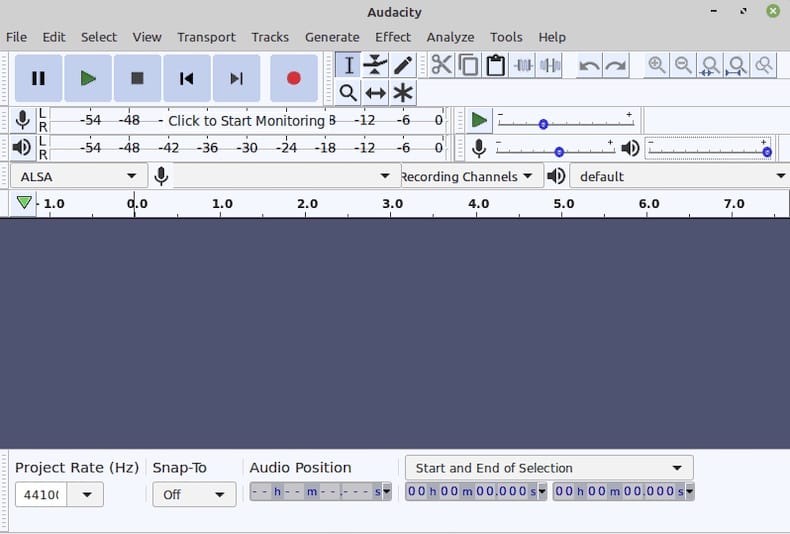
Troubleshooting Common Installation Issues
Repository and Package Manager Issues
DNF repository synchronization problems prevent package installation or updates. Clear the DNF cache and refresh repository metadata:
sudo dnf clean all
sudo dnf makecachePackage dependency conflicts arise when different packages require incompatible library versions. Resolve conflicts by updating all packages or removing conflicting packages:
sudo dnf update --best --allowerasingNetwork connectivity troubleshooting addresses download failures and repository access issues. Verify internet connectivity and DNS resolution:
ping -c 4 google.com
nslookup google.comRepository mirror selection optimizes download speed and reliability. Configure DNF to use faster or more reliable repository mirrors:
sudo dnf config-manager --set-enabled powertoolsCache clearing procedures resolve corrupted metadata and download issues:
sudo dnf clean all
sudo rm -rf /var/cache/dnf
sudo dnf makecacheAudio System Conflicts
PulseAudio service issues cause audio output problems and device detection failures. Restart PulseAudio services:
pulseaudio --kill
pulseaudio --startALSA configuration problems prevent direct hardware access or cause audio device conflicts. Reset ALSA configuration:
sudo alsactl init
sudo alsactl storeAudio device permission errors prevent applications from accessing recording or playback devices. Add users to audio groups:
sudo usermod -a -G audio $USERMultiple audio system conflicts occur when ALSA, PulseAudio, and JACK compete for hardware access. Configure audio systems to coexist or choose a single primary system for your workflow.
Application Launch Problems
Missing library dependencies cause startup failures with cryptic error messages. Install missing libraries identified in error messages:
sudo dnf provides */missing-library.so
sudo dnf install package-providing-libraryDesktop environment integration issues prevent menu entries or file associations from working correctly. Regenerate desktop database:
update-desktop-database ~/.local/share/applicationsX11 vs. Wayland compatibility affects application display and input handling. Some applications work better under specific display servers. Switch between X11 and Wayland sessions at login to test compatibility.
Permission and access rights problems prevent applications from accessing required resources. Verify file permissions and user group memberships for audio and device access.
Performance and Stability Issues
Memory allocation problems cause crashes or poor performance with large audio projects. Increase system swap space or add physical RAM for memory-intensive tasks.
Audio dropouts and latency issues result from insufficient system performance or improper audio configuration. Optimize audio buffer sizes and consider real-time kernel modifications for professional work.
CPU performance optimization includes process priority adjustments and CPU governor configuration. Set performance-oriented CPU governors for audio work:
sudo cpupower frequency-set -g performanceStorage I/O optimization improves responsiveness during file operations. Use fast storage devices for temporary files and active projects.
Best Practices and Optimization
System Performance Optimization
Real-time kernel considerations provide predictable task scheduling for professional audio work. Install real-time kernel packages for reduced latency and improved audio performance:
sudo dnf install kernel-rtProcess priority adjustments ensure audio applications receive adequate CPU resources. Use nice values and CPU affinity to optimize resource allocation:
nice -n -10 audacityMemory management optimization includes swap configuration and memory overcommit settings. Configure swap space appropriately for your system’s audio workload requirements.
Storage optimization affects project load times and saving performance. Use solid-state drives for active projects and configure appropriate filesystem options for audio work.
CPU governor settings influence processor performance characteristics. Performance governors maintain maximum clock speeds while powersave governors reduce power consumption at the expense of responsiveness.
Security Considerations
Firewall configuration balances security with functionality for applications requiring network access. Configure firewall rules to allow necessary network communications while blocking unauthorized access.
User permissions and access control limit security exposure while providing necessary functionality. Grant minimal required permissions for audio device access and file system operations.
Package verification ensures installed software authenticity through cryptographic signature checking. Verify package signatures before installation to prevent malicious software installation.
Regular security updates maintain system protection against known vulnerabilities. Configure automatic security updates while manually reviewing major system changes.
Backup and Project Management
Audacity project organization improves workflow efficiency and data protection. Create structured directory hierarchies for different project types and clients.
Automatic backup configuration protects valuable audio work from hardware failures or accidental deletion. Configure automated backup systems for project directories and system configurations.
Version control integration enables collaborative work and change tracking for complex projects. Git or other version control systems can manage project files and collaboration workflows.
Export format considerations balance file size, compatibility, and quality requirements. Choose appropriate audio formats based on intended use and distribution requirements.
Professional Workflow Integration
Integration with other audio tools creates comprehensive production environments. Configure JACK routing to connect Audacity with other professional audio applications.
JACK routing configuration enables complex audio workflows with multiple applications sharing audio streams. Use QJackCtl or command-line tools to configure audio routing.
External controller support enhances workflow efficiency through hardware integration. Configure MIDI controllers, control surfaces, and audio interfaces for streamlined operation.
Professional setup considerations include monitor calibration, acoustic treatment, and hardware selection for serious audio production work.
Comparison of Installation Methods
Installation Method Analysis
Each installation method offers distinct advantages and limitations based on user requirements, technical expertise, and specific use cases. Understanding these differences enables informed decision-making for Audacity deployment on Rocky Linux 10.
DNF package manager installation provides the most straightforward approach with excellent system integration. This method delivers automatic security updates, minimal storage overhead, and seamless desktop environment integration. However, version availability may lag behind upstream releases.
Flatpak installation offers application isolation, consistent cross-distribution functionality, and access to newer versions. The security benefits of sandboxing provide additional protection, though at the cost of larger storage requirements and potential audio device access complications.
Snap package installation delivers automatic updates and confined execution with broad distribution support. While similar to Flatpak in many aspects, Snap’s centralized store model and different confinement approach may suit different workflow requirements.
AppImage deployment requires no installation privileges and provides immediate application access. The portable nature makes AppImages ideal for temporary use or systems with restricted administrative access, though manual updates and desktop integration require additional effort.
Source compilation enables complete customization and access to latest development features. This approach suits developers and users requiring specific optimizations, though it demands significant technical expertise and maintenance overhead.
Recommendation Guidelines
Beginner users benefit most from DNF package manager installation due to its simplicity and automatic maintenance capabilities. The learning curve remains minimal while providing full functionality for most use cases.
Intermediate users may prefer Flatpak or Snap installations for their security benefits and version currency. These methods balance ease of use with enhanced security and update mechanisms.
Advanced users and developers often choose source compilation for maximum customization and latest feature access. The additional complexity provides complete control over compilation options and feature selection.
System administrators typically prefer package manager installations for their integration with existing update and security frameworks. Automated maintenance and centralized management suit enterprise environments.
Professional audio producers may require real-time kernels, JACK integration, and specific audio hardware support that influences installation method selection. Performance requirements often override convenience considerations for professional workflows.
Congratulations! You have successfully installed Audacity. Thanks for using this tutorial for installing Audacity on your Rocky Linux 10 system. For additional help or useful information, we recommend you check the official Audacity website.