How To Install Audacity on Ubuntu 24.04 LTS

Audacity is a powerful, free, and open-source audio editing software that has become a go-to tool for podcasters, musicians, and audio enthusiasts alike. With its user-friendly interface and extensive features, Audacity allows users to record, edit, and enhance audio files with ease. In this comprehensive guide, we will walk you through the process of installing Audacity on Ubuntu 24.04, ensuring that you can start creating high-quality audio content in no time.
Understanding Audacity
Before diving into the installation process, let’s take a moment to understand what Audacity is and what it offers. Audacity is a cross-platform audio editor that provides a wide range of tools for recording, editing, and manipulating audio files. It supports various audio formats, including WAV, AIFF, MP3, and OGG, making it a versatile choice for different projects. With features like noise reduction, equalization, and multi-track editing, Audacity empowers users to create professional-grade audio content.
To run Audacity smoothly on Ubuntu 24.04, ensure that your system meets the following requirements:
- A modern processor (at least 1 GHz)
- At least 2 GB of RAM
- Sufficient free disk space for audio files and projects
Preparation Before Installation
Before proceeding with the installation of Audacity, it’s essential to ensure that your Ubuntu 24.04 system is up to date. Open the Terminal and run the following commands to update the package list and upgrade any existing packages:
sudo apt update
sudo apt upgradeAdditionally, make sure that the Universe repository is enabled on your system. This repository contains community-maintained free and open-source software packages. To enable the Universe repository, open the Software & Updates application, navigate to the “Ubuntu Software” tab, and check the box next to “Universe.”
Method 1: Installing Audacity via Ubuntu Software Center
The easiest way to install Audacity on Ubuntu 24.04 is through the Ubuntu Software Center. Follow these step-by-step instructions:
- Open the Ubuntu Software Center by clicking on the Ubuntu logo in the top-left corner of your screen and searching for “Software.”
- In the search bar, type “Audacity” and press Enter.
- From the search results, click on the Audacity entry to open its details page.
- Click on the “Install” button to begin the installation process.
- If prompted, enter your system password to authorize the installation.
- Wait for the installation to complete. Once finished, you will find Audacity in your applications menu.
If you encounter any issues during the installation process, such as missing dependencies or package conflicts, the Software Center will display error messages with potential solutions. Follow the provided instructions to resolve the issues and retry the installation.
Method 2: Installing Audacity Using Terminal and PPA
An alternative method to install Audacity on Ubuntu 24.04 is by using the Terminal and adding a Personal Package Archive (PPA). PPAs are repositories maintained by the community that offer more recent versions of software compared to the default Ubuntu repositories. Here’s how to install Audacity using a PPA:
- Open the Terminal by pressing Ctrl+Alt+T or by searching for “Terminal” in the applications menu.
- Add the Audacity PPA by running the following command:
sudo add-apt-repository ppa:ubuntuhandbook1/audacity- Press Enter when prompted to confirm the addition of the PPA.
- Update the package list to include the newly added PPA:
sudo apt update- Install Audacity by running the following command:
sudo apt install audacity- Wait for the installation process to complete. Audacity will now be available in your applications menu.
If you encounter any errors during the PPA addition or installation process, the Terminal will display informative messages. Common issues include:
- PPA not found: Double-check the PPA address and ensure that it is correctly typed.
- Dependency issues: Run
sudo apt install -fto attempt to fix broken dependencies automatically. - Package conflicts: If Audacity conflicts with existing packages, you may need to remove the conflicting packages before proceeding with the installation.
Method 3: Installing Audacity via Snap Package
Snap is a package management system developed by Canonical, the company behind Ubuntu. Snap packages are self-contained and include all the necessary dependencies, making them easy to install and use. Here’s how to install Audacity using Snap:
- Open the Terminal by pressing Ctrl+Alt+T or by searching for “Terminal” in the applications menu.
- Install Audacity by running the following command:
sudo snap install audacity- Wait for the installation process to complete. Audacity will now be available in your applications menu.
Snap packages are automatically updated in the background, ensuring that you always have the latest version of Audacity. If you encounter any issues with the Snap installation, such as permission errors or missing dependencies, you can try the following troubleshooting steps:
- Check if Snap is properly installed by running
snap version. If Snap is not installed, you can install it withsudo apt install snapd. - Ensure that your system is up to date by running
sudo apt updateandsudo apt upgrade. - If you encounter permission issues, you may need to connect the necessary interfaces using the
snap connectcommand. For example:sudo snap connect audacity:alsa.
Post-Installation Configuration
After successfully installing Audacity on Ubuntu 24.04, you may want to configure it to suit your specific needs. Here are a few post-installation configuration steps:
- Launch Audacity from the applications menu.
- Configure audio settings by navigating to Edit > Preferences > Devices. Select the appropriate audio host, playback, and recording devices.
- Install additional libraries and plugins to extend Audacity’s functionality. For example, you can install the FFmpeg library to support additional audio formats by running
sudo apt install ffmpeg. - Customize Audacity’s preferences, such as keyboard shortcuts, themes, and project templates, by exploring the options in the Preferences menu.
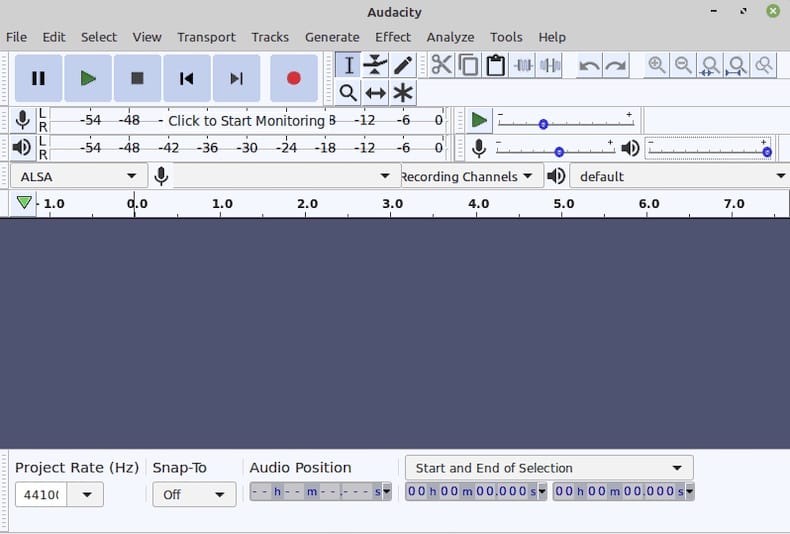
Uninstalling Audacity
If you no longer need Audacity or want to remove it from your Ubuntu 24.04 system, you can uninstall it using the following steps:
- Open the Terminal by pressing Ctrl+Alt+T or by searching for “Terminal” in the applications menu.
- Run the following command to remove Audacity:
sudo apt remove audacity- If you installed Audacity using a PPA, you can remove the PPA by running:
sudo add-apt-repository --remove ppa:ubuntuhandbook1/audacity- If you installed Audacity using Snap, you can remove it by running:
sudo snap remove audacityCongratulations! You have successfully installed Audacity. Thanks for using this tutorial for installing the Audacity multi-track audio editor on the Ubuntu 24.04 LTS Jammy Jellyfish system. For additional help or useful information, we recommend you check the official Audacity website.