How To Install Avidemux on Debian 12

In this tutorial, we will show you how to install Avidemux on Debian 12. Video editing has become an integral part of various professional and creative endeavors. Whether you’re a filmmaker, content creator, or simply someone who enjoys editing videos, having the right tools at your disposal is crucial. One such tool that stands out is Avidemux, a versatile and powerful video editing software. With Avidemux, you can effortlessly perform tasks such as trimming and merging videos, applying various filters and effects, adjusting audio tracks, and even encoding videos into different formats. Additionally, Avidemux supports a wide array of video codecs, ensuring compatibility with various video formats.
This article assumes you have at least basic knowledge of Linux, know how to use the shell, and most importantly, you host your site on your own VPS. The installation is quite simple and assumes you are running in the root account, if not you may need to add ‘sudo‘ to the commands to get root privileges. I will show you the step-by-step installation of Avidemux on a Debian 12 (Bookworm).
Prerequisites
- A server running one of the following operating systems: Debian 12 (Bookworm).
- It’s recommended that you use a fresh OS install to prevent any potential issues.
- SSH access to the server (or just open Terminal if you’re on a desktop).
- An active internet connection. You’ll need an internet connection to download the necessary packages and dependencies for Avidemux.
- A
non-root sudo useror access to theroot user. We recommend acting as anon-root sudo user, however, as you can harm your system if you’re not careful when acting as the root.
Install Avidemux on Debian 12 Bookworm
Step 1. Update Your Debian 12 system.
Before we install any software, it’s important to make sure your system is up to date by running the following apt commands in the terminal:
sudo apt update && sudo apt upgrade
This command will refresh the repository, allowing you to install the latest versions of software packages.
Step 2. Installing Avidemux on Debian 12.
There are multiple ways to install Avidemux on Debian 12 Bookworm. We’ll cover two methods: using the command line and installing via the Software Center.
- A. Method 1: Using the Command Line
Avidemux is available in the Debian repository, so you can install it using the apt package manager. Run the following command:
sudo apt install avidemux
Enter your password when prompted and confirm the installation by typing “Y” and pressing Enter. Wait for the installation to complete. Avidemux and its dependencies will be downloaded and installed on your system.
- B. Method 2: Installing via Software Center
If you prefer a graphical interface, the Software Center provides a convenient way to install Avidemux. Here’s how:
- Open the Software Center:
- Click on the “Activities” button located in the top-left corner of your Debian 12 Bookworm desktop.
- In the search bar, type “Software” and click on the “Software” icon to open the Software Center.
- Search and Select Avidemux:
- In the Software Center, enter “Avidemux” in the search bar.
- Locate the Avidemux package in the search results and click on it.
- Install Avidemux:
- On the Avidemux package page, click the “Install” button to initiate the installation process.
Step 3. Launch Avidemux on Debian,
Once the installation is finished, you can launch Avidemux from the applications menu or by running the following command in the terminal:
avidemux
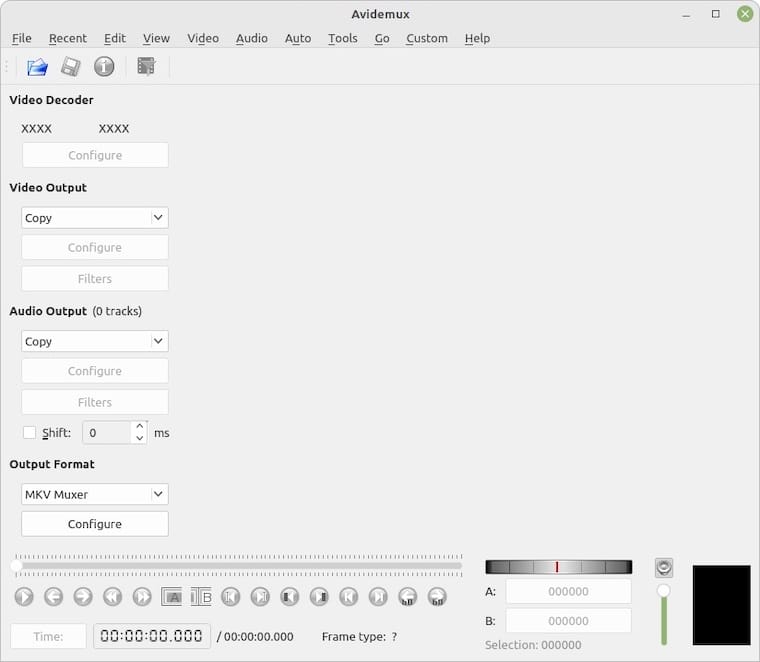
With Avidemux installed, you can now start using it to edit videos, cut and crop videos, extract audio tracks, and perform other video editing tasks.
Please note that these instructions are specifically for Debian 12 Bookworm. If you’re using a different version of Debian, the steps may vary slightly.
Congratulations! You have successfully installed Avidemux. Thanks for using this tutorial for installing the latest version of Avidemux on Debian 12 Bookworm. For additional help or useful information, we recommend you check the official Avidemux website.