How To Install Avidemux on Debian 13

Avidemux stands out as one of the most reliable free and open-source video editing applications available for Linux systems. This powerful yet lightweight tool excels at simple cutting, filtering, and encoding tasks that video editors encounter daily. For users running Debian 13 (codenamed Trixie), installing Avidemux opens doors to professional-grade video manipulation without the complexity of heavyweight alternatives like DaVinci Resolve or Adobe Premiere.
This comprehensive guide walks you through multiple installation methods for Avidemux on Debian 13. Whether you prefer command-line efficiency or graphical user interfaces, you’ll find step-by-step instructions tailored to your skill level. The article covers system requirements, installation verification, basic operations, troubleshooting common issues, and best practices for optimal performance.
Understanding Avidemux and Its Features
What is Avidemux?
Avidemux is a free video editing software designed specifically for simple cutting, filtering, and encoding tasks. Built on robust foundations including FFmpeg, MPlayer, and Avisynth components, this cross-platform application runs seamlessly on Linux, Windows, and macOS environments. The open-source nature of Avidemux ensures continuous development through an active community of contributors worldwide.
Unlike complex non-linear editing suites, Avidemux focuses on efficiency and simplicity. It provides exactly what most users need for everyday video editing without overwhelming them with unnecessary features. The streamlined interface makes it perfect for quick edits, format conversions, and basic video processing tasks.
Key Features and Capabilities
Avidemux supports an extensive array of file formats including AVI, MP4, MKV, MPEG, FLV, WebM, and many others. This broad compatibility ensures you can work with virtually any video file you encounter. The software handles modern video codecs like H.264, H.265 (HEVC), MPEG-4, VP9, and FFV1 with ease, while audio codec support extends to AAC, MP3, AC3, and FLAC formats.
Advanced features include comprehensive filter libraries for color correction, deinterlacing, sharpening, and noise reduction. Subtitle processing capabilities allow you to add, edit, or remove subtitle tracks. The scripting functionality through JavaScript enables automation of repetitive tasks, making batch processing efficient. Multithreading support leverages modern multi-core processors for faster encoding speeds, significantly reducing export times for large video files.
System Requirements and Prerequisites
Debian 13 (Trixie) System Requirements
Debian 13 Trixie, released in August 2025, brings modern Linux kernel 6.12 LTS and updated system components. To run Avidemux smoothly, your system should meet minimum hardware specifications. A 64-bit processor (x86_64 architecture) is required, as the i386 32-bit architecture is no longer officially supported in this release.
RAM requirements start at 2 GB minimum, though 4 GB or more is recommended for comfortable desktop usage and video editing. Disk space allocation should be at least 20 GB for the base system, but allocating 50 GB or more provides breathing room for video files and projects. Debian 13 supports multiple architectures including amd64, arm64, armhf, ppc64el, riscv64, and s390x, offering flexibility across different hardware platforms.
Software Prerequisites
Before beginning the installation process, ensure your system has an active internet connection for downloading packages and repositories. You’ll need root or sudo user privileges to install software system-wide. If you encounter “User is not in sudoers file” errors, you’ll need to add your user account to the sudo group or use the root account directly.
Terminal or command-line access is essential for most installation methods covered in this guide. Basic familiarity with Linux command-line operations will make the process smoother, though detailed instructions are provided for beginners. Optionally, installing the Flatpak package manager provides access to containerized versions of Avidemux with potential advantages in version availability and sandboxed security.
Method 1: Installing Avidemux via APT Package Manager
Step 1: Update System Packages
Updating your Debian system before installing new software prevents conflicts and ensures compatibility. Open your terminal emulator by pressing Ctrl+Alt+T or searching for “Terminal” in your applications menu. Once the terminal window appears, execute the update command to refresh your package repository cache:
sudo apt updateThis command contacts Debian repository servers and downloads the latest package information. You’ll see output indicating which repositories are being queried. The process typically completes within seconds, depending on your internet connection speed. After updating the package list, upgrade existing packages to their latest versions:
sudo apt upgradeThe upgrade process may take several minutes if numerous packages require updates. Review the list of packages to be upgraded and confirm by pressing Y when prompted. This ensures your system runs the most current, secure versions of all installed software before adding Avidemux.
Step 2: Install Avidemux from Debian Repository
With your system fully updated, installing Avidemux from the official Debian repositories is straightforward. The Debian package archive includes Avidemux-qt, which provides the graphical user interface version. Execute the installation command:
sudo apt install avidemux-qtEnter your administrator password when prompted. The system will calculate dependencies and present a list of additional packages required for Avidemux to function properly. These dependencies include libraries for video codecs, audio processing, and graphical interface components. Confirm the installation by typing Y and pressing Enter.
For users who prefer or need command-line functionality, install the CLI version alongside or instead of the GUI version:
sudo apt install avidemux-cliYou can install both versions simultaneously if you anticipate needing both interfaces. The installation process downloads packages from Debian mirrors and configures them automatically. Expect the installation to complete within a few minutes, depending on download speeds and system performance.
Step 3: Verify Installation
Confirming successful installation prevents frustration later. Check the installed version of Avidemux by querying the package manager or running the version command:
avidemux-qt --versionThis command displays detailed version information including the build date, compiler version, Qt interface version, and enabled features. You should see output similar to “Avidemux v2.8.1” along with additional technical details about your specific build. If the command executes without errors and displays version information, your installation succeeded.
Alternatively, check the installed package status through APT:
dpkg -l | grep avidemuxThis displays all Avidemux-related packages installed on your system, confirming their presence and version numbers.
Advantages of APT Installation
Installing through the APT package manager offers several compelling benefits. Automatic dependency resolution ensures all required libraries and components install correctly without manual intervention. System integration is seamless, with Avidemux appearing in your application menu and respecting system-wide preferences.
Updates arrive through the standard Debian security and software update channels, keeping your installation current with minimal effort. The APT method produces the smallest installation footprint, downloading only essential components. This approach aligns with Debian’s philosophy of stability and reliability, making it the recommended choice for most users.
Method 2: Installing Avidemux via Flatpak
What is Flatpak and Why Use It?
Flatpak represents a universal packaging format that works across different Linux distributions. It employs sandbox technology to isolate applications from the core system, enhancing security by limiting what applications can access. This containerization approach prevents conflicts between application dependencies and system libraries.
The primary advantage of Flatpak for Avidemux installation is access to potentially newer versions than those in stable Debian repositories. Flatpak packages often update more frequently, bringing cutting-edge features and bug fixes faster. Cross-distribution compatibility means the same Flatpak package works on Debian, Ubuntu, Fedora, and other distributions without modification.
Step 1: Install Flatpak
If Flatpak isn’t already installed on your Debian 13 system, add it through the APT package manager. The Debian repositories include Flatpak support, making installation simple:
sudo apt install flatpakConfirm the installation when prompted. After Flatpak installs for the first time, logging out and back in or rebooting your system is recommended. This allows your desktop environment to fully integrate Flatpak application support, including proper menu entries and file associations.
Verify Flatpak installation by checking its version:
flatpak --versionA successful installation displays the Flatpak version number, typically 1.14 or higher on Debian 13.
Step 2: Add Flathub Repository
Flathub serves as the primary repository for Flatpak applications, hosting thousands of applications including Avidemux. Add the Flathub repository to your system’s Flatpak configuration:
sudo flatpak remote-add --if-not-exists flathub https://flathub.org/repo/flathub.flatpakrepoThe --if-not-exists flag prevents errors if Flathub is already configured on your system. This command downloads repository metadata and configures your system to access Flathub’s application catalog. Verify the repository addition:
flatpak remotesYou should see “flathub” listed among your configured remote repositories.
Step 3: Install Avidemux via Flatpak
With Flathub configured, installing Avidemux requires a single command. Execute the Flatpak installation command with the application identifier:
flatpak install flathub org.avidemux.Avidemux -yThe -y flag automatically confirms prompts during installation. Flatpak downloads the Avidemux application along with required runtime environments. Download sizes for Flatpak applications are typically larger than traditional packages because they include bundled dependencies, but this ensures compatibility and isolation.
Installation progress displays in your terminal, showing download speeds and completion percentages. Once finished, Avidemux is ready to launch through the Flatpak runtime system.
Method 3: Installing via Software Center (GUI Method)
Accessing Debian Software Center
Desktop users who prefer graphical interfaces can install Avidemux through Debian’s Software Center or GNOME Software application. Click the Activities button in the top-left corner of your screen or press the Super key (Windows key). Type “Software” in the search bar and click the Software Center icon when it appears.
The Software Center provides a user-friendly interface for browsing, installing, and managing applications. It connects to the same repositories as command-line APT but presents information in a more accessible format with screenshots, ratings, and descriptions.
Searching and Installing Avidemux
In the Software Center search bar located at the top of the window, type “Avidemux” and press Enter. The search results display available Avidemux packages with detailed information. Look for the package labeled “avidemux-qt” which provides the graphical interface version.
Click on the Avidemux entry to view full details including the description, version number, download size, and user reviews. Click the Install button prominently displayed on the package detail page. Enter your administrator password when the authentication dialog appears. The Software Center downloads and installs Avidemux automatically, displaying progress through a visual indicator.
Once installation completes, a notification confirms success and the Install button changes to Remove or Launch, indicating Avidemux is ready to use. This method requires no terminal commands, making it ideal for users transitioning from other operating systems or those less comfortable with command-line interfaces.
Launching Avidemux on Debian 13
Launching from GUI
Multiple methods exist for launching Avidemux from your desktop environment. The most intuitive approach uses the application menu. Click Activities in the top-left corner, then click Show Applications (the grid icon at the bottom of the favorites bar). Scroll through the alphabetically organized application list until you find Avidemux, then click its icon to launch.
Alternatively, use the search functionality. Press the Super key and immediately begin typing “Avidemux.” The search results dynamically update, and Avidemux appears near the top. Press Enter or click the icon to start the application. Some desktop environments allow creating desktop shortcuts by right-clicking an application icon and selecting “Add to Desktop.”
Launching from Terminal
Terminal users can launch Avidemux with concise commands. For APT installations, simply execute:
avidemux-qtThe application window opens immediately. To run Avidemux in the background while keeping your terminal available for other commands, append an ampersand:
avidemux-qt &For Flatpak installations, use the full Flatpak run command:
flatpak run org.avidemux.AvidemuxCreating command aliases simplifies repeated launches. Add an alias to your .bashrc or .bash_aliases file:
alias avidemux='flatpak run org.avidemux.Avidemux'After reloading your shell configuration, typing avidemux launches the Flatpak version with the same brevity as native installations.
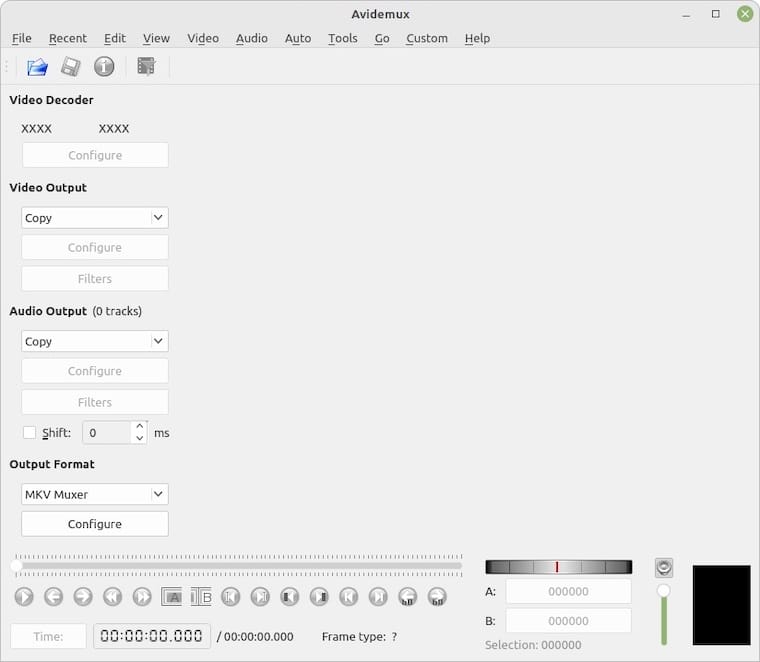
Getting Started with Avidemux
Understanding the Interface
The Avidemux interface prioritizes functionality over aesthetics, presenting all essential controls prominently. The top menu bar contains File, Edit, Audio, Video, Tools, View, and Help menus. The toolbar below provides quick access to common operations like opening files, saving projects, and playback controls.
Two preview panes dominate the workspace. The left pane shows the original source video, while the right pane displays the output preview with applied filters and settings. A timeline at the bottom provides navigation through your video using A and B markers for precise selection of segments.
The right sidebar contains critical output configuration options. Video output settings allow choosing between Copy mode (no re-encoding) and specific codecs for compression. Audio output settings provide similar options for audio stream processing. The Format dropdown selects the output container format that wraps your video and audio streams.
Basic Operations
Opening video files is straightforward. Click File > Open or press Ctrl+O, then navigate to your video file in the file browser. Avidemux supports nearly all common formats including MP4, MKV, AVI, MOV, FLV, WebM, and MPEG variants. Once opened, the video appears in both preview panes with the timeline showing its full duration.
Setting output parameters correctly prevents common encoding issues. For simple cutting or trimming without quality loss, set both Video Output and Audio Output to “Copy.” This copies streams without re-encoding, maintaining original quality and processing files quickly. When applying filters or changing formats, select appropriate codecs. Popular choices include MPEG-4 AVC (H.264) for video and AAC for audio, which offer excellent quality-to-size ratios.
Choose output container formats compatible with your intended use. MP4 containers work universally across devices and platforms. MKV supports more features including multiple audio tracks and subtitles. Select the format from the Output Format dropdown menu. Apply video filters by clicking Video > Filters, which opens an extensive filter library organized by category.
Save your edited video by clicking File > Save or pressing Ctrl+S. Choose a destination and filename, then wait for encoding to complete. Processing time varies based on video length, applied filters, chosen codec, and system performance.
Common Use Cases and Examples
Trimming and Cutting Video
Avidemux excels at precise video trimming. Position the playhead at your desired start point by clicking the timeline or using frame-by-frame navigation buttons. Press the A button (or use the Set Start Marker icon) to mark the beginning of your selection. Navigate to the end point and press the B button to mark the end of your selection.
With both markers set, the selected region highlights on the timeline. Everything outside the markers will be removed when saving. If you’re only trimming without applying filters, set Video Output and Audio Output to “Copy” for instant, lossless cutting. The file saves almost immediately without re-encoding, preserving perfect quality.
Converting Video Formats
Format conversion addresses compatibility issues across different devices and platforms. Open your source video file and set output parameters according to your target format. For converting to MP4, select “MP4 Muxer” from the Output Format dropdown. Choose “MPEG-4 AVC (x264)” for Video Output and “AAC (Faac)” for Audio Output.
Common conversion scenarios include transforming large MKV files to more compatible MP4 format, converting older AVI files to modern codecs, or preparing videos for specific devices like smartphones or tablets. Remember that container formats and codecs must be compatible – not all codecs work in all containers.
Applying Filters and Effects
Access Avidemux’s extensive filter collection through Video > Filters menu. The filter list organizes effects into categories like Transform, Interlacing, Colors, Noise, Sharpness, and Subtitle. Double-click any filter to add it to your filter chain.
Popular filters include Deinterlacing for old camcorder footage, Denoise for reducing grain in low-light recordings, Resize for changing video dimensions, Rotate for correcting orientation, and Color adjustment for fixing exposure or white balance issues. Filters process in order from top to bottom in the Active Filters list, so chain order matters for some effects.
Important note: When using filters, you cannot use Copy mode. Select an appropriate video codec to re-encode the video with applied filters. This increases processing time but enables creative transformations impossible with simple copying.
Troubleshooting Common Issues
Installation Problems
“Package not found” errors typically indicate outdated package lists. Run sudo apt update to refresh repository information, then retry installation. Verify your system has active internet connectivity by pinging repository servers.
Repository connection issues manifest as timeout errors or failure to fetch package information. Check your /etc/apt/sources.list file contains valid Debian 13 (Trixie) repository URLs. Dependency conflicts occasionally arise from mixing packages from different sources. Use sudo apt --fix-broken install to resolve dependency issues automatically.
“Permission denied” errors mean you lack sufficient privileges. Prefix installation commands with sudo or switch to root user with su -. For Flatpak installations that fail, ensure Flatpak is properly installed and Flathub is correctly configured as a remote repository.
Runtime and Performance Issues
Large 4K video files may cause slow loading times or sluggish playback performance. This is normal given the computational demands of high-resolution video processing. Consider working with proxy files or lower-resolution versions during editing, then batch-process the full-resolution originals.
Application crashes often stem from insufficient system memory when handling multiple large files simultaneously. Close unnecessary applications to free RAM. Ensure your system meets recommended specifications, particularly for demanding video editing tasks. Stability improves significantly with 8GB or more RAM.
Video and audio synchronization issues sometimes occur with certain file types or damaged source material. Try remuxing the problematic file through another tool before opening in Avidemux. Frame dropping or duplication during playback preview doesn’t affect output quality – it’s merely a preview limitation with complex files.
Playback and Encoding Issues
Black screens in exported videos despite visible preview usually indicate codec compatibility issues with your media player. Try playing the output file in VLC Media Player, which supports virtually all codecs. If it plays in VLC but not other players, re-encode using more compatible codecs like H.264 and AAC.
Missing audio in output files happens when audio codec settings are misconfigured. Verify Audio Output isn’t set to “Copy” when the source audio uses unsupported formats. Choose a compatible audio codec explicitly. Unsupported audio format errors require transcoding audio to a supported codec like AAC or MP3.
Filters not applying to output indicates Video Output remains in Copy mode. Remember: Copy mode bypasses all filters for maximum speed and quality preservation. Select a video codec like MPEG-4 AVC to enable filter processing. Output file corruption or incomplete encoding suggests interrupted processing or insufficient disk space – ensure adequate storage is available before starting lengthy encodes.
Best Practices and Tips
Performance Optimization
Modern processors feature multiple cores that Avidemux can leverage for accelerated encoding. The software automatically detects available cores and enables multithreading by default. Verify this in Tools > Preferences > Threading, where you can adjust the number of encoding threads.
Choose codecs appropriate for your hardware capabilities. Hardware-accelerated encoding options like NVENC (NVIDIA) or QuickSync (Intel) dramatically reduce encoding times when available. Balance quality and file size by selecting appropriate bitrate settings – higher bitrates produce better quality but larger files.
Adequate RAM prevents slowdowns when working with large projects. For 1080p video editing, 8GB RAM provides comfortable performance. 4K video editing benefits from 16GB or more. Using Copy mode whenever possible avoids unnecessary re-encoding, saving massive amounts of time while maintaining perfect quality.
Video Editing Workflow
Establish efficient workflows to prevent data loss and frustration. Always create backup copies of original source files before editing – accidental overwrites can destroy irreplaceable content. Save project files regularly when working on complex edits with multiple filters and adjustments.
Test your encoding settings on small segments before processing entire lengthy videos. Select a representative 30-second clip, apply your intended settings, and verify the output meets quality expectations. This prevents wasting hours on full-length encodes only to discover unwanted artifacts or quality issues.
Understanding codec and container compatibility prevents technical problems. Not all codecs work in all containers – for example, VP9 video works in WebM and MKV but not MP4. Research compatible combinations for your specific needs. When unsure, MP4 container with H.264 video and AAC audio provides universal compatibility.
Utilize scripting capabilities for batch operations when processing multiple files with identical settings. Avidemux supports JavaScript scripting for automation, though this requires programming knowledge and is beyond basic usage scope.
Updating and Managing Avidemux
Updating APT Installation
Debian’s package management system handles Avidemux updates through normal system update procedures. When security patches or new versions become available in Debian repositories, your update manager notifies you automatically. Apply updates through the graphical Software Updater or via terminal commands:
sudo apt update && sudo apt upgradeThis command combination refreshes package lists and upgrades all outdated packages including Avidemux. Debian stable releases prioritize stability over cutting-edge features, so major version updates arrive conservatively. For the latest features, consider Flatpak installation or building from source.
Updating Flatpak Installation
Flatpak applications update independently from system packages. Update all installed Flatpak applications at once:
flatpak updateThis checks all configured repositories for application updates and prompts you to install available updates. For updating Avidemux specifically:
flatpak update org.avidemux.AvidemuxFlatpak updates often provide newer versions more quickly than traditional package repositories, offering access to recent features and bug fixes.
Uninstalling Avidemux
Removing APT Installation
If you decide Avidemux no longer meets your needs, removal is straightforward through APT. Remove the packages while preserving configuration files:
sudo apt remove avidemux-qt avidemux-cliFor complete removal including all configuration files and cached data:
sudo apt purge avidemux-qt avidemux-cliClean up orphaned dependencies automatically installed with Avidemux:
sudo apt autoremoveThis removes libraries and components no longer required by any installed applications, freeing disk space.
Removing Flatpak Installation
Uninstall Flatpak Avidemux with a simple command:
flatpak uninstall org.avidemux.AvidemuxConfirm removal when prompted. Additionally, remove unused Flatpak runtimes that occupied space but are no longer needed:
flatpak uninstall --unusedThis recovers significant disk space if multiple Flatpak applications were installed and removed over time.
Congratulations! You have successfully installed Avidemux. Thanks for using this tutorial for installing the latest version of Avidemux free video editor on Debian 13 “Trixie” system. For additional help or useful information, we recommend you check the official Avidemux website.