How To Install Avidemux on Fedora 41

Avidemux is a powerful, open-source video editing tool that is widely used for tasks such as cutting, filtering, and encoding video files. Whether you’re a beginner looking to perform basic edits or an experienced user needing advanced features, Avidemux offers a user-friendly interface and supports a wide range of video formats. This article will guide you through the process of installing Avidemux on Fedora 41, ensuring that you have all the necessary tools to enhance your video editing experience.
Understanding Avidemux
What is Avidemux?
Avidemux is a free video editing software designed for simple cutting, filtering, and encoding tasks. It supports various file types, including AVI, DVD compatible MPEG files, MP4, and ASF. The tool is particularly popular among users who need to perform quick edits without the complexity of more advanced software.
Why Use Avidemux?
- User-Friendly Interface: Avidemux is known for its intuitive design, making it accessible for users of all skill levels.
- Wide Format Support: It supports numerous audio and video formats, allowing for versatile editing options.
- Active Community: Avidemux has a robust user community that provides support and regular updates.
Prerequisites for Installation
System Requirements
Before installing Avidemux on Fedora 41, ensure that your system meets the following minimum hardware specifications:
- Processor: 1 GHz or faster
- RAM: At least 2 GB
- Disk Space: Minimum of 500 MB free space
- Graphics: OpenGL compatible graphics card (recommended)
Software Dependencies
Avidemux relies on several software packages to function optimally. These include:
- FFmpeg: For decoding and encoding various audio and video formats.
- GTK: For the graphical interface.
Repository Setup
Avidemux is not included in the default Fedora repositories. Therefore, you need to enable the RPM Fusion repository to install it easily. RPM Fusion provides additional software that Fedora does not ship by default due to licensing issues.
Installing Avidemux on Fedora 41
Step-by-Step Installation Guide
1. Enable RPM Fusion Repository
The first step in installing Avidemux is to enable the RPM Fusion repository. This can be done with the following command in your terminal:
sudo dnf install https://download1.rpmfusion.org/free/fedora/rpmfusion-free-release-41.noarch.rpmThis command downloads and installs the RPM Fusion repository configuration package. Once this step is complete, you will have access to a wider range of software packages.
2. Install Avidemux via DNF
After enabling the RPM Fusion repository, you can install Avidemux using the DNF package manager. Run the following command:
sudo dnf install avidemuxThis command will download and install Avidemux along with any necessary dependencies. During installation, DNF will resolve dependencies automatically and inform you of any additional packages that will be installed.
3. Verifying Installation
Once the installation process is complete, it’s essential to verify that Avidemux has been installed correctly. You can do this by checking the version of Avidemux installed on your system with the following command:
avidemux --versionIf installed correctly, this command will display the version number of Avidemux currently running on your system.
Alternative Installation Methods
Using Flatpak
If you prefer using Flatpak for application management or if you encounter issues with DNF, you can also install Avidemux via Flatpak. First, ensure that Flatpak is installed on your system. If it’s not installed, you can do so with:
sudo dnf install flatpakNext, add the Flathub repository where Avidemux is hosted:
flatpak remote-add --if-not-exists flathub https://flathub.org/repo/flathub.flatpakrepoYou can now install Avidemux using Flatpak with this command:
flatpak install flathub org.avidemux.AvidemuxInstalling via AppImage
An alternative method for installing Avidemux is through an AppImage file, which allows you to run applications without installation. To use this method:
- Download the AppImage: Go to the official Avidemux website and download the latest AppImage version.
- Make it executable: After downloading, navigate to your download directory and run:
chmod +x Avidemux*.AppImage - Run the AppImage: Execute it with:
./Avidemux*.AppImage
This method allows you to use Avidemux without modifying your system’s package management.
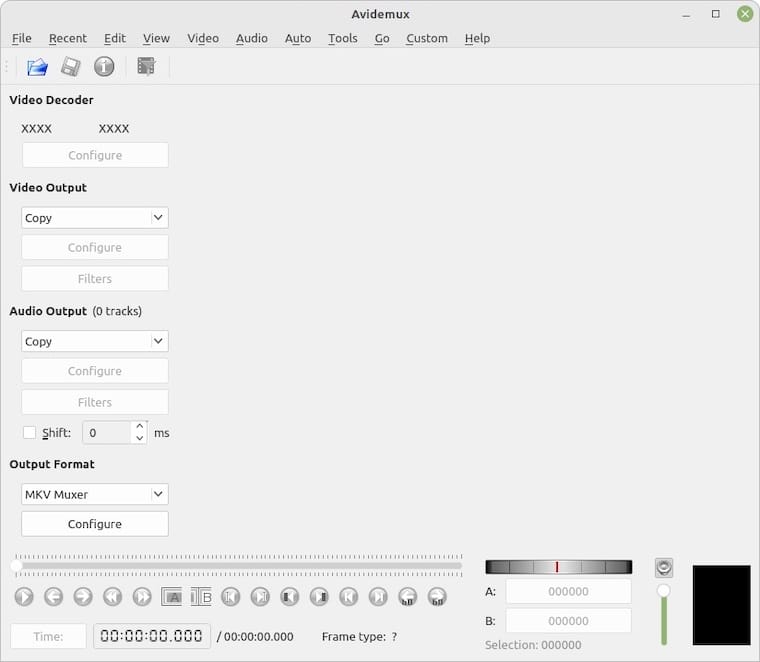
Troubleshooting Common Issues
Installation Errors
If you encounter errors during installation, consider these common issues and their solutions:
- Error: Package not found: This may occur if the RPM Fusion repository was not enabled correctly. Ensure you followed the steps to enable it properly.
- Error: Dependency issues: If there are missing dependencies during installation, try running:
sudo dnf update && sudo dnf install avidemux - Error: GPG key issues: If prompted about GPG keys when enabling RPM Fusion or installing packages, follow the instructions provided in the terminal to import them.
Runtime Issues
If you experience problems while running Avidemux after installation, consider these troubleshooting tips:
- No sound during playback: This could be due to missing audio codecs. Ensure FFmpeg is correctly installed and configured.
- Avidemux crashes on startup: If this occurs, try launching it from the terminal using:
avidemux &This may provide error messages that can help diagnose the problem.
- Poor performance or lagging video playback: This may be related to hardware limitations or outdated graphics drivers. Ensure your graphics drivers are up-to-date.
Uninstalling Avidemux
If you decide to remove Avidemux from your system for any reason, follow these steps depending on how it was installed:
- If installed via DNF:
sudo dnf remove avidemux - If installed via Flatpak:
flatpak remove org.avidemux.Avidemux - If using an AppImage:
Simply delete the AppImage file from your system as no installation was performed.
Congratulations! You have successfully installed Avidemux. Thanks for using this tutorial for installing the Avidemux video editor on your Fedora 41 system. For additional or useful information, we recommend you check the official Avidemux website.